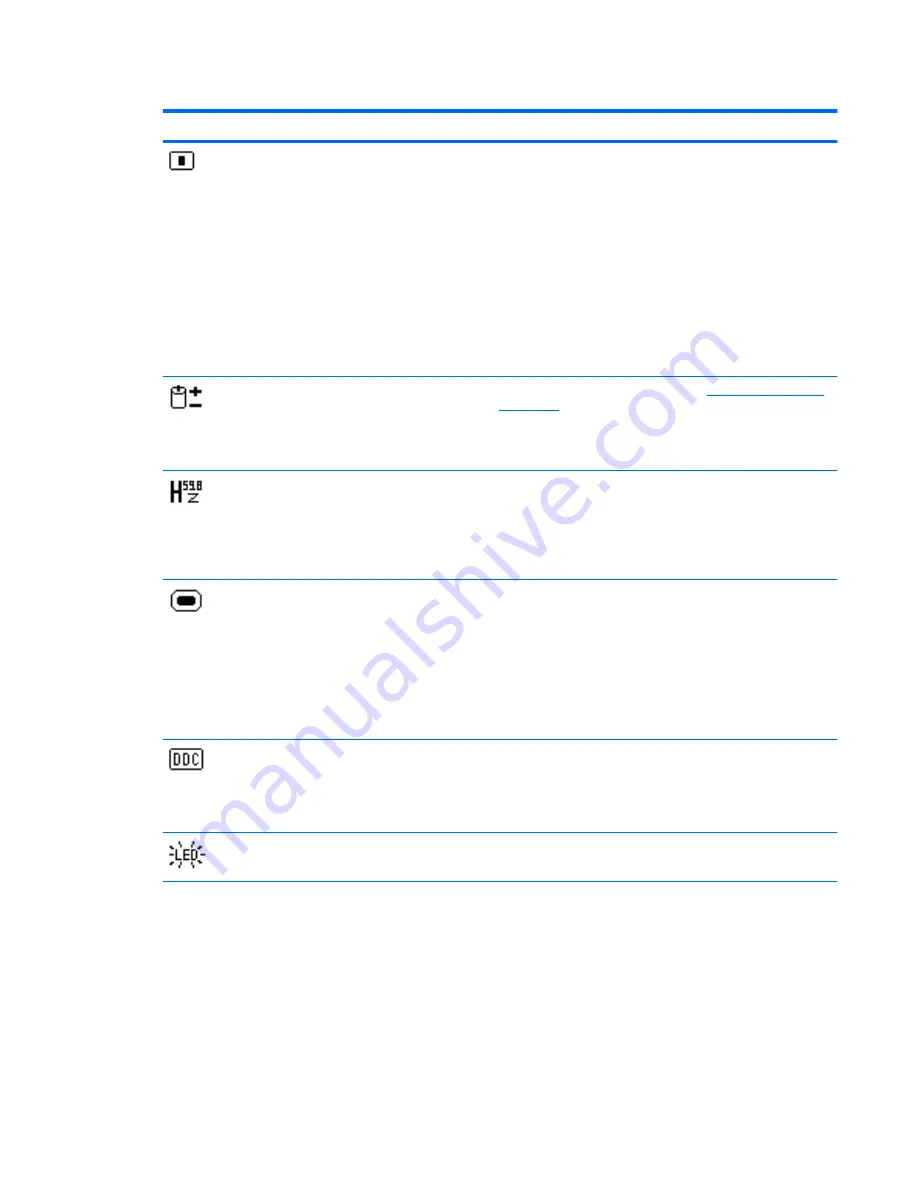
Table 4-2
OSD Menu (continued)
Icon
Main Menu
Submenu
Description
OSD Control
Adjusts the position of the OSD menu screen to:
●
Horizontal OSD Position-Changes the viewing position of
the OSD menu to the left or right area of the screen. The
factory default range is 50.
●
Vertical OSD Position-Changes the viewing position of
the OSD menu to the top or bottom area of the screen.
The factory default range is 50.
●
OSD Transparency-Adjust to view the background
information through the OSD
●
OSD Timeout-Sets the time duration in seconds that the
OSD is visible after the last button is pressed. The factory
default is 30 seconds.
Power Saver
Enables the power saving feature (see
Energy Saver Feature
on page 22
). Select:
●
On
●
Off
Mode Display
Displays the resolution, refresh rate and frequency information
on the screen each time the OSD Main Menu is accessed.
Select:
●
On
●
Off
Power-On Status
Display
Displays the operating status of the monitor each time the
monitor is powered on. Select the location to display the status
to:
●
Top
●
Middle
●
Bottom
●
Off
DDC/CI Support
Allows the computer to control some OSD menu features such
as brightness, contrast and color temperature. Set to:
●
On
●
Off
Bezel Power LED
Turns the light (LED) in the power button On and Off. When
set to Off, the light will remain off at all times.
Adjusting the Monitor Settings
15















































