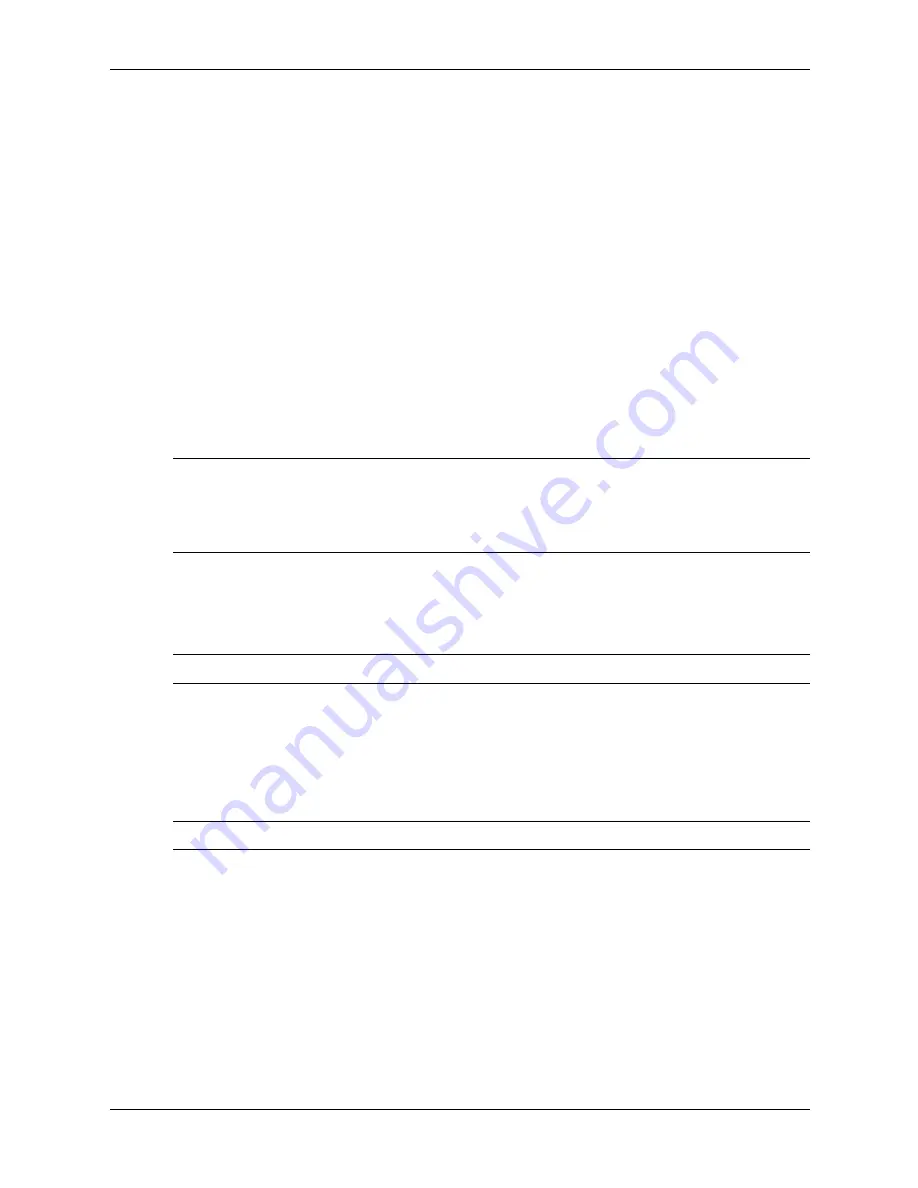
Service Reference Guide, dc7100
361288-003
3–9
Desktop Management
❏
256MB HP Drive Key
❏
256MB DiskOnKey
■
A bootable DOS diskette with the FDISK and SYS programs. If SYS is not available,
FORMAT may be used, but all existing files on the USB flash media device will be lost.
1. Turn off the computer.
2. Insert the USB flash media device into one of the computer's USB ports and remove all other
USB storage devices except USB diskette drives.
3. Insert a bootable DOS diskette with FDISK.COM and either SYS.COM or FORMAT.COM
into a diskette drive and turn on the computer to boot to the DOS diskette.
4. Run FDISK from the A:\ prompt by typing
FDISK
and pressing Enter. If prompted, click
Yes
(
Y
) to enable large disk support.
5. Enter Choice [
5
] to display the drives in the system. The USB flash media device will be the
drive that closely matches the size of one of the drives listed. It will usually be the last drive
in the list. Note the letter of the drive.
USB flash media device drive: __________
Ä
CAUTION:
If a drive does not match the USB flash media device, do not proceed. Data loss can occur.
Check all USB ports for additional storage devices. If any are found, remove them, reboot the computer,
and proceed from step 4. If none are found, either the system does not support the USB flash media
device or the USB flash media device is defective. DO NOT proceed in attempting to make the USB flash
media device bootable.
6. Exit FDISK by pressing the
Esc
key to return to the A:\ prompt.
7. If your bootable DOS diskette contains SYS.COM, go to step 8. Otherwise, go to step 9.
8. At the A:\ prompt, enter
SYS x:
where x represents the drive letter noted above.
Ä
CAUTION:
Be sure that you have entered the correct drive letter for the USB flash media device.
After the system files have been transferred, SYS will return to the A:\ prompt. Go to
step 13.
9. Copy any files you want to keep from your USB flash media device to a temporary directory
on another drive (for example, the system's internal hard drive).
10. At the A:\ prompt, enter
FORMAT /S X:
where X represents the drive letter noted before.
Ä
CAUTION:
Be sure that you have entered the correct drive letter for the USB flash media device.
FORMAT will display one or more warnings and ask you each time whether you want to
proceed. Enter
Y
each time. FORMAT will format the USB flash media device, add the
system files, and ask for a Volume Label.
11. Press
Enter
for no label or enter one if desired.
12. Copy any files you saved in step 9 back to your USB flash media device.
13. Remove the diskette and reboot the computer. The computer will boot to the USB flash
media device as drive C.
Summary of Contents for Compaq Business Desktop dc7100 Series
Page 8: ...viii 361288 003 Service Reference Guide dc7100 Contents ...
Page 12: ...1 4 361288 003 Service Reference Guide dc7100 Installing the Operating System ...
Page 32: ...2 20 361288 003 Service Reference Guide dc7100 Setup Utilities and Diagnostics Features ...
Page 276: ...D 34 361288 003 Service Reference Guide dc7100 ...
Page 284: ...F 4 361288 003 Service Reference Guide d7100 ...






























