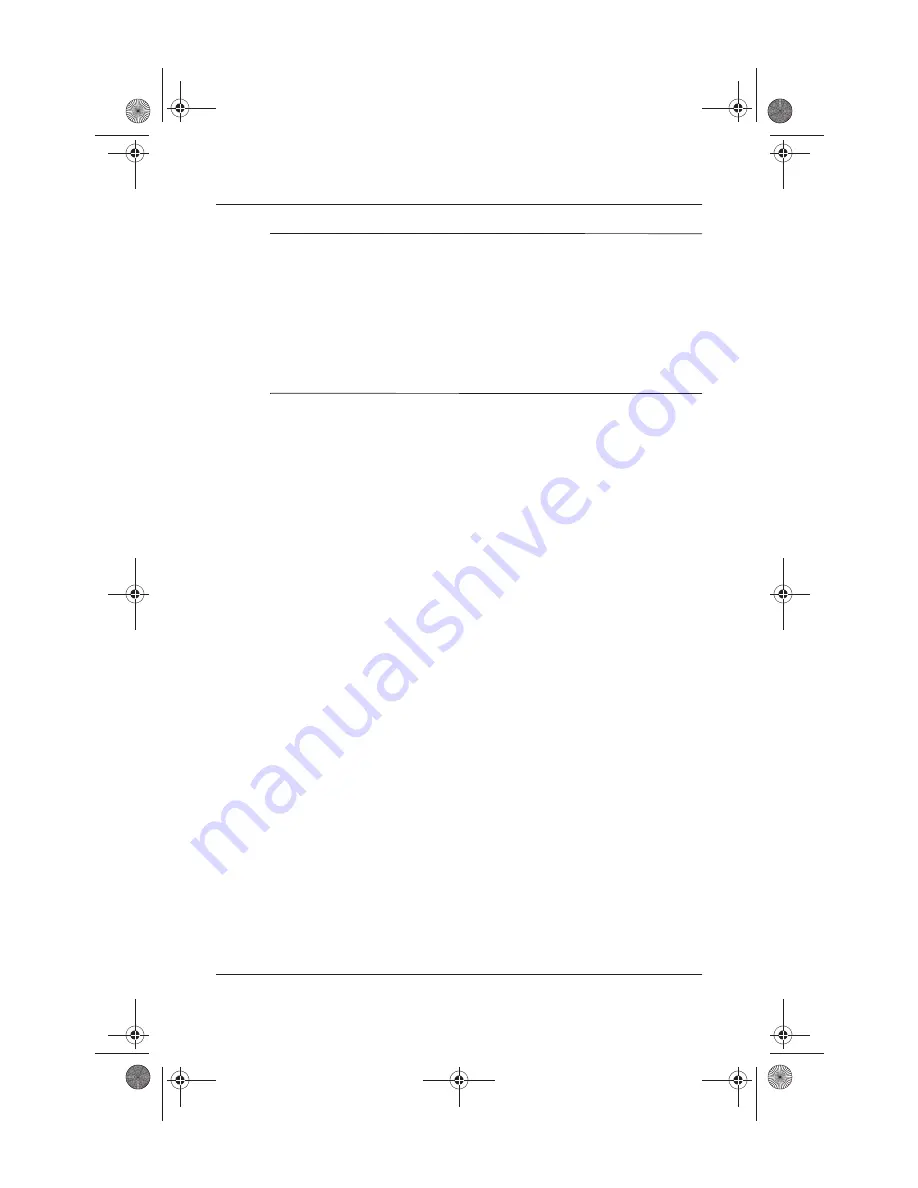
Hardware and Software Setup
Startup Guide
1–7
✎
To view the descriptions and space requirements of preloaded
HP utilities without installing them:
■
In Windows 2000,
select Start > Programs > Software
Setup.
■
In Windows XP,
select Start > All Programs > Software
Setup.
After viewing the utility information, select Cancel.
Selecting Regional Settings
Keyboard language and other regional preferences such as time,
date, and currency format are set in the operating system. To
access these settings:
■
In Windows 2000,
select Start > Settings > Control Panel >
Date/Time, or select Start > Settings > Control Panel >
Regional Options.
■
In Windows XP,
select Start > Control Panel > Date, Time,
Regional, and Language Options > Date and Time, or select
Start > Control Panel > Date, Time, Regional, and Language
Options > Regional and Language Options.
For information about selecting regional settings, open the
Regional Options window, then use context-sensitive Help. To
use context-sensitive Help, select the question mark button in
the upper right corner of the window, then select an item. A
definition, explanation, or procedure is displayed.
334088-001.book Page 7 Friday, July 11, 2003 3:39 PM


























