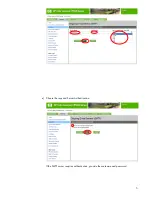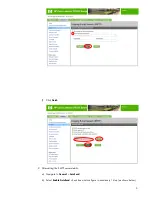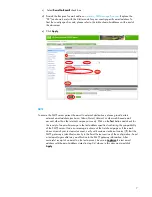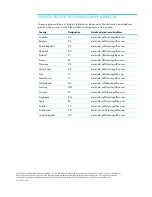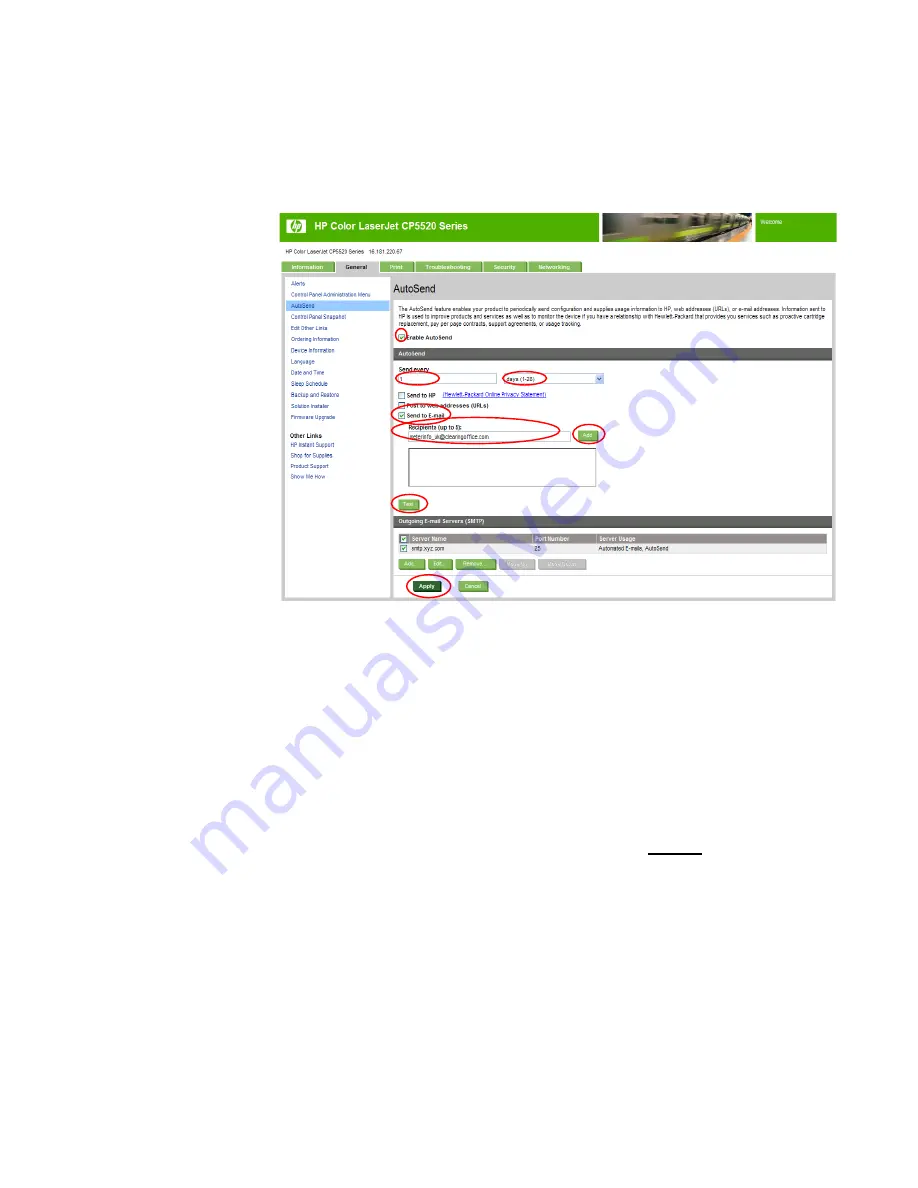
7
c)
Select
Send to Email
check box
d)
Provide the Recipient’s email address:
. Replace the
“XX” (as shown here) with the 2-letter code for your country-specific email address. To
find the country-specific code, please refer to the table of email addresses at the end of
this document.
e)
Click
Apply
.
NOTE
To ensure the SMTP server passes the email to external destinations, please provide a test
external email address (such as a Yahoo,Gmail, Hotmail, or other web based email
account other than the internal company account). Click on the
Test
button and check for
the receipt of an email message in the test address specified confirming the compatibility
of the SMTP server. If an error message is shown at the AutoSend page or if the email
does not reach your test email account, verify with customer technical contact (IT) that the
SMTP gateway is identified correctly in the Email Server section of the configuration. Send
a test email again after any modification to the SMTP gateway information. After
successful receipt of an email on the test account, be sure to
replace
the test email
address with the email address stated in step 2.d. above in this document and click
Apply
.