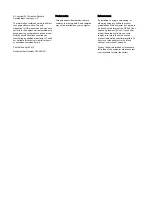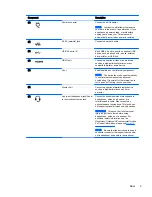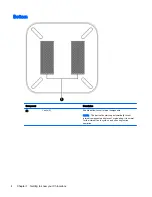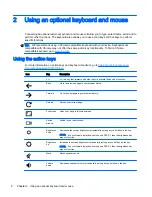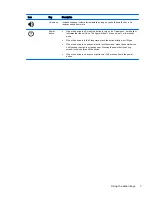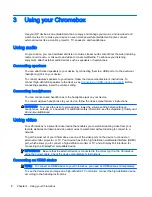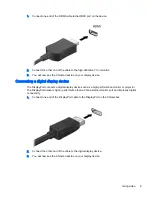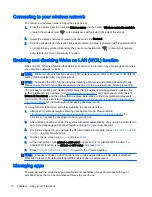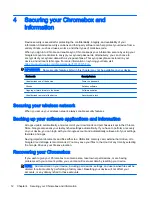Reviews:
No comments
Related manuals for Chromebox

IPC-690
Brand: Advantech Pages: 19

Matrix MXC-4000 Series
Brand: ADLINK Technology Pages: 80

R10-S3
Brand: Foxconn Pages: 2

VERTDESK V3
Brand: BTOD Pages: 12

ARP-3800AP-E01 Series
Brand: Arista Pages: 54

iS50
Brand: Korg Pages: 5

M32CD
Brand: Asus Pages: 54

GT51CH
Brand: Asus Pages: 48

M70AD
Brand: Asus Pages: 80

M32BC
Brand: Asus Pages: 66

P5G31D-M PRO
Brand: Asus Pages: 92

GT51CA
Brand: Asus Pages: 48

P2-P5N9300
Brand: Asus Pages: 82

M80CJ
Brand: Asus Pages: 46

P3-PH5
Brand: Asus Pages: 80

M32 Series
Brand: Asus Pages: 81

Multimedia System S-presso
Brand: Asus Pages: 106

M11AA
Brand: Asus Pages: 72