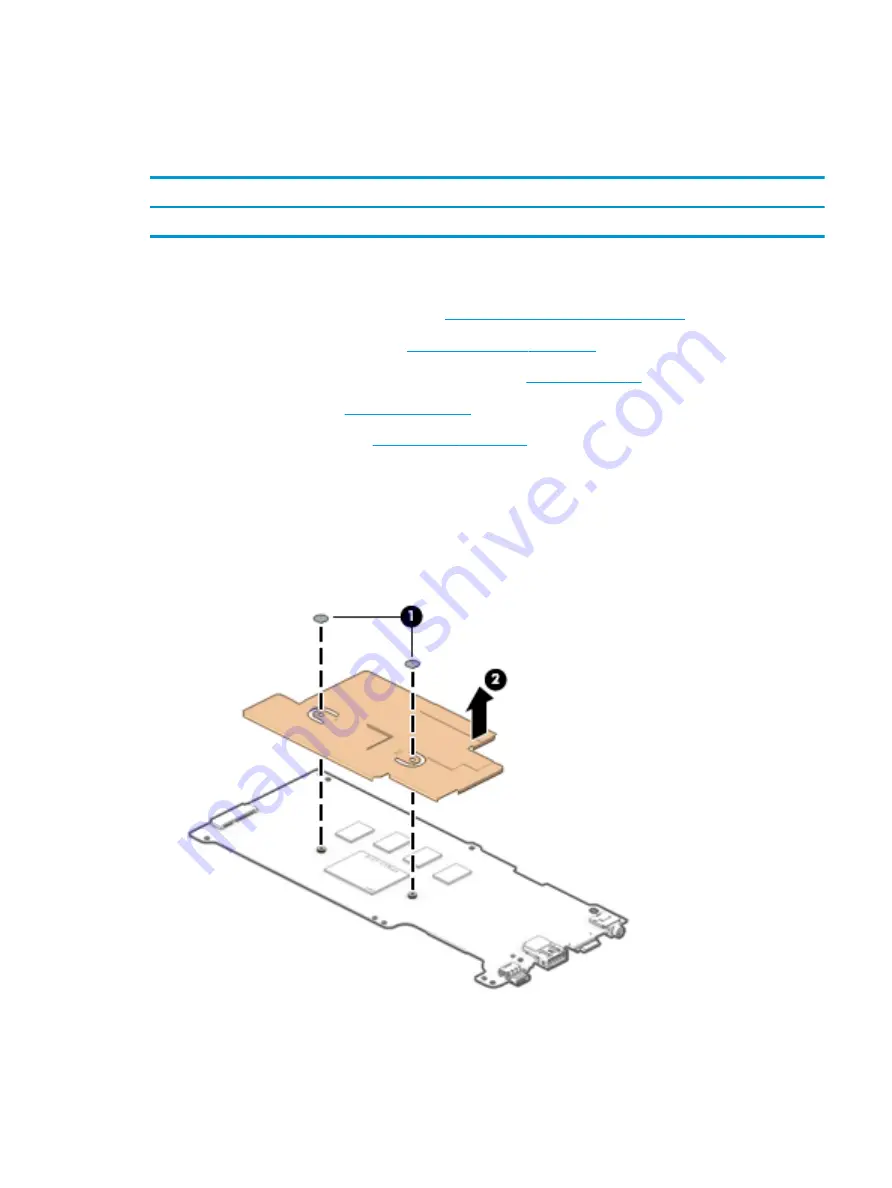
Heat sink
To remove the heat sink, use these procedures and illustrations.
Table 5-7
Heat sink description and part number
Description
Spare part number
Heat sink (includes replacement thermal material)
928840-001
Before removing the heat sink, follow these steps:
1.
Prepare the computer for disassembly (see
Preparation for disassembly on page 29
2.
Remove the top cover/keyboard (see
).
3.
Disconnect the battery cable from the system board (see
4.
Remove the speakers (see
5.
Remove the system board (see
).
Remove the heat sink:
1.
Turn the system board upside down with the front toward you.
2.
Remove the two Phillips M2.0×2.2 broad head screws (1) that secure the heat sink to the system board.
3.
Remove the heat sink (2).
ENWW
Component replacement procedures
39
Summary of Contents for Chromebook 11a
Page 4: ...iv Safety warning notice ENWW ...
Page 16: ...10 Chapter 2 Components ENWW ...
Page 22: ...16 Chapter 3 Illustrated parts catalog ENWW ...
Page 57: ...ENWW Erase and reformat the recovery media 51 ...
Page 58: ...52 Chapter 6 Backing up resetting and recovering ENWW ...
Page 60: ...54 Chapter 7 Specifications ENWW ...
Page 64: ...58 Chapter 8 Power cord set requirements ENWW ...
Page 66: ...60 Chapter 9 Recycling ENWW ...
















































