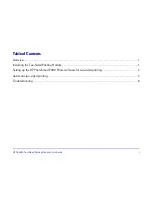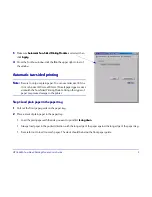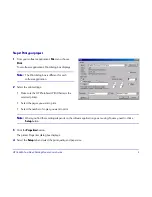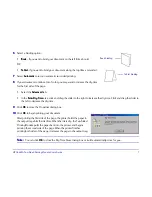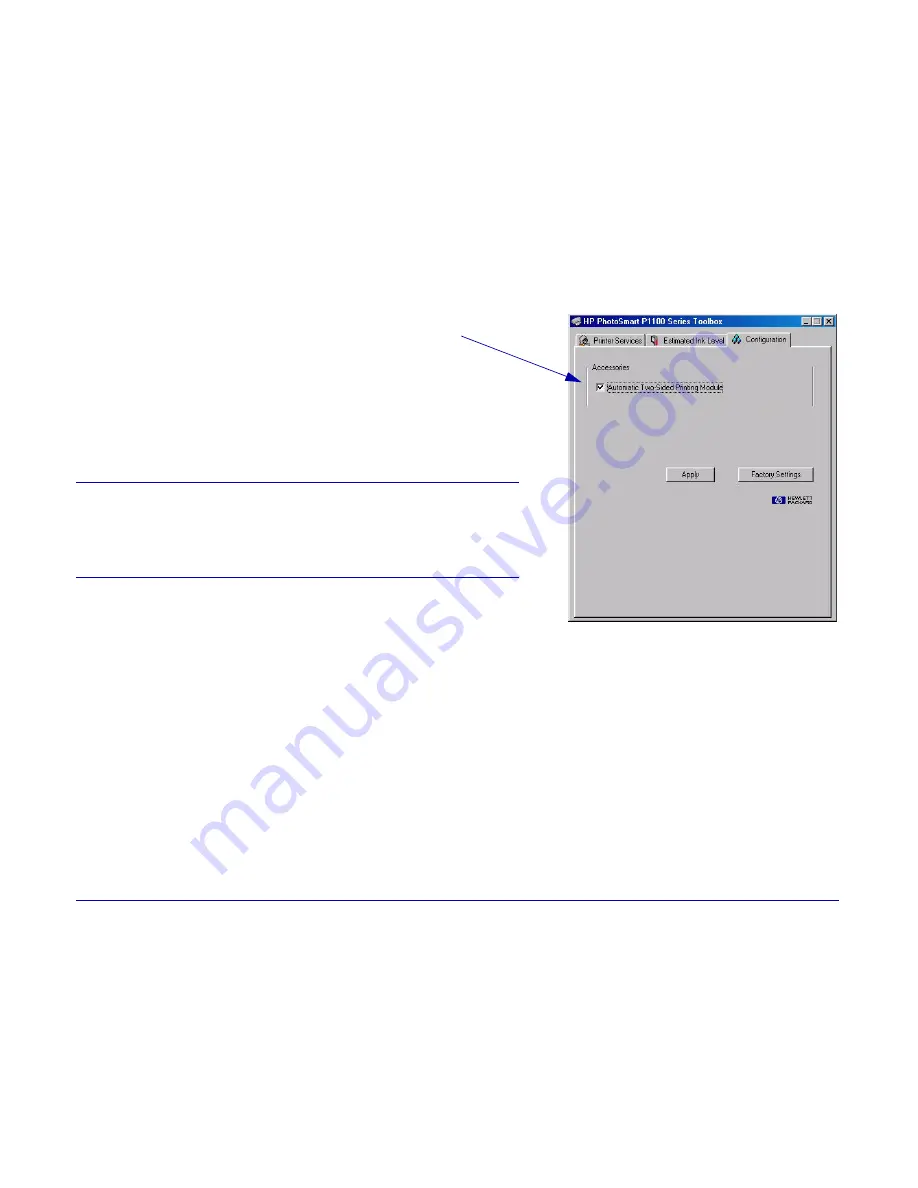
HP C6463A Two-Sided Printing Module User’s Guide
3
33
Make sure
Automatic Two-Sided Printing Module
Automatic Two-Sided Printing Module
is selected, then
click
Apply
Apply
.
44
Close the Toolbox window: click the
XX
in the upper right corner of
the window.
Automatic two-sided printing
Automatic two-sided printing
Step 1: Load plain paper in the paper tray
Step 1: Load plain paper in the paper tray
11
Pull out the front paper guide on the paper tray.
22
Place a stack of plain paper in the paper tray.
••
Load the plain paper with the side you want to print first
facing down
facing down
.
••
Always load paper in the portrait direction, with the long edge of the paper against the long edge of the paper tray.
••
Be careful not to load too much paper. The stack should be below the front paper guide.
Note:
Note:
Be sure to only use plain paper. You can use letter size (8.5 in. x
11 in.) or A4 size (210 mm. x 297 mm.) Not all paper types or sizes
work with the Two-Sided Printing Module. Using other types of
paper may cause damage to the printer.