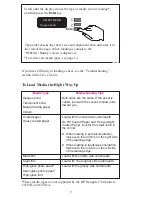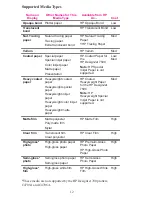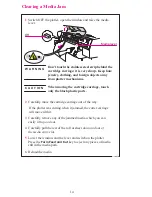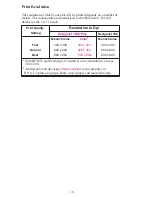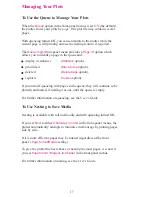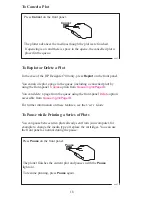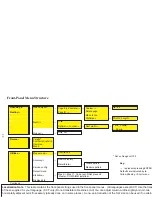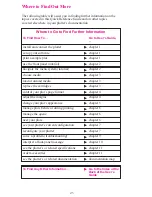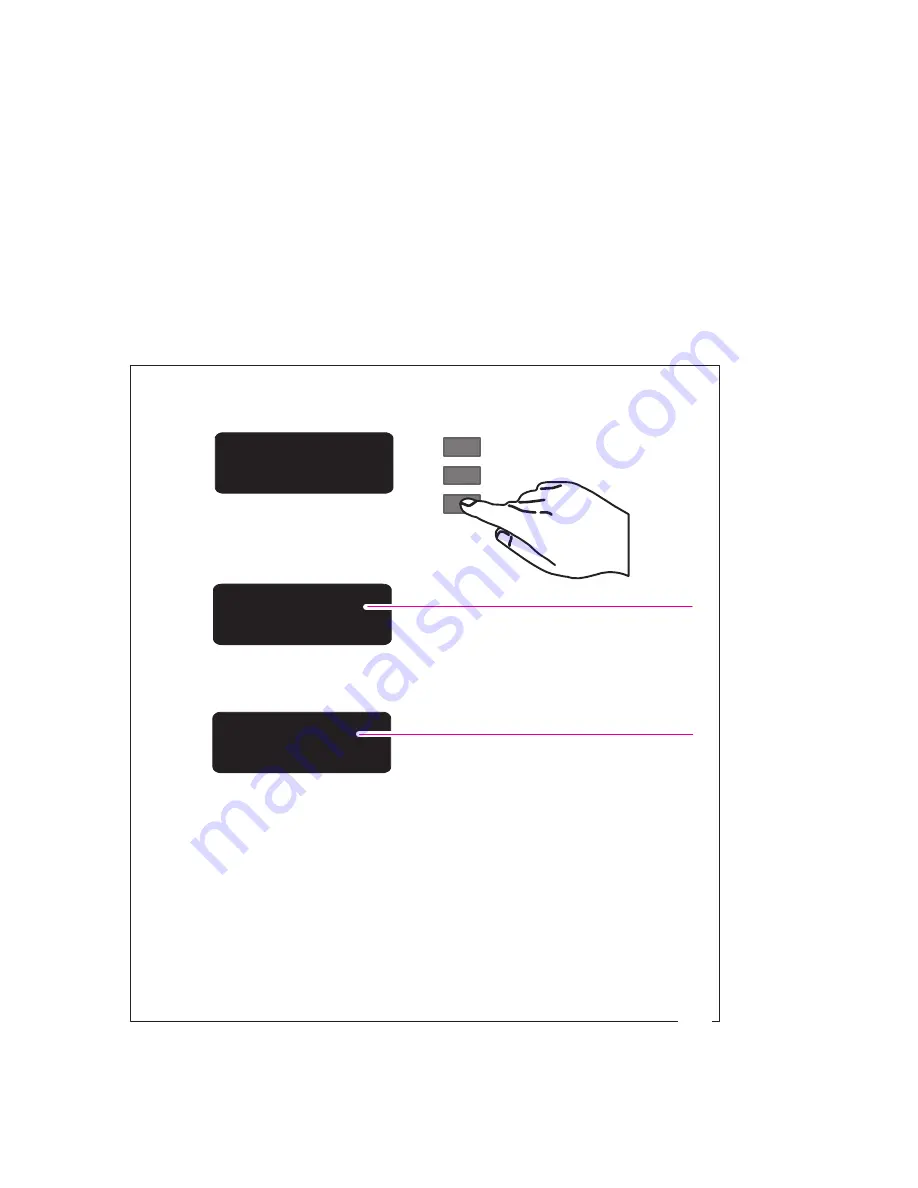
21
Company confidential. Murillo QRG. Edition 1. Freeze Status: not frozen
This is the cyan on page 21 (seq: 21)
This is the black on page 21 (seq: 21)
The Front Panel
To Use the Front-Panel Display Keys
The front-panel display is used to show the front-panel menus and
messages. For explanations of the messages, see the User’s Guide.
Interaction with the display, for instance to obtain the front-panel menus,
is via the display keys. A tutorial on their use is given in the User’s
Guide.
To Enter the Menu System
1
With a STATUS screen displayed, for instance:
STATUS
Ready
Either the SHORT MENUS screen:
SHORT MENUS
Queueing & Nesting
or the FULL MENUS screen:
FULL MENUS
Queueing & Nesting
is displayed, with the Queueing & Nesting option shown.
1
Only menus coloured yellow in
the Front-Panel Menus
structure, on pages 22 to 24,
are accessible.
All menus accessible.
2
Change to full menu mode, if necessary (see the User’s
Guide).
press the Enter key.
1 You may not be able to access the menu system immediately, if the current task
overrides it. If this happens, wait until the task is completed and try again.
3
You are now in the first-level menu of the front-panel menu
system. The structure of this is shown in the next section.
Enter
↓
↑
0014
Localization Note. Identical to 750C/QRG except for “.Short Menus” callout
change.
Summary of Contents for C4507A
Page 1: ...i HP DesignJet 700 and HP DesignJet 750C Plus Plotters Quick Reference Guide ...
Page 28: ...26 ...
Page 29: ...27 ...
Page 30: ...28 ...