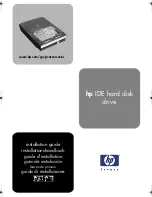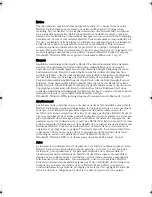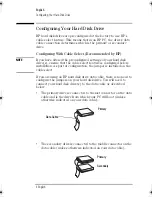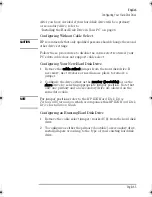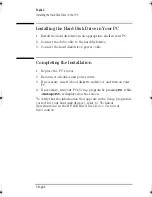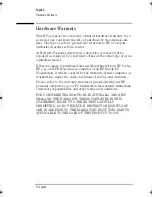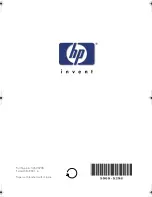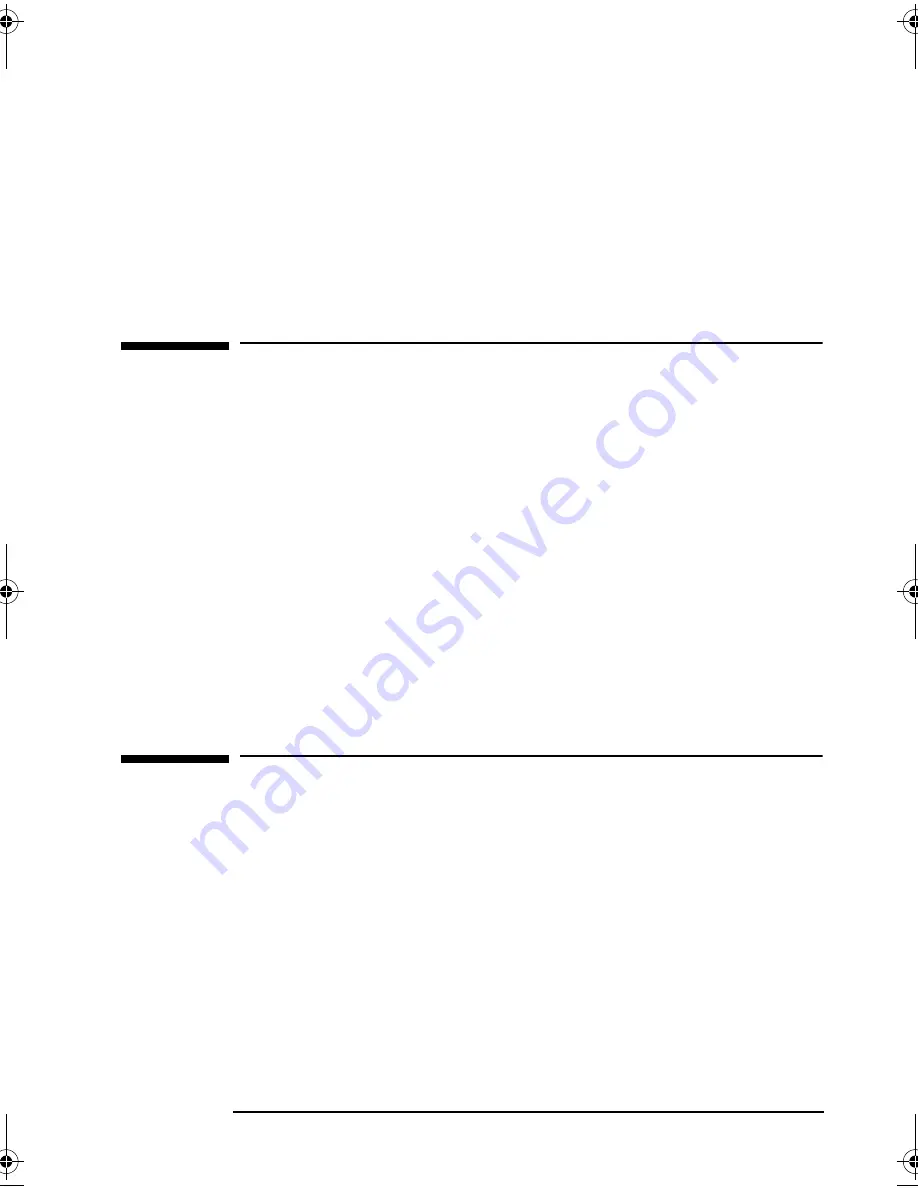
English 9
English
Troubleshooting
Windows XP
1
In
Start\Settings\Control Panel
, select
Performance and Maintenance
,
then
Administrative Tools
. Select
Computer Management
, then choose
Storage
and double-click
Disk Management
.
2
In the lower right-hand window, right-click
Unallocated Disk Task
.
3
Select
Create Partition
and follow the on-screen instructions
Troubleshooting
If
Setup
does not recognize your hard disk drive(s):
1
Turn off your PC and display, and disconnect all cables and
power cords.
2
Remove the cover.
3
Check that your data cable connections and jumper settings
are correct. For instructions, refer to “Configuring Your Hard
Disk Drive” on page 4.
4
When you are sure that all connections and settings are correct,
refer to “Completing the Installation” on page 6.
If
Setup
still does not recognize your hard disk drive, refer to the
Troubleshooting section in your PC manual.
HP Support Services
Various service support options are provided by Hewlett-Packard’s
Electronic Support Center:
For HP Vectra PCs
www.hp.com/go/vectrasupport
For HP Kayak PC
Workstations
www.hp.com/go/kayaksupport
For HP Brio PCs
www.hp.com/go/briosupport
For HP e-pcs
www.hp.com/go/e-pcsupport
For HP Monitors
www.hp.com/go/monitorsupport
ide-us.fm Page 9 Friday, August 10, 2001 2:12 PM