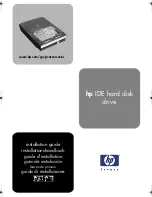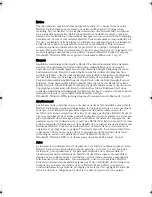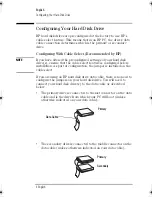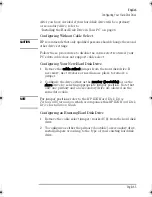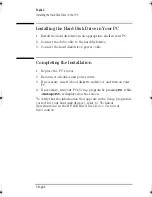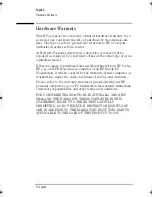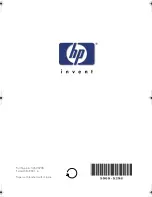Reviews:
No comments
Related manuals for Brio 71xx

E-420
Brand: Gateway Pages: 108

Aptiva 2156
Brand: IBM Pages: 155

W406 Series
Brand: Moxa Technologies Pages: 27

FX-890P
Brand: Casio Pages: 126

Precision PP04X
Brand: Dell Pages: 104

Precision PD055
Brand: Dell Pages: 142

Precision M4300
Brand: Dell Pages: 246

Precision PD050
Brand: Dell Pages: 360

Precision R5400
Brand: Dell Pages: 64

Precision R5400
Brand: Dell Pages: 2

Precision R3961
Brand: Dell Pages: 122

Precision P8189
Brand: Dell Pages: 136

Precision NX046
Brand: Dell Pages: 316

ProDesk 400 G7 SFF
Brand: HP Pages: 10

Pro 4500
Brand: HP Pages: 2

ProDesk 400 G2.5
Brand: HP Pages: 9

ProDesk 400 G3 MT
Brand: HP Pages: 9

Pro 3015 - Microtower PC
Brand: HP Pages: 3