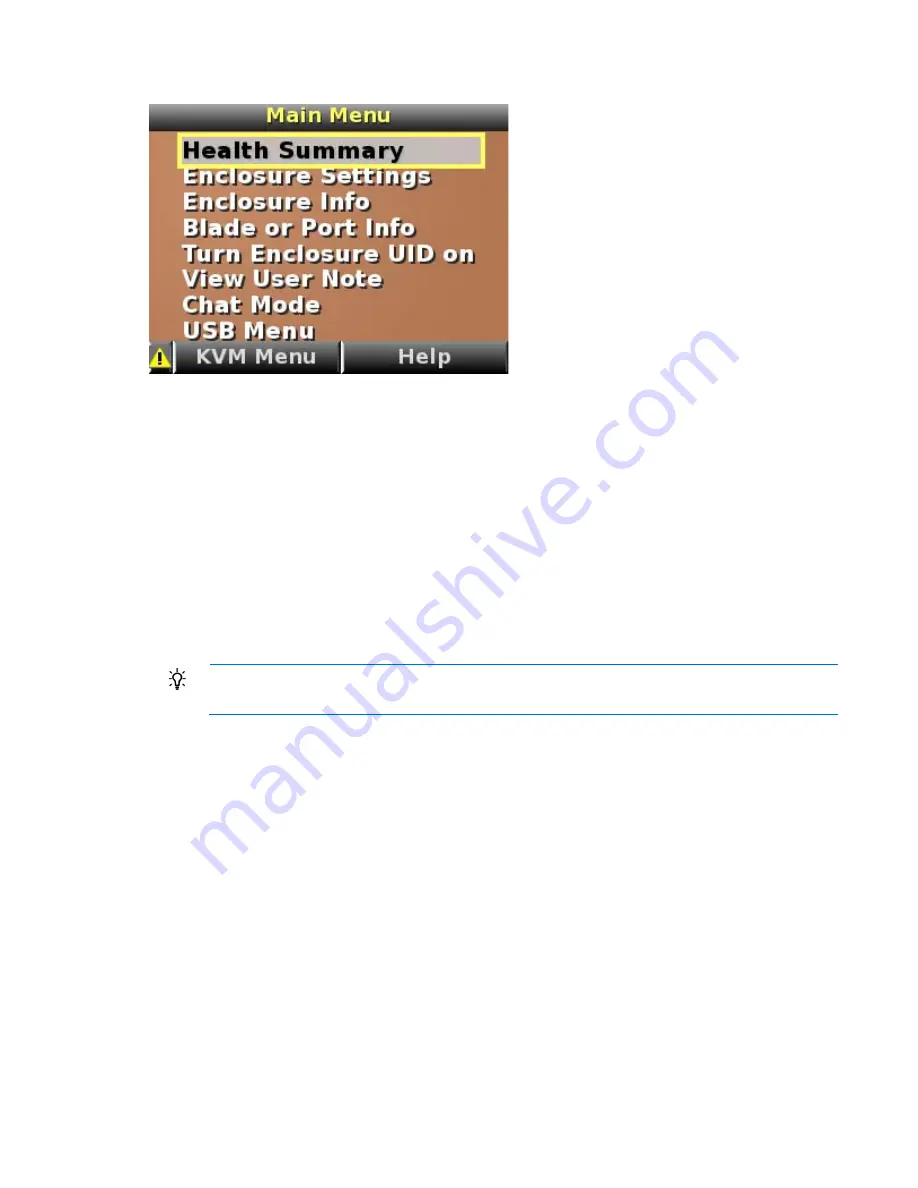
HP BladeSystem Insight Display 70
The Main Menu appears:
The Main Menu of the Insight Display has the following menu options:
•
Health Summary ("
Health Summary screen
" on page
70
)
•
Enclosure Settings ("
Running the Insight Display installation steps
" on page
65
)
•
Enclosure Info ("
Enclosure Info screen
" on page
73
)
•
Blade or Port Info ("
Blade and Port Info screen
" on page
74
)
•
Turn Enclosure UID on/off ("
Turn Enclosure UID On/Off screen
" on page
75
)
•
View User Note ("
View User Note screen
" on page
77
)
•
Chat Mode ("
Chat Mode screen
" on page
77
)
•
USB Menu—This option is available on Onboard Administrator version 2.30 and later.
•
KVM Menu—This option is available if the enclosure supports KVM.
TIP:
Within any menu option, navigate the cursor to
What is This,
and press the
OK
button to
view additional information about each setting, option, or alert.
The navigation bar contains options to:
•
Navigate forward and backward through alert screens
•
Return to the main menu
•
Accept changes to current settings
•
Cancel changes to current settings
•
Access the Health Summary screen from any screen by selecting the Health Summary icon on the
navigation bar
Health Summary screen
The Health Summary screen displays the current condition of the enclosure. The Health Summary screen can
be accessed by:
•
Selecting
Health Summary
from the main menu
•
Selecting the
Health Summary icon
from any Insight Display screen






























