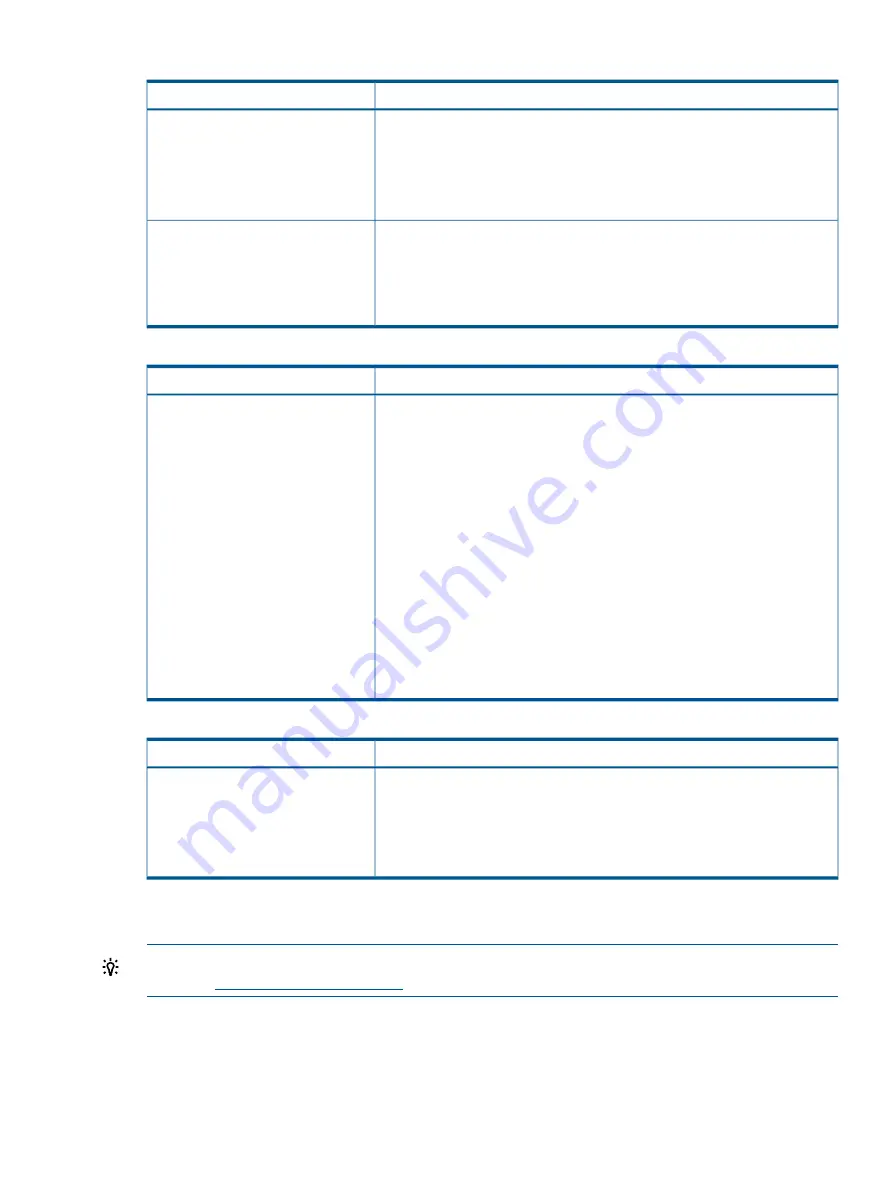
Table 24 Inventory problems
Solution
Problem
The inventory labels the cartridge
Full
instead of showing its bar code
•
Verify that the label is an HP label. The bar code reader might not be able
to read other labels.
•
Verify that the label is properly applied. See
.
•
Verify that the label is not soiled.
Apply high-quality HP labels to all tape cartridges. During the inventory process,
the bar code reader attempts to read the bar code on the cartridge or the bar
The inventory process takes a long
time
code on the back of the storage slot until it identifies the cartridge or determines
that the slot is empty. The reader can usually identify a properly-labeled cartridge
the first time, while determining that an unlabeled cartridge is in a storage slot
can take four times as long.
Table 25 RMI network connection issues
Solution
Problem
Cannot connect to the remote
management interface (RMI)
•
Verify that the device is connected to the LAN with a CAT 5E, 6, or 6E
Ethernet cable.
•
Verify that the link LED on the RJ45 (LAN) connector is lit when the device
is powered up. If the LED is not lit, the device is not communicating with the
LAN. See your network administrator for help.
•
Verify that the device has been configured with a valid static network address
or DHCP has been enabled so the device can obtain a network address. If
using DHCP, write down the device's network address from the OCP
Information menu. If the device did not obtain a valid address via DHCP,
verify that the DHCP server is up and the device has network access to it. If
necessary, set a static network address instead.
•
Enter the device's IP address into the address bar of a web browser
connected to the same LAN as the device. If the RMI web page does not
display, ping the device's IP address. If the ping fails, verify that the device
has a valid network address and that there are no firewalls or other
obstructions to network traffic between the computer with the web browser
and the device. See your network administrator for help.
Table 26 Cleaning problems
Solution
Problem
Cannot load the cleaning cartridge.
•
Make sure you are using an Ultrium Universal cleaning cartridge (see
).
•
Make sure the cleaning cartridge has not expired. A cleaning cartridge will
expire after 50 cleaning cycles.
•
Contact your service representative.
Performance problems
TIP:
For more performance troubleshooting information, see the Performance Troubleshooting
Guide at
.
The process of backing up files goes through many devices, from the files in the file system on the
disk, through the backup server, and out to the Autoloader, all managed by software running on
an operating system. The backup process can only run as fast of the slowest link in this chain.
Performance problems
95
Summary of Contents for BL536A
Page 149: ...German laser notice Italian laser notice Japanese laser notice Laser compliance notices 149 ...
Page 151: ...Danish notice Dutch notice Estonian notice Finnish notice French notice Recycling notices 151 ...
Page 155: ...French battery notice German battery notice Battery replacement notices 155 ...
Page 156: ...Italian battery notice Japanese battery notice 156 Regulatory compliance and safety ...















































