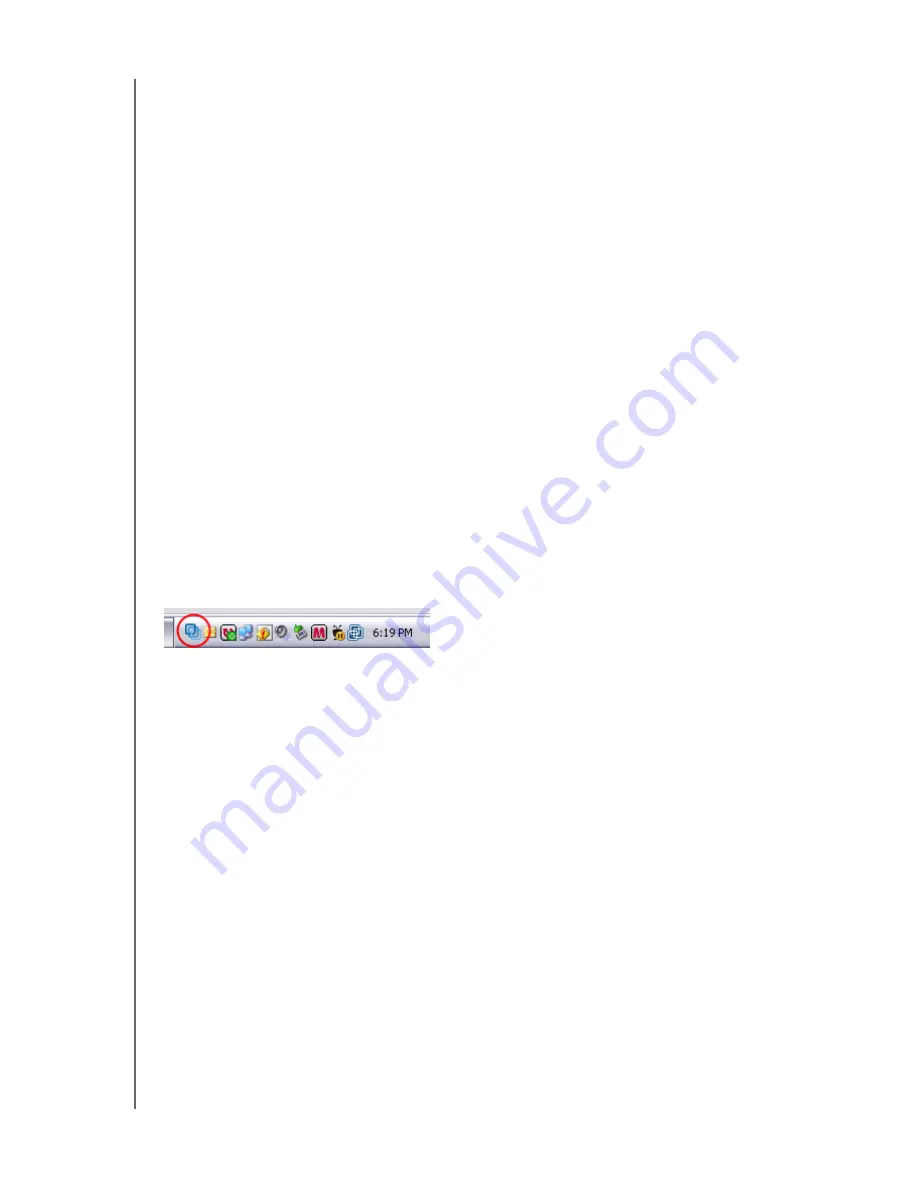
HP SIMPLESAVE BACKUP SOFTWARE
USER MANUAL
HOW TO BACK UP YOUR FILES – 5
Sometimes a file cannot be backed up. If this occurs you will be notified to click the
View Report
button. The report outlines which files could not be backed up. If you
need help, go to the HP support website at
http://www.hp.com/support
.
You can unplug your HP SimpleSave drive after your initial backup, however it is
recommended to leave it plugged in so you always have a backup of your computer.
As long as your HP SimpleSave drive remains plugged into your computer and the
HP SimpleSave Monitor is running, your computer will be backed up automatically
each time your computer remains idle (not used) for five minutes.
If you unplug your HP SimpleSave drive, just plug it back in and run HP SimpleSave
by clicking the HP SimpleSave application icon. The software automatically backs up
any modified files and all new files since your last backup from your computer to your
HP SimpleSave drive.
Backing up Multiple Computers
If you want to back up another computer, simply unplug your HP SimpleSave drive
and plug it into the other computer. Follow the same steps as detailed in “How to
Back Up Your Files” on page 3.
About the HP SimpleSave Monitor
The HP SimpleSave Monitor appears in your system tray after the initial backup is
performed. The HP SimpleSave Monitor continuously watches your computer for any
new or changed files and automatically backs up those files after your computer is
idle (not used) for five minutes. Your HP SimpleSave drive must be left plugged into
your computer for the HP SimpleSave monitor to work.
Before disconnecting your HP SimpleSave drive, exit HP SimpleSave by right-
clicking the HP SimpleSave Monitor, then click
Exit
.
Note:
If you exit the HP SimpleSave Monitor, any new or changed files will NOT be backed up.














