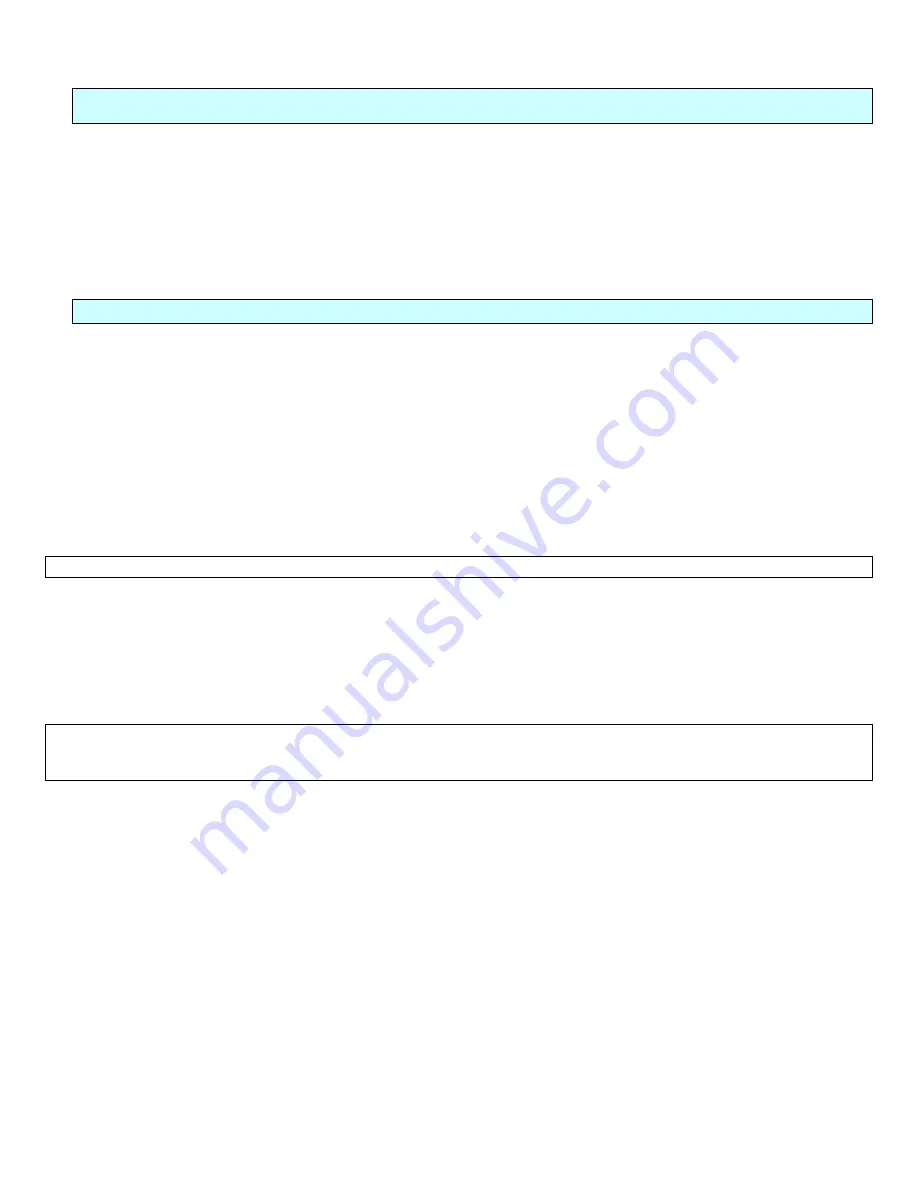
Agent Desktop / Laptop – New or Replacement Installation Instructions Version 2/12/2009
Agent Desktop / Laptop Installation Instructions
FOR INTERNAL STATE FARM USE ONLY
Contains CONFIDENTIAL information which may not be used without express written authorization.
- 11 -
Replacement System
1.
Before packing up the old Laptop and/or Docking Station, make sure the agent has:
•
Undocked the NC6910 that is being replaced and set it aside
•
Unplugged all peripherals from the laptop or docking station.
2. Insert the new NC6910 into the docking station.
**
Connect only the monitor, keyboard, mouse, and Ethernet cables, at this time.
**
** Prior to powering on, make sure all peripheral devices are disconnected. *
*
New System
1. Unbox the monitor stand and place the stand at the agent’s desk.
a. Try to arrange the workstation on the user’s desk in a manner ergonomically pleasing for the particular
work area.
b. Discard the papers inside the monitor stand box.
c. Remove the bottom tray of the monitor stand.
d. Put the two Velcro™ strips on the back of the monitor stand.
e. Insert two of the angled pieces that are shipped with the monitor stand into the two middle slots of the
monitor stand bottom tray.
f.
Place the tray in the monitor stand.
Note: Always lift the docking station by the main body—never lift it by the front tray.
2. Unboxing the dockable
a. Remove the power adapter, battery, power cord, and user’s guide from the top box.
b. Place the user’s guide beside the workstation where the user will be able to locate it.
c. Remove the dockable from the box.
d. Install the battery in the dockable. (If not already installed in laptop)
3. Place the docking station into the monitor stand.
Note:
You will need to install the new Kensington cable prior to placing the docking station on the desk. You must use the
new cable, because it is designed to fit into the new HP Docking Station. Secure the new cable in the same location as
the old Kensington cable. Once secured, follow the steps below to secure it to the HP Docking Station:























