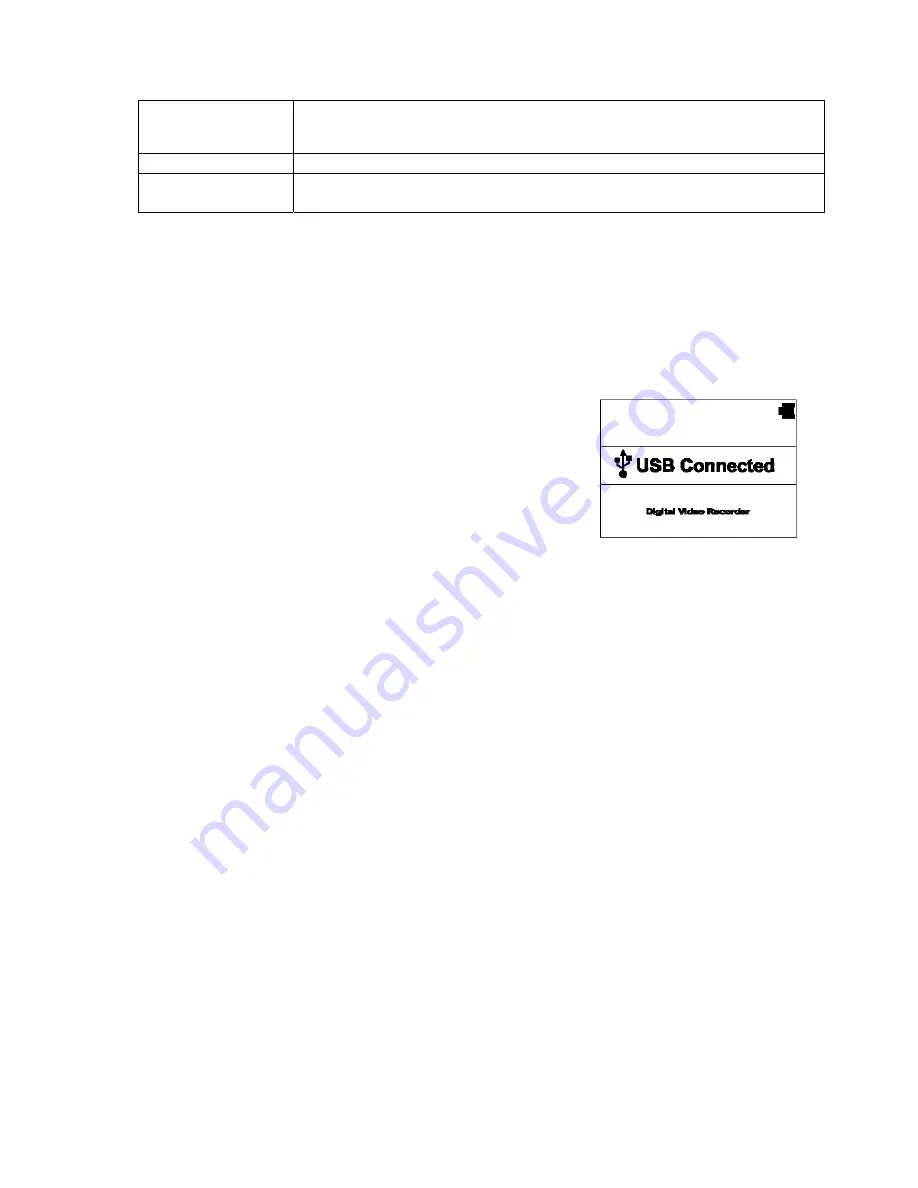
19
the button again to shut it off.
Off
– Disables the front facing LED. This is the default setting for this option.
Note: To conserve battery power, only use this feature when necessary.
Reset Setup
This option sets the camcorder to the original factory default settings.
FW Version
This option displays the current firmware level of the camcorder. This
information may be important for service and support communications.
Playback on PC (MS Windows)
Connect the camcorder with your PC by using the USB Cable provided in the packaging. If the camcorder is
powered of,
press the power button to enter the USB function setting, and select the MSDC within 10 seconds.
The PC recognizes the camcorder as a storage device and will display a new drive letter for access in Windows
explorer.
The LCD on the camcorder displays “USB Connected” as show below. The
recoded videos and photos on the camcorder can be easily viewed on
your PC/notebook with “Windows Media” Player or other installed video
or photo interactive software.
Playback on the TV
Connect the camcorder directly to a TV by using a HDMI Cable or AV-cable
(not included). These cables are available in the retail and e-tail markets. Enter the Playback Mode on the
camcorder to select and view video and photos recorded with the camcorder.
















