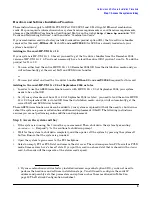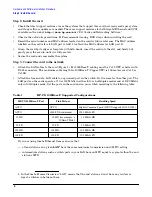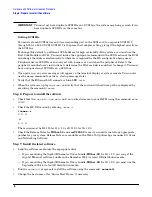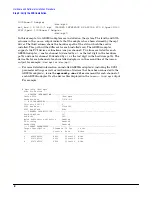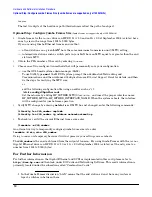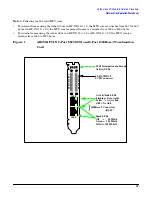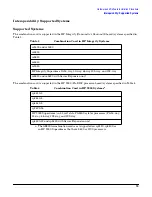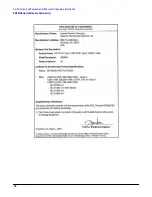Hardware and Software Installation Procedure
Step 2: Install the card
4
Step 2: Install the card
•
Check the latest support matrixes to see the systems that support this card, how many cards per system,
and if any software updates are needed. There are support matrixes for both Gigabit Ethernet and SCSI
available on the web at
http://docs.hp.com
under “I/O Cards and Networking Software.”
•
Observe the antistatic precautions. HP recommends wearing ESD straps when installing the card.
•
Record the serial number and MAC address located on the card for future reference. The MAC address
labelled on the card refers to LAN port A. Add 1 to obtain the MAC address for LAN port B.
•
Grasp the card by its edges or faceplate with both hands, insert the card into the slot, and firmly but
gently press the card in until it is fully seated.
•
Secure the card and reassemble the system.
Step 3: Connect the card to the network
•
Attach two LAN cables to the card (Figure 1). For 1000Base-T, cabling must be Cat 5 UTP or better with
RJ-45 connectors. The maximum cable length for 1000Base-T (Copper UTP) is 100 meters over Cat 5 or
Cat 5E.
•
Attach the free end of a LAN cable to any unused port on the switch. Do the same for the other port. The
LAN ports on the cards operate at 10 or 100 Mbit/s in either full- or half-duplex modes and at 1000 Mbit/s
only in full-duplex mode. Set the ports on the card and on your switch according to the following table.
If you are using Jumbo Ethernet frames, ensure that:
— all end stations on a given
LAN
1
have the same maximum transmission unit (MTU) setting;
— intermediate stations such as switch ports in your LAN have an MTU equal to or greater than the end
station’s MTU.
Table 1
HP-UX 1000Base-T Supported Configurations
HP-UX 1000Base-T Port
Link Partner
Resulting Speed
AUTO
AUTO
Highest Common Speed (HP-UX supports 10/100/1000)
AUTO
1000 FD fixed/manual
1000 Mbit/s FD
10 HD
10 HD (for example, a
10Base-T Hub)
10 Mbit/s HD
10 FD
10 FD
10 Mbit/s FD
100 HD
100 HD
100 Mbit/s HD
100 FD
100 FD
100 Mbit/s FD
1. In the Jumbo Frames discussion, “LAN” means that the end stations do not have any routers or
layer 3 switches in between them.