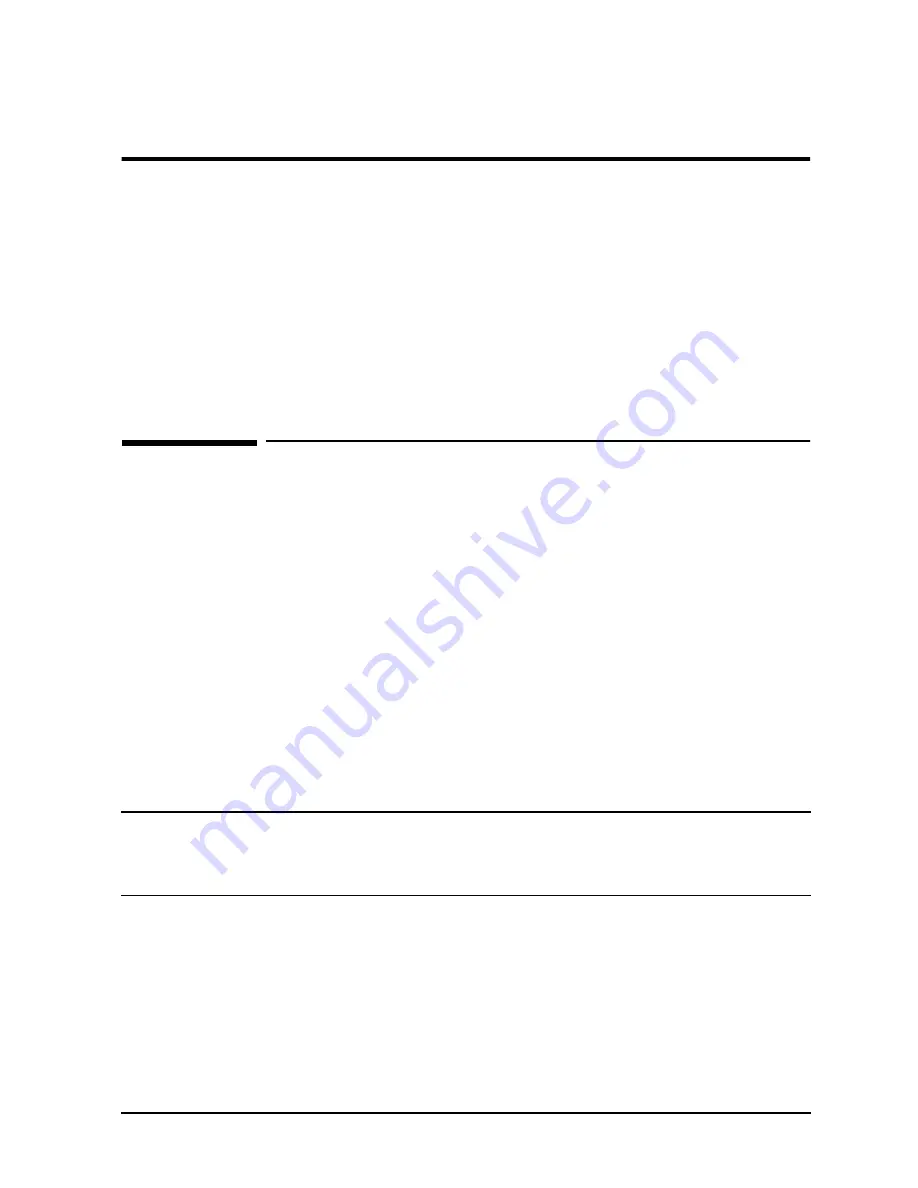
Chapter 1
1-1
Introduction
A4838A Kit Contents
1
Introduction
The HP 9000 D2xx and D3xx Enterprise Class of servers can be mounted into an A3764A
or A3765A cabinet to consolidate the pieces of the core system. The cabinet is offered as a
factory integrated cabinet (A3764A) with one to four D Class computers mounted, or a field
integrated (A3765A) cabinet with no computers mounted by the factory. The cabinets have
mounting columns that comply with EIA standard 23 inch mounting flanges.
The A4838A Mounting Kit contains the hardware that attaches to the D Class computer to
allow the computer to be mounted in the cabinet.
A4838A Kit Contents
If the shipment is incomplete or if the components are damaged or fails to meet
specifications, notify the nearest Hewlett-Packard Sales and Support Office. If damage
occurred in transit, notify the carrier as well. Hewlett-Packard will arrange for
replacement or repair without waiting for settlement of claims against the carrier. If the
shipment was damaged in transit, keep the shipping containers and packaging material
for inspection.
When the shipment arrives, make sure the kit contains the following items.
• 5 ft. power cord (8120-1860)
• D Class Front Bezel (A3262-60021, see note)
• D Class Tray Carrier (A3764-00017)
• 6-32 #T15 TORX screws (5 each, 0624-0719)
• 10-32 #T25 TORX screws (4 each, 2680-0278)
NOTE
The additional D Class Front Bezel (A3262-60021) is required if the D Class
computer being modified to install in the A3764A or A3765A cabinet is being
moved from a current 19 inch cabinet. If the D Class computer being modified
is a deskside type computer the additional bezel is not required.
Do not discard or destroy the shipping container or the packaging material. If it becomes
necessary to repackage the kit, these items will be needed.






























