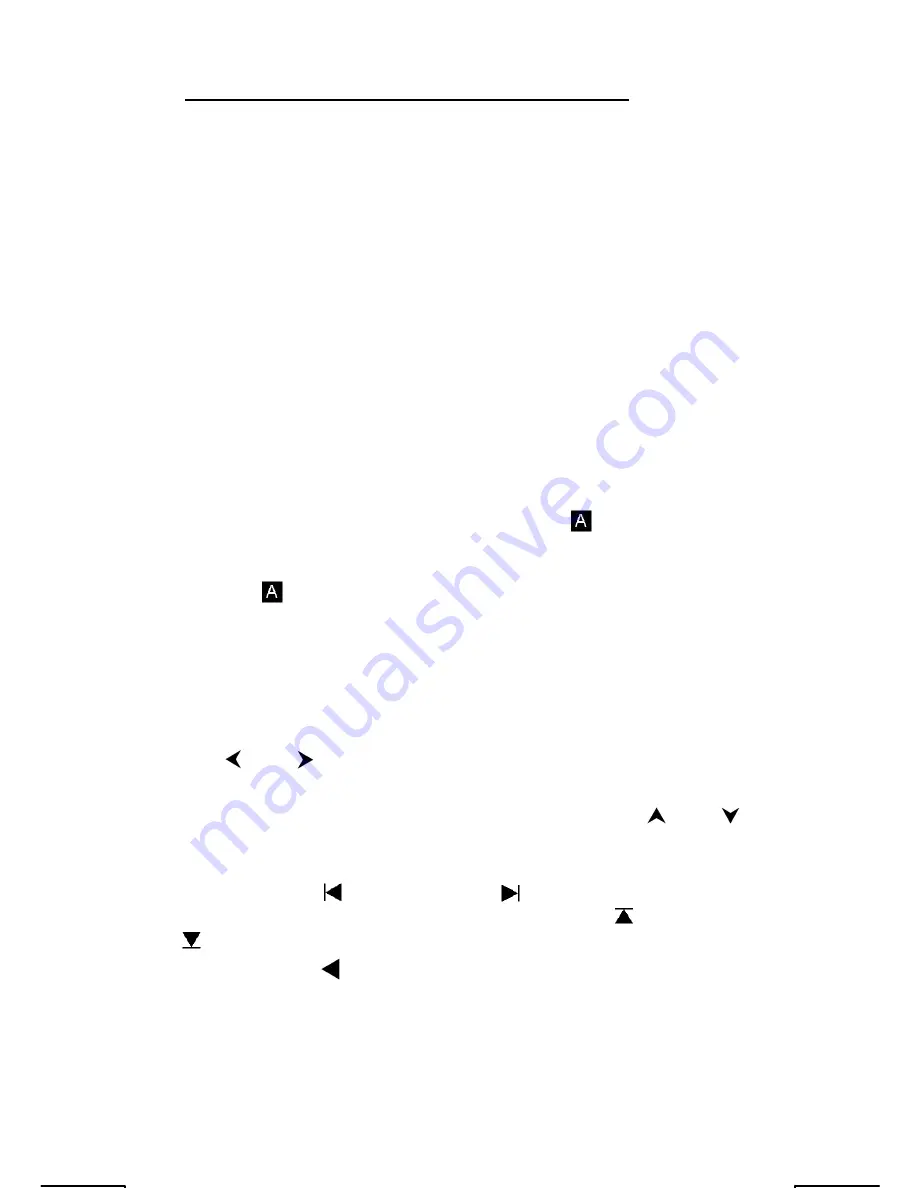
E-7
Label color
Meaning
White
Just press the key
Yellow
Press [ 2nd ] and then the key
Green
In Base-N mode, just press the key
Blue
Press [ ALPHA ] and then the key
Using the 2nd and ALPHA keys
To execute a function with a yellow label, press [ 2nd ] and then the
corresponding key. When you press [ 2nd ], the
2nd
indicator appears to
indicate that you will be selecting the second function of the next key you
press. If you press [ 2nd ] by mistake, press [ 2nd ] again to remove the
2nd
indicator
Pressing [ ALPHA ] [ 2nd ] locks the calculator in 2nd function mode. This
allows consecutive input of 2nd function keys. To cancel this, press [ 2nd ]
again.
To execute a function with a blue label, press [ ALPHA ] and then the
corresponding key. When you press [ ALPHA ], the
indicator appears
to indicate that you will be selecting the alphabetic function of the next key
you press. If you press [ ALPHA ] by mistake, press [ ALPHA ] again to
remove the
indicator.
Pressing [ 2nd ] [ ALPHA ] locks the calculator in alphabetic mode. This
allows consecutive input of alphabetic function keys. To cancel this, press
[ ALPHA ] again.
Cursor
Press [ ] or [ ] to move the cursor to the left or the right. Hold down a
cursor key to move the cursor quickly.
If there are entries or results not visible on the display, press [ ] or [ ]
to scroll the display up or down. You can reuse or edit a previous entry
when it is on the entry line.
Press [ ALPHA ] [ ] or [ ALPHA ] [ ] to move the cursor to the
beginning or the end of the entry line. Press [ ALPHA ] [ ] or [ ALPHA ]
[ ] to move the cursor to the top or bottom of all entries.
The blinking cursor indicates that the calculator is in insert mode.
Inserting and Deleting Characters
To insert a character, move the cursor to the appropriate position and enter
the character. The character is inserted to the immediate left of the cursor.
Summary of Contents for 9g
Page 59: ...E 59 2nd STATVAR Graph 2nd STATVAR Graph ...
Page 65: ...E 65 DATA 57 101 61 117 67 155 2nd STATVAR Graph 2 nd STATVAR 143 2nd STATVAR ...
Page 66: ...E 66 58 Example 49 31 10 1F16 11111 2 37 8 MODE 2 31 dhbo Example 50 4777 10 1001010101001 2 ...
Page 68: ...E 68 MODE 2 dhbo dhbo 1234 dhbo 1 IE IF dhbo 24 dhbo Example 53 ...
Page 71: ...E 71 5 Seconds 1 17 5 3 14 2 5 Seconds 2 ...
Page 72: ...E 72 10 13 6 17 3 5 Seconds 3 2 5 11 17 4 ...
Page 74: ...E 74 RUN 1 2 X 2 7 X 5 0 X 1 2 5 X 2 1 2 7 5 2 25 X 2 70 X 49 0 X 1 4 25 70 49 ...
Page 82: ...E 82 RUN N 1 5 I 486 A 2 CHARGE 4 5 POWER 243 VOLTAGE 2 1 5 5 Seconds ...
Page 84: ...E 84 G T Example 61 Use a FOR loop to calculate 1 6 1 5 1 4 2 6 2 5 2 4 RUN ...
Page 87: ...E 87 RUN A 10 C 130 D 2 55 10 2nd RCL CL ESC ...
Page 143: ...F 56 DATA 2 13 DATA 3 2 5 9 12 7 2nd STATVAR ...
Page 144: ...F 57 Graph 2nd STATVAR Graph 2nd STATVAR Graph ...
Page 148: ...F 61 MODE 1 DATA 15 451 17 475 21 525 28 678 2 nd STATVAR Graph 2nd STATVAR 573 2nd STATVAR ...
Page 150: ...F 63 2 nd STATVAR 143 2nd STATVAR 58 Exemple 49 31 10 1F16 11111 2 37 8 MODE 2 31 ...
Page 151: ...F 64 dhbo Exemple 50 4777 10 1001010101001 2 MODE 2 dhbo dhbo 4777 ...
Page 156: ...F 69 5 Secondes 1 17 5 3 14 2 5 Secondes 2 ...
Page 157: ...F 70 10 13 6 17 3 5 Secondes 3 2 5 11 17 4 ...
Page 159: ...F 72 RUN 1 2 X 2 7 X 5 0 X 1 2 5 X 2 1 2 7 5 2 25 X 2 70 X 49 0 X 1 4 ...
Page 170: ...F 83 A 2 Si Y 11011 8 Rép 1010 2 EDIT dhbo RUN dhbo 11011 ...
Page 172: ...F 85 CL ESC ...








































