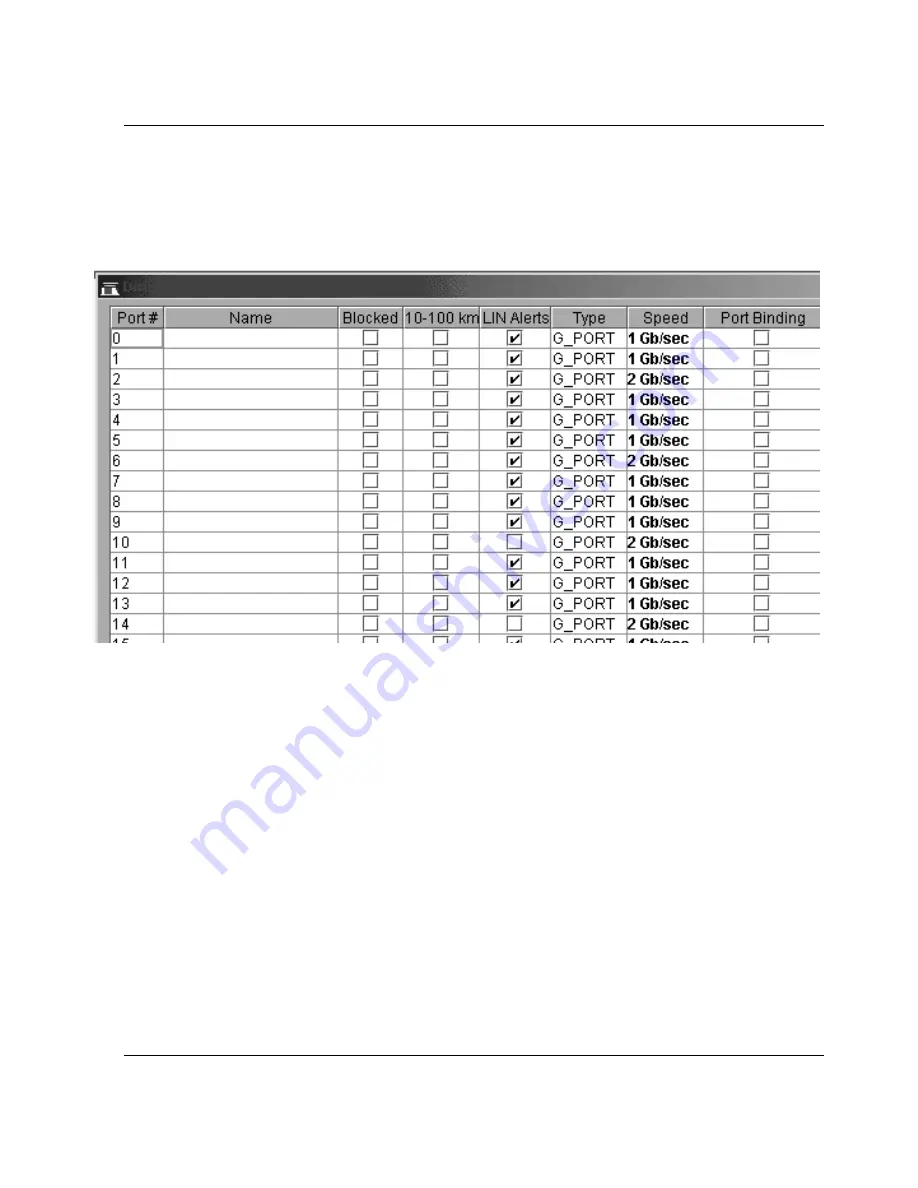
edge switch 2/32 installation guide
2-33
Installing and Configuring the Edge Switch 2/32
b.
Click Blocked check box to block or unblock a port. A check mark in the box
indicates the port is blocked. Blocking the port prevents the attached device
from communicating with the switch. A blocked port continuously transmits
the offline sequence (OLS), as shown in
Figure 2–22
.
Figure 2–22: Configure Ports dialog box (open systems mode)
c.
Click 10-100 km to enable extended distance buffering for a port. A check
mark in the box indicates extended distance operation up to 100 kilometers
(through repeaters) is enabled.
d. Click LIN Alerts to enable or disable LIN alerts for a port. A check mark in
the box indicates alerts are enabled. When the feature is enabled and an
incident occurs on the link, an alert indicator (yellow triangle) displays at the
Hardware View, Port List View, and Port Card View pages, and a message is
sent to configured e-mail recipients. LIN alerts are enabled by default.
e.
Select a Type field and choose generic port (G_Port), fabric port (F_Port), or
expansion port (E_Port) from the list box.
f.
Click the Speed field for a port. A Speed drop-down list displays. Choose
1 Gb/sec, 2 Gb/sec, or Navigate as the desired setting depending on the speed
capability of the device to be plugged into the port.
Summary of Contents for 958-000290-000
Page 14: ...About This Guide xiv edge switch 2 32 installation guide ...
Page 26: ...1 12 edge switch 2 32 installation guide Introduction ...
Page 98: ......
Page 104: ......
Page 114: ......
Page 120: ......
Page 144: ......






























