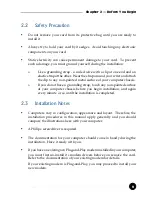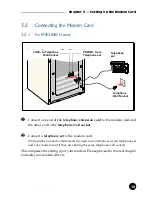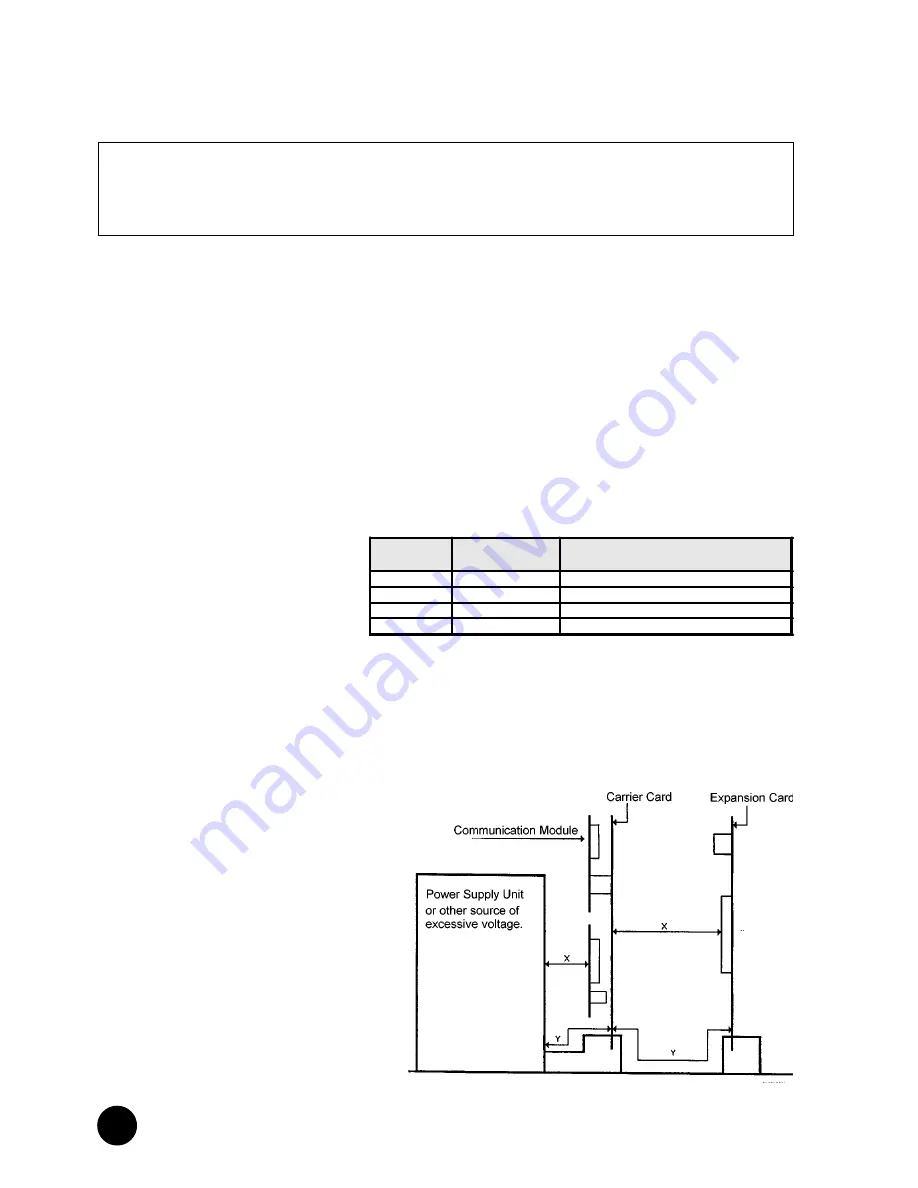
4
○
○
○
○
○
○
○
○
○
○
○
○
○
○
○
○
○
○
○
○
○
○
○
○
○
○
○
○
○
○
○
○
○
○
○
○
○
○
○
○
○
EUROPEAN NETWORK COMPATIBILITY DECLARATION
This product is designed to interwork with the Public Switched Telecommunication Networks in UK, Ireland,
Netherlands, Sweden, Denmark , Finland, Switzerland, Luxembourg, Belgium, France, Germany, Spain, Portugal,
Iceland, Greece, Italy, Norway and Austria.
The equipment may have interworking difficulties in PSTN networks in other countries. Please contact your equipment
supplier if it is desired to use the equipment on another network.
Electrical Safety
Before installing this equipment you must ensure that the power drawn by this card, together with the host and any
auxiliary cards drawing power from the host, is within the rating of the host power supply.
The equipment must be installed such that with the exception of the connections to the host, clearance and creepage
distances shown in the table below are maintained between the card and any other assemblies that use or generate
a voltage shown in the table.
The larger distance shown in brackets
applies where the local environment within
the host is subject to conductive pollution
or dry non-conductive pollution which could
become conductive due to condensation.
Failure to maintain these minimum
distances would invalidate the approval.
‘The analogue telecommunications interface is intended to be connected to telecommunication network voltage
(TNV) circuits which may carry dangerous voltages. The telephone cord must remain disconnected from the
telecommunications system until the card has been installed within a host which provides the necessary protection
of the operator.
If it is subsequently desired to open the host equipment for any reason, the telephone cord must be disconnected
prior to effecting access to any internal parts which may carry telecommunication network voltages.
Safety level of the various connectors:
•
Telephone Line Connector = TNV3
•
PCI connector = SELV
These indications are classified as per safety
standards EN60950/A4:
•
TNV3: Telecommunications Network Voltage
•
SELV: Safety Extra Low Voltage
WARNING
Before installing the Modem card ensure the PC is switched OFF and the mains cord removed. If servicing
the Modem card ensure the PC is switched OFF, the mains cord unplugged and the Telecommunications
Line cord is disconnected from the Modem Card.
Clearance
Creepage (mm)
Voltage used or Generated by Host
or Other Cards
2.0
2.4 (3.8)
Up to 50 Vrms or Vdc
2.6
3.0 (4.8)
Up to125 Vrms or Vdc
4.0
5.0 (8.0)
Up to 250 Vrms or Vdc
4.0
6.4 (10.0)
Up to 300 Vrms or Vdc
Except for the edge connector which plugs into
the host’s expansion slot, clearance distance
(Xmm) and creepage distance (Ymm) as given in
the above table, must be maintained between the
communication card and any other assemblies
which use or generate a hazardous voltage.