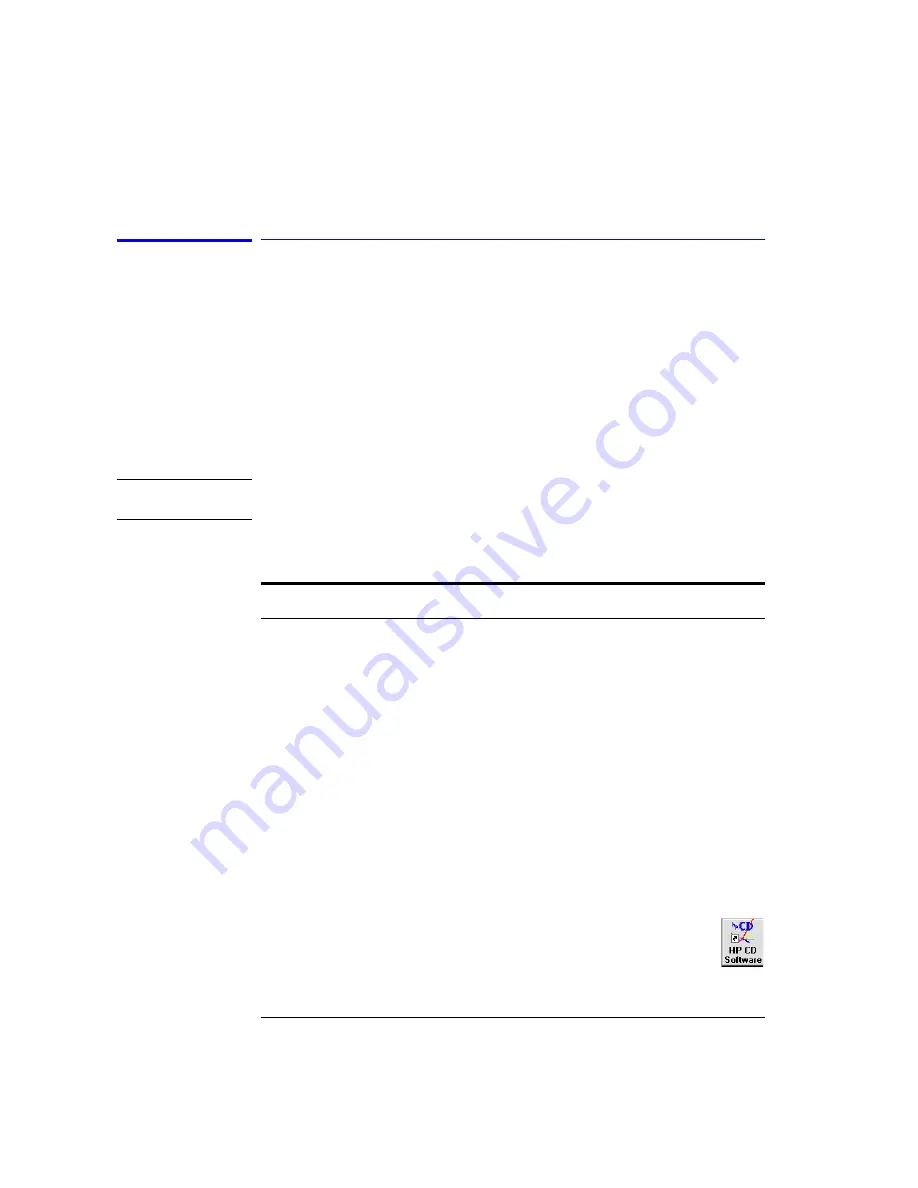
6-10
Installation
Installation
Step 4. Install the system
1
Remove the tape securing a fibers to the outside of the fiber management tray
housing.
2
Remove the protective cover, and clean the fiber-optic connector.
Before making the fiber-optic connections,
refer to “Cleaning Connections for
Accurate Measurements” on page 5-20
.
3
Connect the fiber-optic cables to their proper locations. Labels located on each
fiber identify the correct connection.
also lists the connections for
each fiber-optic cable.
C A U T I O N
The cables should be as straight as possible to avoid damage to the cable and
poor readings at the instrument.
4
Install the keyboard holder under the work top.
5
Install the keyboard in the keyboard tray, and run the keyboard cable to the
personal computer.
6
Connect the mouse to the personal computer.
7
Connect the video cable from the display to the personal computer.
8
Connect the display’s power cord to the personal computer.
9
Plug in the Power Distribution Units (PDU).
10
Turn on the system, and allow it to warm up for two hours.
11
Click on the HP 86037B chromatic dispersion test system icon located
on the Windows desktop. A splash screen will appear displaying the
software title followed by the application screen shown in the
following figure.
Table 6-1. Fiber Cable Connections
From
To
Fiber Type
TLS
Test Set
Polarization-Maintaining Fiber (PMF) cable. (Blue fiber
with black strain-relief boots on both ends)
Wavelength Meter
Test Set
Normal Single-Mode Fiber Cable
Summary of Contents for 86037B
Page 1: ...User s Guide HP 86037B Chromatic Dispersion Test System ...
Page 31: ...2 13 Operation The Main Window Figure 2 4 Repeat Measurement Selector ...
Page 72: ...3 16 Normalization Setting Normalization Preferences ...
Page 94: ...4 22 Remote Control TES Parameters Main chromatic dispersion screen ...
Page 100: ...4 28 Remote Control TES Parameters CD and Gain Measurement Settings Dialog Box ...
Page 102: ...4 30 Remote Control TES Parameters Length Measurement Settings Dialog Box ...
Page 104: ...4 32 Remote Control TES Parameters Normalization Settings Dialog Box ...
Page 106: ...4 34 Remote Control TES Parameters New Normalization Button Dialog Box ...
Page 120: ...4 48 Remote Control Output Parameters ...
Page 158: ...5 38 Maintenance Hewlett Packard Sales and Service Offices ...
Page 170: ...6 12 Installation Installation ...
Page 174: ...7 4 Reference Theory of Operation Figure 7 3 HP 86037B Block Diagram Options 121 and 122 ...
Page 175: ...7 5 Reference Theory of Operation Figure 7 4 The HP 86037B Option 114 block diagram ...
Page 190: ...7 20 Reference System Options ...
Page 191: ...8 Specifications 8 3 Regulatory Information 8 7 Specifications and Regulatory Information ...
Page 204: ...Index 6 Index ...






























