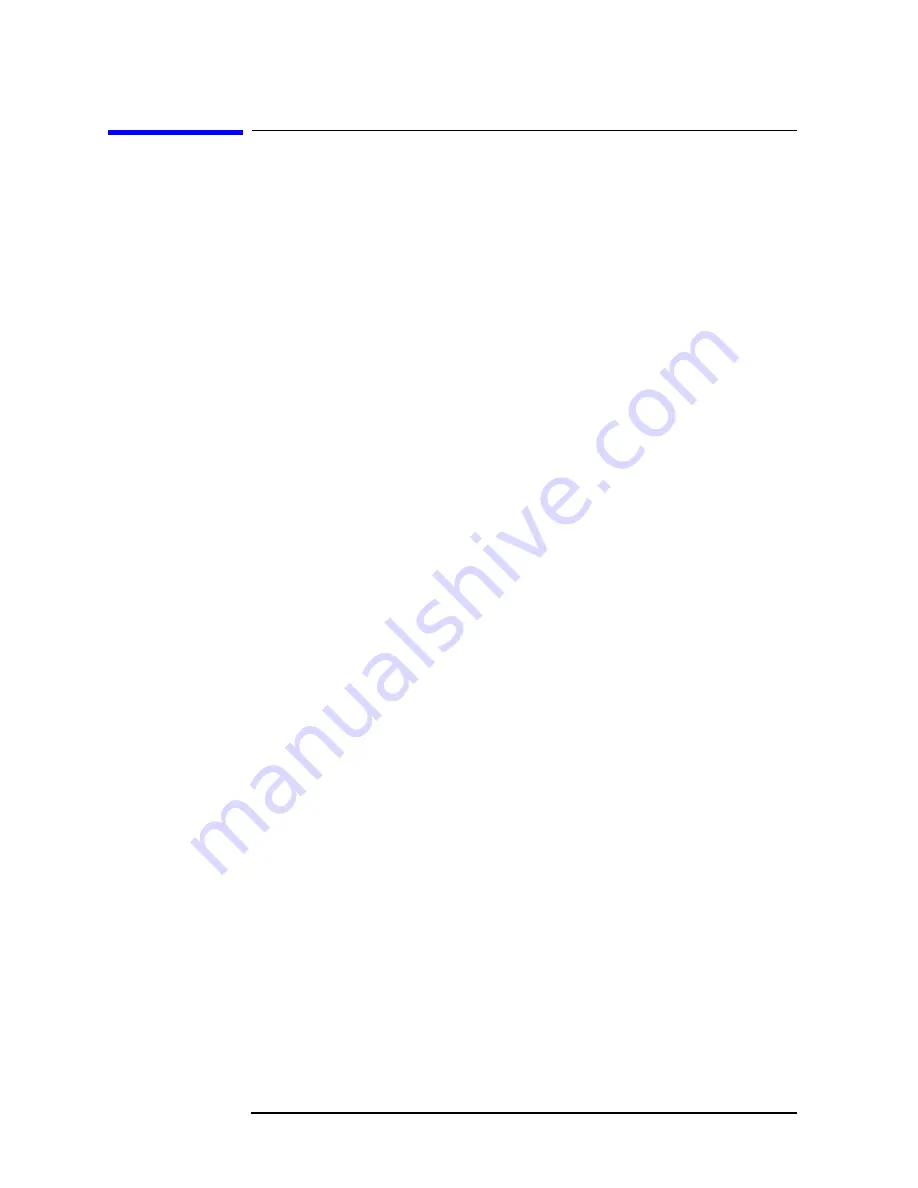
632
Chapter 12
Display/Power Supply Section
Display Distortion
Display Distortion
The HP 8560E uses a vector display. The graticule lines, traces, and
characters are composed of a series of straight lines ("vectors") placed
end-to-end. If the vectors do not begin and end at the proper points, the
display appears distorted, but in focus. Symptoms range from
characters appearing elongated and graticule lines not meeting
squarely, to an entirely unreadable display.
1. If the spectrum analyzer is in external frequency reference mode (an
"X" is displayed along the left side of the display), ensure that an
external 10 MHz reference is supplied. Otherwise the 16 MHz CPU
clock will be off-frequency, causing distortion.
2. Use the CRT ADJ PATTERN to check for distortion. Press
CAL
,
MORE 1 OF 2
, and
CRT ADJ PATTERN
. If vector distortion (described
above) occurs, perform the "Display Adjustment" in Chapter 2 to test
the function of the A2 controller assembly.
3. If there is distortion along with slight focus degradation, but the
graticule lines meet (not necessarily squarely), the A17 CRT driver,
CRT, DDD/TRACE ALIGN adjustments, or cable connections might
be at fault.
4. If the A2 controller assembly is not part number 08563-60017,
perform the "16 MHz PLL adjustment" in Chapter 2. If the 16 MHz
CPU clock is off-frequency, the display will be distorted.
5. Perform the "Display Adjustment" in Chapter 2. Isolate the problem
to either the X or Y axis by noting the behavior of the adjustments. If
the line generator or fast zero-span portion of the adjustment fails,
troubleshoot the A2 controller assembly.
6. If the adjustments do not remedy the problem, press
LINE
to turn the
spectrum analyzer off and place the A17 CRT driver in the service
position.
7. Distortion confined to one axis (vertical or horizontal only), indicates
a faulty X or Y deflection amplifier on the A17 assembly. Use the
alternate good deflection amplifier for obtaining typical voltages.
(There is enough symmetry in a typical display that the voltages
should be similar between these circuits.)
8. Monitor the waveforms at A17TP11 and A17TP14 (or TP12 and
TP13). The 50 to 100 Vp-p ac component of the waveforms at the X
and X (or Y and Y) outputs should be mirror images of each other.
The dc average should be 55 V.
9. The appropriate POSN adjustment (A17R57 or A17R77) should
change the dc component of both X and X (or Y and Y) outputs in
opposite directions.
Summary of Contents for 8560E
Page 17: ...16 Contents ...
Page 24: ...23 1 General Information ...
Page 49: ...48 Chapter1 General Information Sales and Service Offices ...
Page 50: ...49 2 Adjustment Procedures ...
Page 132: ...131 2a Adjustment Procedures HP 3335A Source not Available ...
Page 146: ...145 3 Assembly Replacement ...
Page 224: ...223 4 Replaceable Parts ...
Page 251: ...250 Chapter4 Replaceable Parts Firmware Dependent Part Numbers ...
Page 253: ...252 Chapter4 Replaceable Parts Firmware Dependent Part Numbers ...
Page 255: ...254 Chapter4 Replaceable Parts Firmware Dependent Part Numbers ...
Page 257: ...256 Chapter4 Replaceable Parts Firmware Dependent Part Numbers ...
Page 259: ...258 Chapter4 Replaceable Parts Firmware Dependent Part Numbers ...
Page 261: ...260 Chapter4 Replaceable Parts Firmware Dependent Part Numbers ...
Page 263: ...262 Chapter4 Replaceable Parts Firmware Dependent Part Numbers ...
Page 265: ...264 Chapter4 Replaceable Parts Firmware Dependent Part Numbers ...
Page 267: ...266 Chapter4 Replaceable Parts Firmware Dependent Part Numbers ...
Page 268: ...267 5 Major Assembly and Cable Locations ...
Page 279: ...278 Chapter5 Major Assembly and Cable Locations Introduction Figure 5 9 Front End ...
Page 281: ...280 Chapter5 Major Assembly and Cable Locations Introduction ...
Page 282: ...281 6 General Troubleshooting ...
Page 285: ...284 Chapter6 General Troubleshooting Introduction Figure 6 1 Assembly Test Points ...
Page 286: ...Chapter 6 285 General Troubleshooting Introduction Figure 6 2 Ribbon Cable Connections 1 of 3 ...
Page 287: ...286 Chapter6 General Troubleshooting Introduction Figure 6 3 Ribbon Cable Connections 2 of 3 ...
Page 290: ...Chapter 6 289 General Troubleshooting Introduction Figure 6 5 Service Cal Data Menu ...
Page 331: ...330 Chapter6 General Troubleshooting Block Diagram Description Figure 6 6 Functional Sections ...
Page 343: ...342 Chapter6 General Troubleshooting Block Diagram Description ...
Page 345: ...344 Chapter6 General Troubleshooting Block Diagram Description ...
Page 347: ...346 Chapter6 General Troubleshooting Block Diagram Description ...
Page 349: ...348 Chapter6 General Troubleshooting Block Diagram Description ...
Page 351: ...350 Chapter6 General Troubleshooting Block Diagram Description ...
Page 353: ...352 Chapter6 General Troubleshooting Block Diagram Description ...
Page 354: ...353 7 ADC Interface Section ...
Page 406: ...405 8 IF Section ...
Page 436: ...Chapter 8 435 IF Section A5 IF Assembly Figure 8 3 IF Adjust Signature ...
Page 437: ...436 Chapter8 IF Section A5 IF Assembly Figure 8 4 Detailed IF Adjust Signature 1 ...
Page 438: ...Chapter 8 437 IF Section A5 IF Assembly Figure 8 5 Detailed IF Adjust Signature 2 ...
Page 439: ...438 Chapter8 IF Section A5 IF Assembly Figure 8 6 Detailed IF Adjust Signature 3 ...
Page 440: ...Chapter 8 439 IF Section A5 IF Assembly Figure 8 7 Detailed IF Adjust Signature 4 ...
Page 441: ...440 Chapter8 IF Section A5 IF Assembly Figure 8 8 Detailed IF Adjust Signature 5 ...
Page 443: ...442 Chapter8 IF Section A5 IF Assembly Figure 8 9 Noisy Signature ...
Page 444: ...Chapter 8 443 IF Section A5 IF Assembly Figure 8 10 Noise with Correct Shape ...
Page 445: ...444 Chapter8 IF Section A5 IF Assembly Figure 8 11 Region B Amplitude Variation ...
Page 447: ...446 Chapter8 IF Section A5 IF Assembly Figure 8 13 Faulty Crystal Short ...
Page 463: ...462 Chapter8 IF Section Cal Oscillator Assembly P O A4 ...
Page 465: ...464 Chapter8 IF Section Cal Oscillator Assembly P O A4 ...
Page 467: ...466 Chapter8 IF Section Cal Oscillator Assembly P O A4 ...
Page 469: ...468 Chapter8 IF Section Cal Oscillator Assembly P O A4 ...
Page 470: ...469 9 Controller Section ...
Page 486: ...Chapter 9 485 Controller Section Display Problems 8560E Figure 9 10 Delta Y Waveform ...
Page 503: ...502 Chapter9 Controller Section Keyboard Problems ...
Page 505: ...504 Chapter9 Controller Section Keyboard Problems ...
Page 506: ...505 10 Synthesizer Section ...
Page 577: ...576 Chapter10 Synthesizer Section A21 OCXO ...
Page 579: ...578 Chapter10 Synthesizer Section A21 OCXO ...
Page 581: ...580 Chapter10 Synthesizer Section A21 OCXO ...
Page 582: ...581 11 RF Section ...
Page 598: ...Chapter 11 597 RF Section A14 Frequency Control Assembly Figure 11 2 A7 LODA Drive ...
Page 617: ...616 Chapter11 RF Section A10 Tracking Generator Option 002 ...
Page 618: ...617 12 Display Power Supply Section ...
Page 651: ...650 Chapter12 Display Power Supply Section A6 Power Supply Assembly ...
Page 653: ...652 Chapter12 Display Power Supply Section A6 Power Supply Assembly ...
Page 654: ...653 13 Component Level Information Packets ...
Page 660: ...Chapter 13 659 Component Level Information Packets Introduction ...
















































