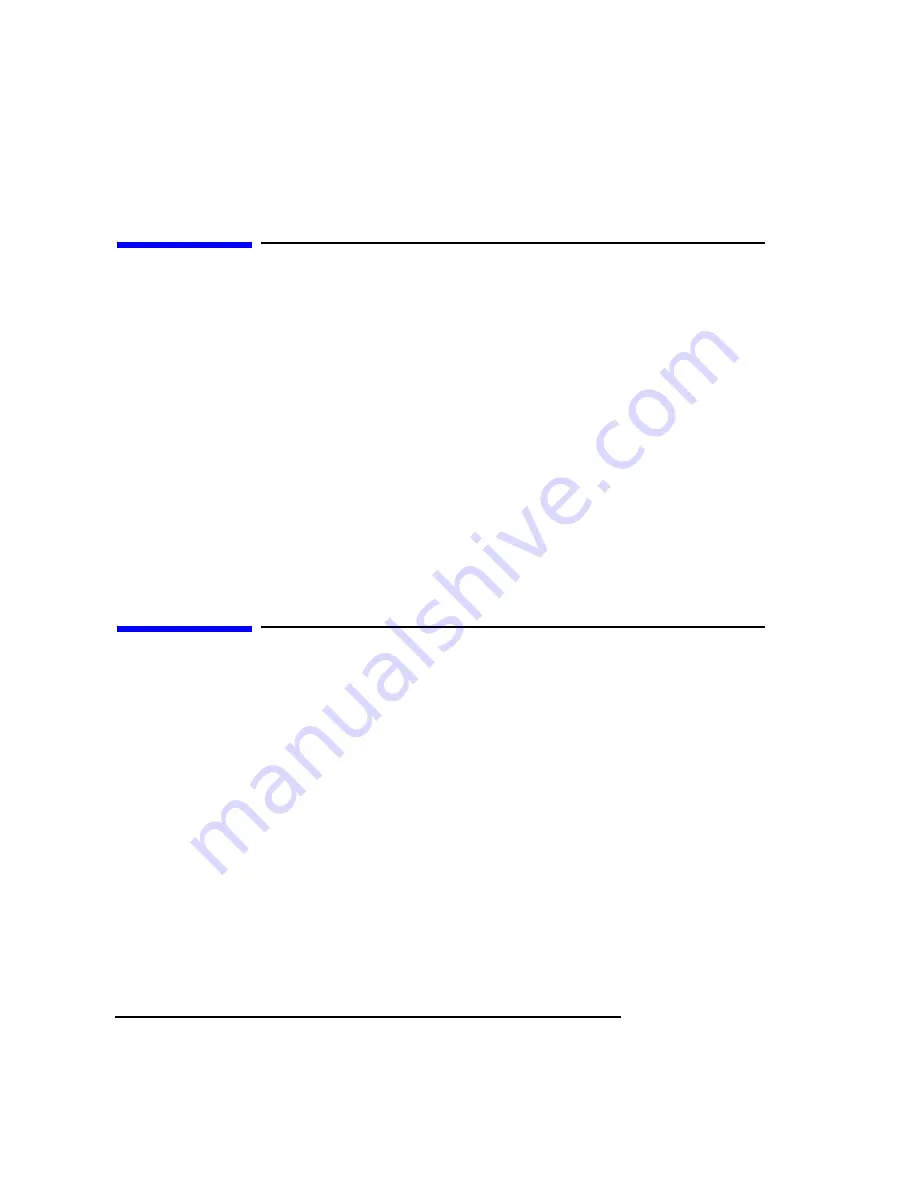
Preface-4
Electrostatic Discharge (ESD) Precautions
Electrostatic charges can damage the integrated circuits on printed circuit
boards. To prevent such damage from occurring, observe the following pre-
cautions during board unpacking, installation, and configuration:
•
Stand on a static-free mat.
•
Wear a static strap to ensure that any accumulated electrostatic charge is
discharged from your body to ground.
•
Connect all equipment together, including the static-free mat, static strap,
routing nodes, and peripheral units.
•
Keep uninstalled printed circuit boards in their protective antistatic bags.
•
Handle printed circuit boards by their edges, once you have removed them
from their protective antistatic bags.
Release Document(s)
Please refer to the Release Document(s) you received with your system or
system software for additional information that we may not have been able
to include in this guide at the time of its publication.
Artisan Technology Group - Quality Instrumentation ... Guaranteed | (888) 88-SOURCE | www.artisantg.com














































