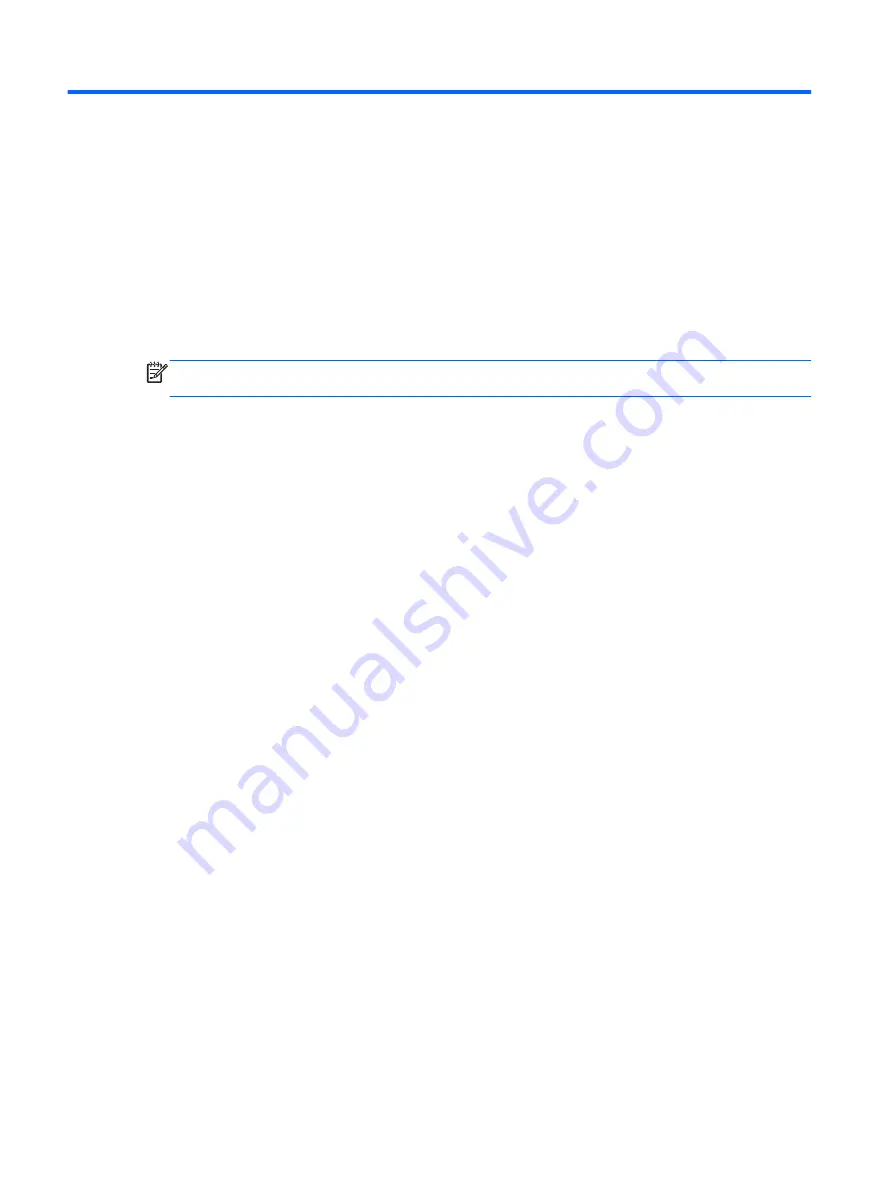
8
Securing your tablet
To prevent others from accessing the data on your tablet, select a screen lock method.
Set a screen lock
1.
To access Settings, touch the
All apps
icon, and then touch
Settings
.
2.
Under
PERSONAL
, touch
Security
, and then under
SCREEN SECURITY
, touch
Screen lock
.
3.
Under
Choose screen lock
, select one of the following types of screen locks, and then follow
the on-screen instructions.
NOTE:
If you have previously set a screen lock, you must unlock the screen before changing
the lock settings.
●
Slide
—Unlock the screen by swiping to the right.
●
Face Unlock
—Unlock the screen by looking at the screen.
●
Pattern
—Draw a simple pattern to unlock the screen.
●
Pin
—Enter four or more numbers to unlock the screen.
●
Password
—Enter four or more letters or numbers. This option provides the most
protection, if a strong password is selected
12
Chapter 8 Securing your tablet
Summary of Contents for 725390-001
Page 1: ...User Guide ...
Page 4: ...iv ...





































