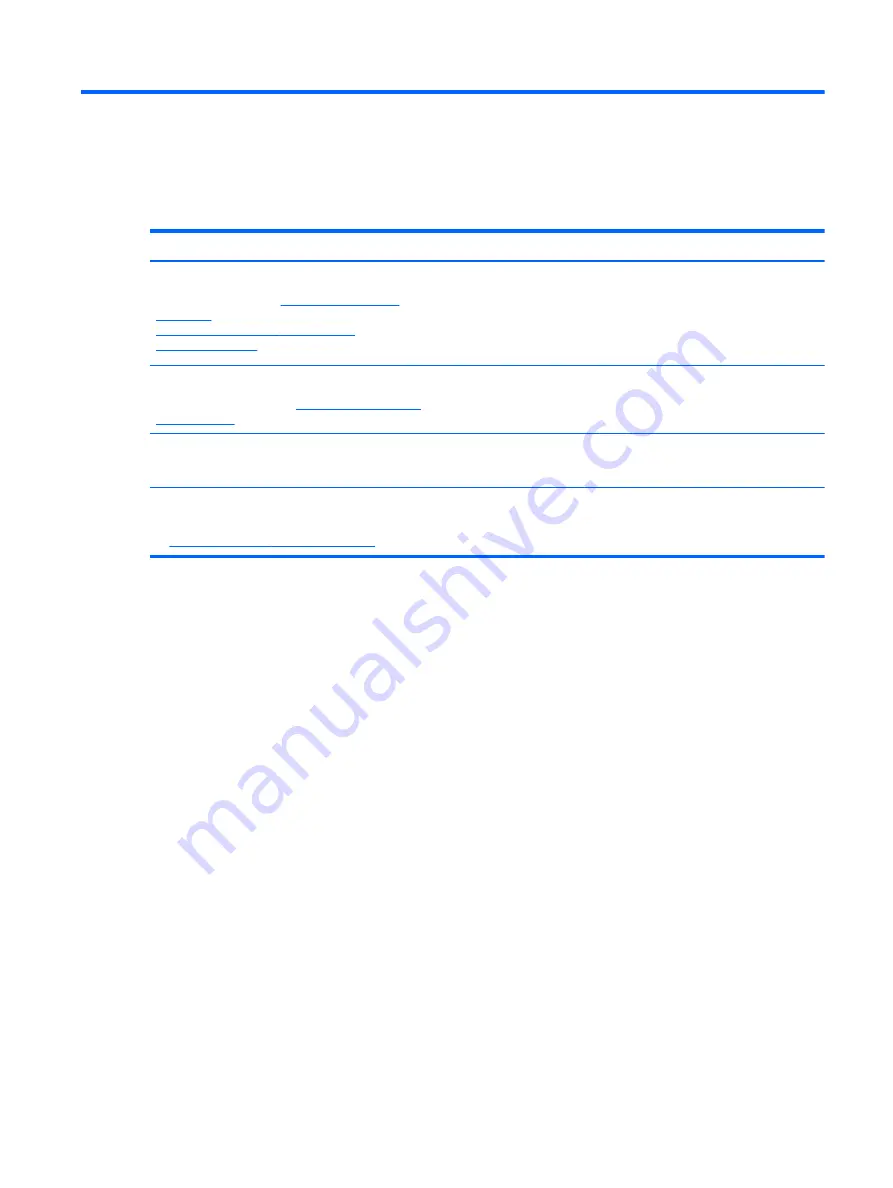
10 More HP resources
To locate product details, how-to information, and more, use this table.
Resource
Contents
HP worldwide support
For U.S. support, go to
. For worldwide support, go to
http://welcome.hp.com/country/us/en/
wwcontact_us.html
●
Online chat with an HP technician.
●
Email support.
●
Find support telephone numbers.
●
Locate HP service center locations.
For Google support, go to
.
●
Access Google online help and support.
Regulatory, Safety and Environmental Notices
This document is provided in the box.
●
Important regulatory notices.
Limited Warranty
This document is provided in the box. You can also go
to
http://www.hp.com/go/orderdocuments
●
Warranty information about this tablet.
15
Summary of Contents for 725390-001
Page 1: ...User Guide ...
Page 4: ...iv ...
















