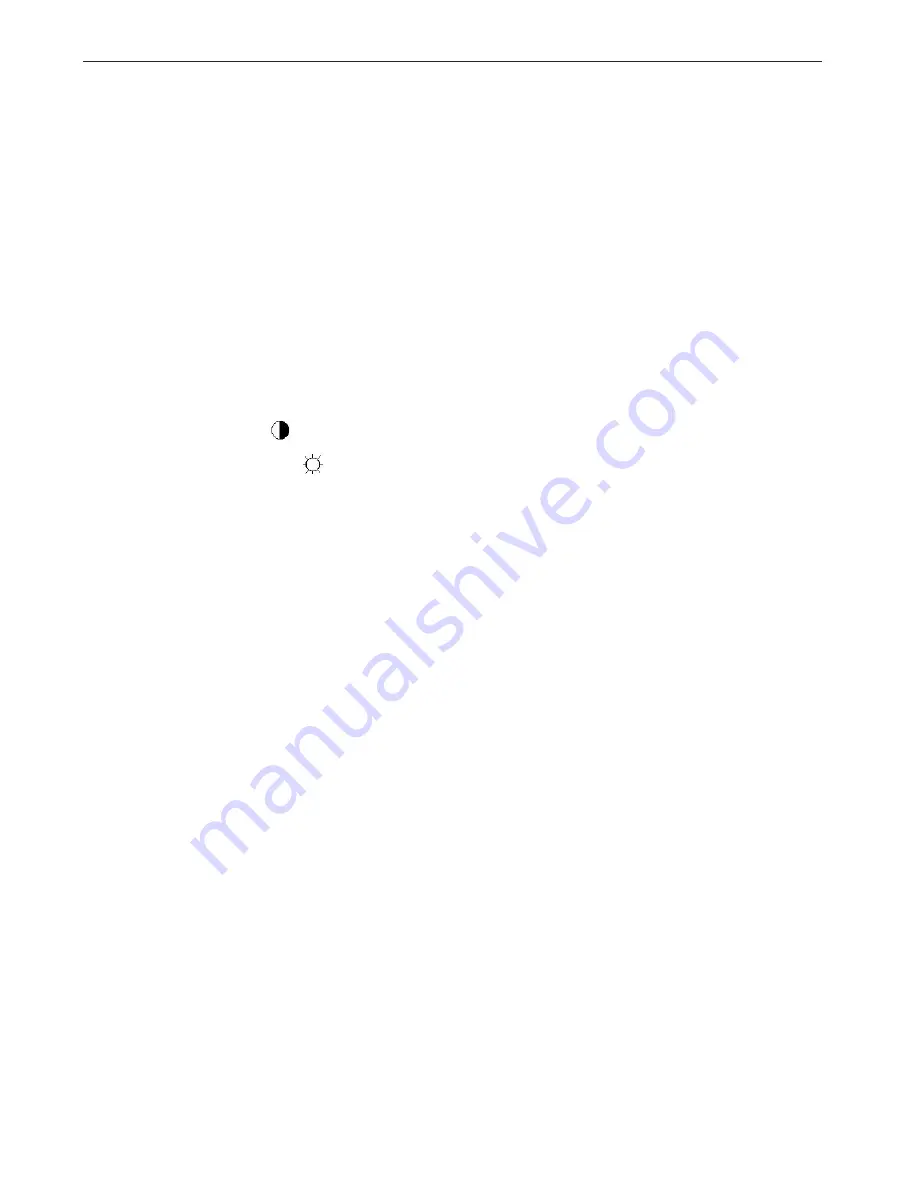
17" LCD Color Monitor HP L1706
39
10. White- Balance, Luminance Adjustment
Approximately 30 minutes should be allowed for warm up before proceeding White-Balance adjustment.
1. How to do the Chroma-7120 MEM .Channel setting
A. Reference to chroma 7120 user guide
B. Use “ SC” key and “ NEXT” key to modify xyY value and use “ID” key to modify the TEXT description
Following is the procedure to do white-balance adjust
2. Setting the color temp. You want
A. 9300 color: 9300 color temp. parameter is x = 283 ±20, y = 297 ±20, Y > 180 cd/m2 ,
B. sRGB color: sRGB color temp. parameter is x = 313±20, y = 329 ±20, Y>200 cd/m2)
C. 6500K color: Don’t adjust, Custom requires.
3. Into factory mode of HP L1706
A. Press DOWN button during 2 seconds along with press Power button will activate the factory mode, then
MCU will do AUTO LEVEL automatically. Meanwhile press MENU the OSD screen will located at THE
LEFT TOP OF PANEL.
4. Bias adjustment:
Set the Contrast
to 80
Adjust the Brightness
to 90.
5. Gain adjustment :
Move cursor to “-F-” and press MENU key
A. Adjust 9300k color-temperature
1. Switch the Chroma-7120 to 9300k channel.
2. The chroma 7120 will show x = 283
±
20, y = 297
±
20, Y>180 cd/m2
3. Switch the chroma-720 to RGB MODE (with press “MODE” button to change )
4. Adjust the RED of color 9300K on factory window until chroma 7120 indicator reached the value R=100
5. Adjust the GREEN of color 9300K on factory window until chroma 7120 indicator reached the value G=100
6. Adjust the BLUE of color 9300K on factory window until chroma 7120 indicator reached the value B=100
7. Repeat above procedure ( item 4,5,6) until chroma 7120 RGB value meet the tolerance =100
±
2
B. Adjust sRGB color-temperature
1. Switch the chroma-7120 to sRGB channel.
2. The chroma 7120 will show x = 313
±
20, y = 329
±
20, Y = 210
±
20 cd/m2
3. Switch the chroma 7120 l to RGB MODE ( with press “MODE” button to change )
4. Adjust the RED of color sRGB on factory window until chroma 7120 indicator reached the value R=100
5. Adjust the GREEN of color sRGB on factory window until chroma 7120 indicator reached the value G=100
6. Adjust the BLUE of color sRGB on factory window until chroma 7120 indicator reached the value B=100
7. Repeat above procedure ( item 4,5,6) until chroma 7120 RGB value meet the tolerance =100
±
2
C. Press reset key and Turn the Power-button “off to on” to quit from factory mode.
Summary of Contents for 715g1823-1-cn-hp
Page 3: ...17 LCD Color Monitor HP L1706 3 1 Monitor Specification ...
Page 8: ...17 LCD Color Monitor HP L1706 8 4 2 Factory Preset Display Modes ...
Page 11: ...17 LCD Color Monitor HP L1706 11 5 2 Optical Characteristics CLAA170EA07P ...
Page 12: ...17 LCD Color Monitor HP L1706 12 LTM170EUL31 8TM ...
Page 14: ...17 LCD Color Monitor HP L1706 14 Back Light Unit CLAA170EA07P LTM170EUL31 8TM ...
Page 15: ...17 LCD Color Monitor HP L1706 15 6 Block Diagram 6 1 Monitor Exploded View ...
Page 26: ...17 LCD Color Monitor HP L1706 26 8 PCB Layout 8 1 Main Board ...
Page 27: ...17 LCD Color Monitor HP L1706 27 ...
Page 28: ...17 LCD Color Monitor HP L1706 28 8 2 Power Board ...
Page 29: ...17 LCD Color Monitor HP L1706 29 ...
Page 30: ...17 LCD Color Monitor HP L1706 30 ...
Page 31: ...17 LCD Color Monitor HP L1706 31 8 3 Key Board ...






























