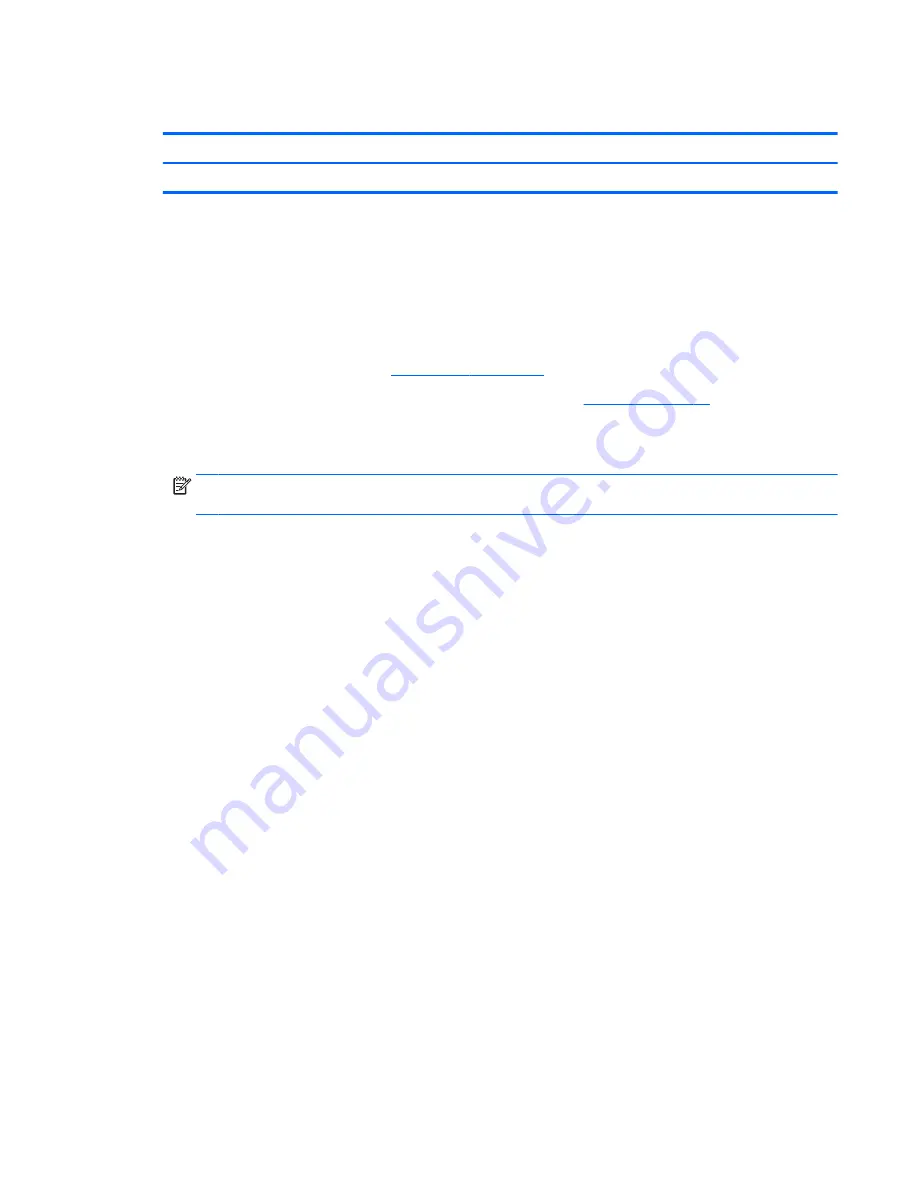
Speaker
Description
Spare part number
Speaker (includes speaker and cables)
785190-001
Before removing the speaker, follow these steps:
1.
Turn off the tablet. If you are unsure whether the tablet is off or in Hibernation, turn the tablet on,
and then shut it down through the operating system.
2.
Disconnect the power from the tablet by unplugging the power cord from the tablet.
3.
Disconnect all external devices from the tablet.
4.
Remove the back cover (see
Back cover on page 11
).
5.
Disconnect the battery cables from the system board (see
Battery on page 13
).
Remove the speaker:
1.
Unsolder the speaker cables (1) from the system board terminals.
NOTE:
When installing the speaker, the speaker red cable should be soldered to the system
board “+” terminal, and the speaker black cable should be soldered to the “-” terminal.
2.
Release the speaker cable (2) from the retention clip built into the display panel assembly.
Speaker 15
Summary of Contents for 7 G2 1311
Page 4: ...iv Safety warning notice ...






























