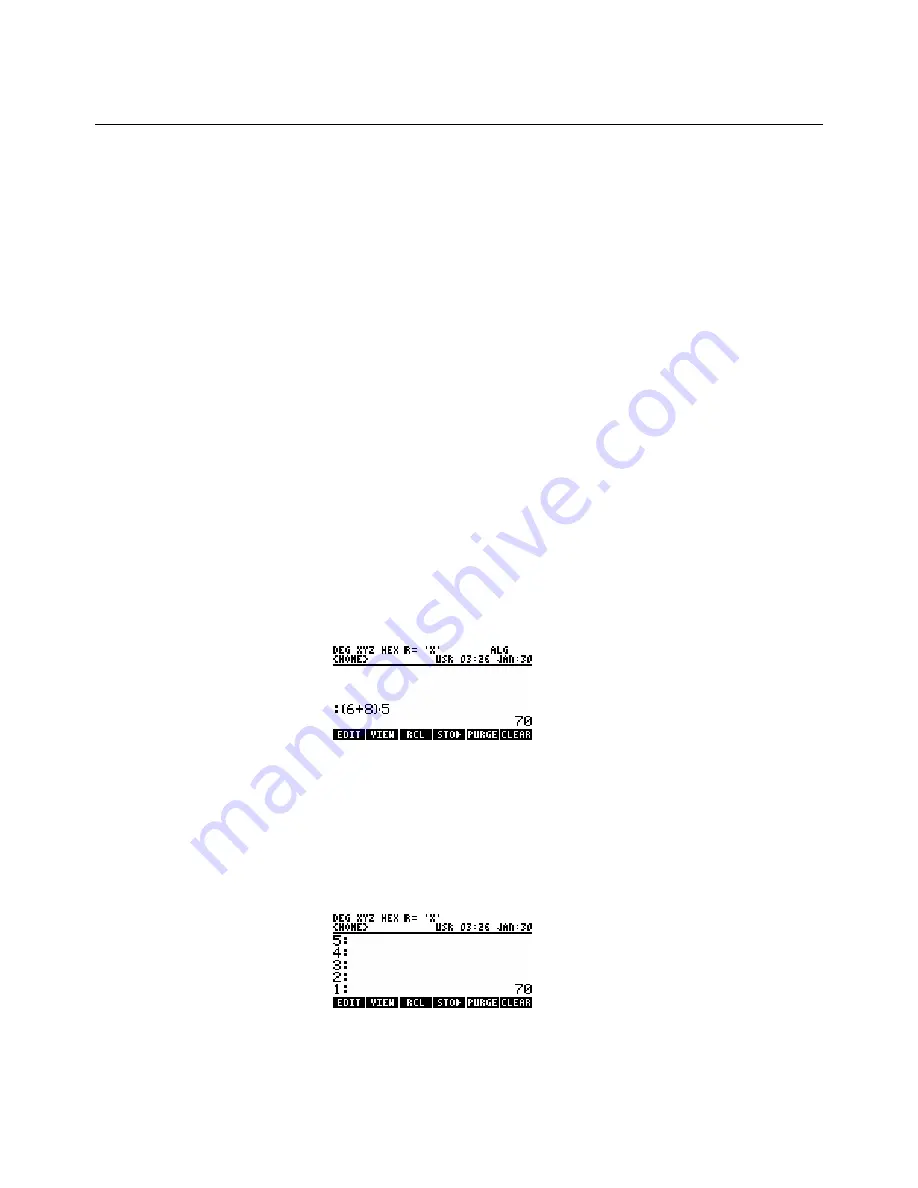
hp calculators
HP 48GII
Algebraic and RPN Operating Modes
Calculation Modes
You can type calculations on the HP48GII, in “textbook” mode, in “algebraic” mode, or “RPN” mode.
When you want to use a formula or an expression, you can type it the way it looks in a textbook. This is neat and is called “textbook”
mode. Then you can admire the formula, or plot it, or integrate it, or solve it for different unknown variables. Or you can just work out
its value.
Yet to work out the value of a formula it is easier to type it using algebraic mode or RPN mode, and just get the answer.
Here is a very simple example. There is no need to type it on your calculator yet, just read it.
A simple example - the area of a piece of carpet
You want to know the total area of carpet for two rooms, one 6 yards long, one 8 yards long, both 5 yards wide. So you need to
calculate (6 + 8) * 5.
In algebraic mode you work out the total length first, that’s 6 yards + 8 yards. Then you multiply by the width, 5 yards. So you would
type these keys:
! Ü
This gives the brackets to put around (6+8)
6 + 8
This gives the 6+8
™
This moves past the right bracket
* 5
This multiplies by 5
`
This tells the calculator that the formula is finished so it can now get the answer
and you would you see the answer like this:
Figure
1
In RPN you work out the total length first too. You type 6, then type 8 and add it. Then you type 5 and multiply:
6 `
This puts the 6 in the calculator, ENTER separates it from the next number
8 +
This gives the 8 and adds it
5
*
This gives the 5 and multiplies by it
and you would see the answer like this:
Figure
2
Algebraic mode is simple if you know the formula, and it takes just 9 keys. Count them.
RPN mode is simple too. You do not even use a formula, and you press only 6 keys.
hp calculators
- 2 -
HP 48GII
Algebraic and RPN Operating Modes








