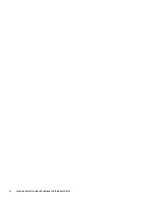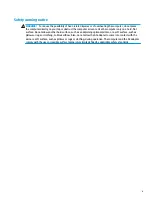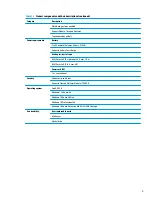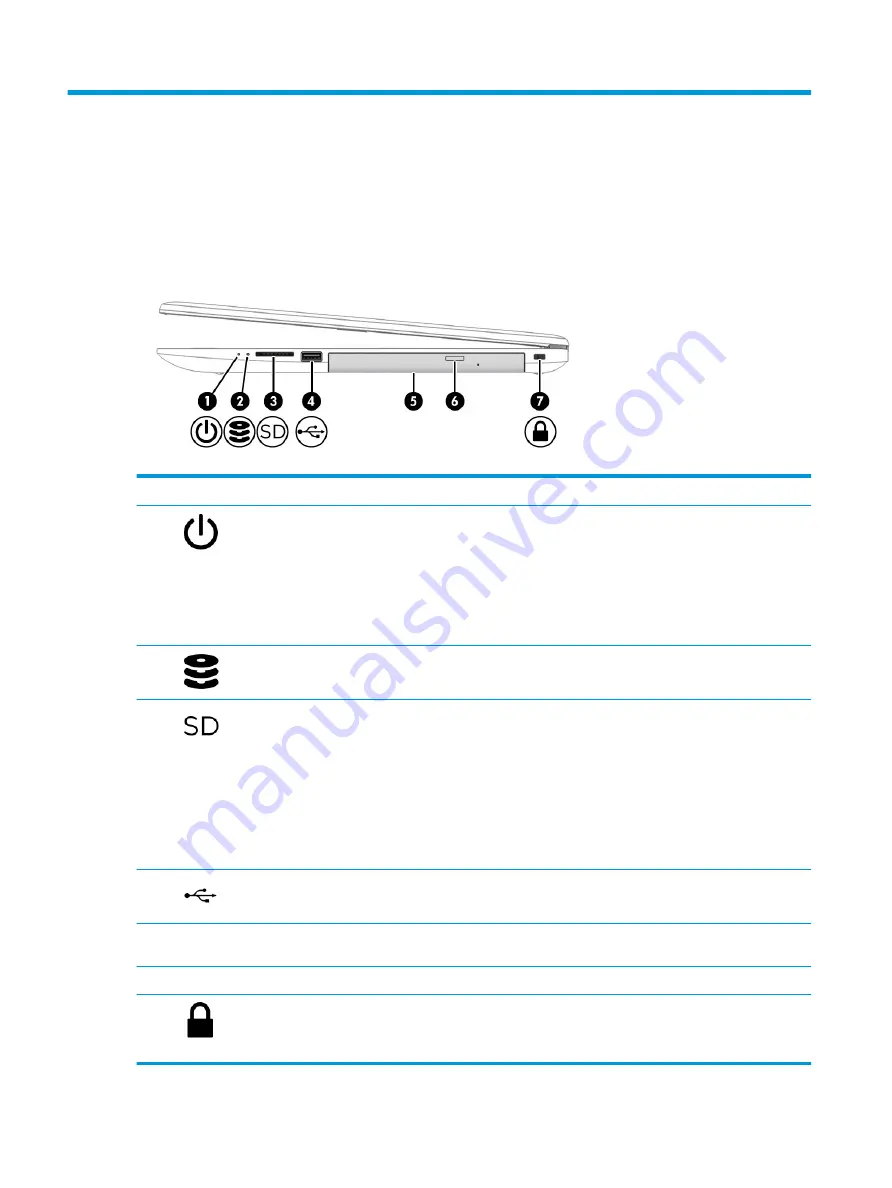
2
Getting to know your computer
Your computer features top-rated components. This chapter provides details about your components, where
they are located, and how they work.
Right side
Table 2-1
Right-side components and their descriptions
Component
Description
(1)
Power light
●
On: The computer is on.
●
Blinking (select products only): The computer is in the Sleep state, a power-
saving state. The computer shuts off power to the display and other
unnecessary components.
●
Off: Depending on your computer model, the computer is off, in Hibernation,
or in Sleep. Hibernation is the power-saving state that uses the least
amount of power.
(2)
Drive light
●
Blinking white: The hard drive is being accessed.
(3)
Memory card reader
Reads optional memory cards that store, manage, share, or access information.
To insert a card:
1.
Hold the card label-side up, with connectors facing the computer.
2.
Insert the card into the memory card reader, and then press in on the card
until it is firmly seated.
To remove a card:
▲
Press in on the card, and then remove it from the memory card reader.
(4)
USB port
Connects a USB device, provides data transfer, and (for select products) charges
small devices when the computer is on or in Sleep mode.
(5)
Optical drive (select products
only)
Depending on your computer model, reads an optical disc or reads and writes to
an optical disc.
(6)
Optical drive eject button
Releases the optical drive disc tray.
(7)
Security cable slot
Attaches an optional security cable to the computer.
NOTE:
The security cable is designed to act as a deterrent, but it might not
prevent the computer from being mishandled or stolen.
4
Chapter 2 Getting to know your computer
Summary of Contents for 470 G7
Page 1: ...HP 470 G7 Notebook PC Maintenance and Service Guide ...
Page 4: ...iv Important Notice about Customer Self Repair Parts ...
Page 6: ...vi Safety warning notice ...
Page 10: ...13 Recycling 86 Index 87 x ...
Page 42: ...32 Chapter 6 Removal and replacement procedures for authorized service provider parts ...