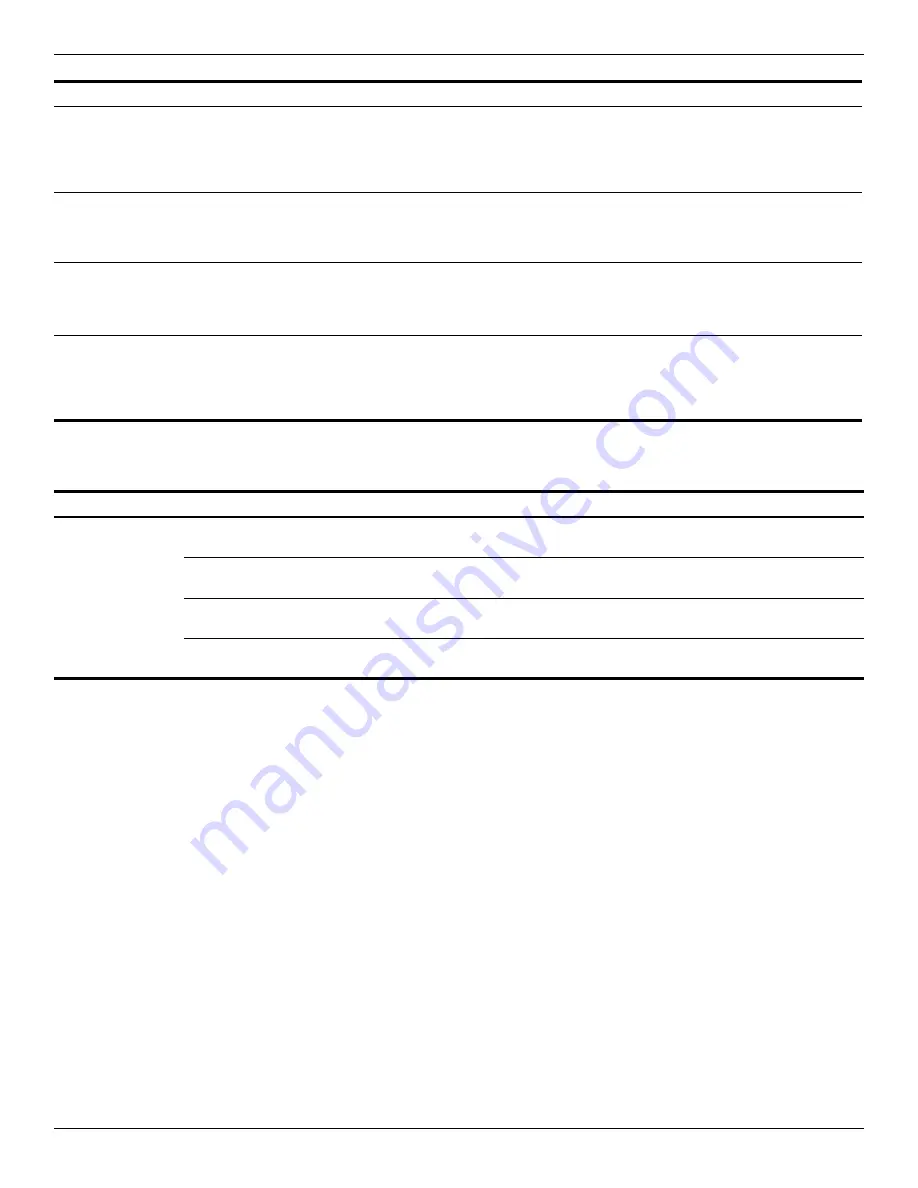
Troubleshooting
Maintenance and Service Guide
2–3
Video problems
Getting more information
■
For comprehensive information about your computer, as well as government agency and safety information
about the use of your computer, access Help and Support by selecting
Start > Help and Support
.
■
The HP Web site
(http://www.hp.com)
provides product news and software updates.
An audio device
connected to the
docking station
does not produce
sound.
An audio device is connected to the
headphone jack on the computer.
Using the headphone jack on the
computer mutes the docking station
sound.
Disconnect the audio device from the headphone jack on the computer.
A microphone
connected to the
computer does not
work.
A microphone is connected to the
docking station.
Either use the microphone connected to the docking station or
disconnect it.
A connected home
entertainment
system does not
have audio.
Audio is not connected properly.
Be sure that the docking station is properly connected to the home
entertainment system.
A connected home
entertainment
system does not
experience
surround sound.
The home entertainment system
may not support digital audio.
Be sure that your home entertainment system is S/PDIF compatible.
Problem
Possible cause
Solution
Problem
Possible cause
Solution
A connected home
entertainment
system does not
have video.
The video cable is not connected
correctly.
Disconnect and reconnect the video cable.
The screen image is displaying on
the computer.
Press
fn-f4
on the computer to switch the image from the computer to the
external display.
The docking station is not connected
to AC power.
Connect the AC adapter to the docking station and to an AC outlet.
The computer is not docked
correctly.
Redock the computer.






























