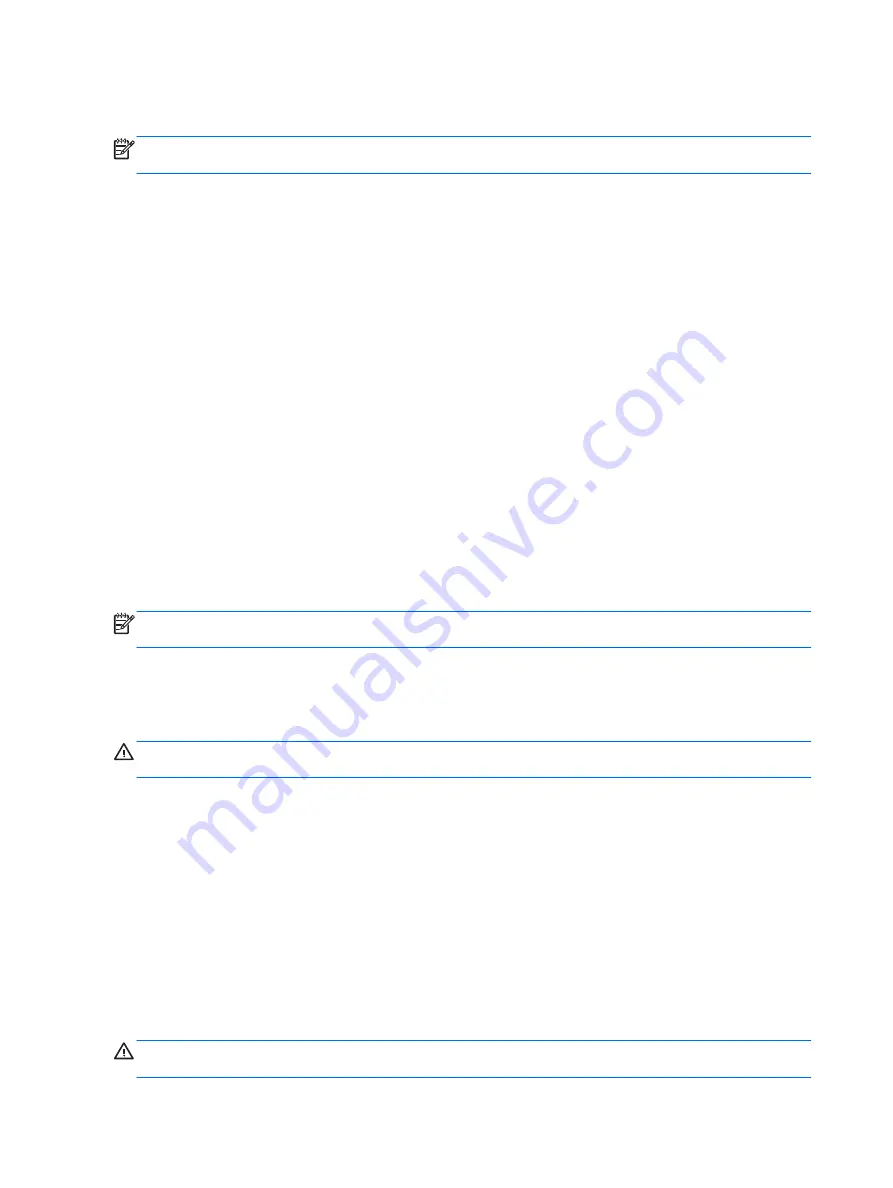
When the computer exits Sleep, the power lights turn on and your work returns to the screen where
you stopped working.
NOTE:
If you have set a password to be required when the computer exits Sleep, you must enter
your Windows password before your work will return to the screen.
Using the Power Meter
The Power Meter is located in the notification area, at the far right of the task bar. The Power Meter
allows you to quickly access power settings, view remaining battery charge, and select a different
power plan:
●
To display the percentage of remaining battery charge and the current power plan, move the
pointer over the
Power Meter
icon.
●
To access Power Options, or to change the power plan, click the
Power Meter
icon and select
an item from the list.
Different
Power Meter
icons indicate whether the computer is running on battery or external power.
The icon also displays a message if the battery has reached a critical battery level.
Using battery power
When a charged battery is in the computer and the computer is not plugged into external power, the
computer runs on battery power. When the computer is plugged into external AC power, the
computer runs on AC power.
If the computer contains a charged battery and is running on external AC power supplied through the
AC adapter, the computer switches to battery power if the AC adapter is disconnected from the
computer.
NOTE:
The display brightness is decreased to save battery life when you disconnect AC power. To
increase display brightness, use the
fn+f3
hotkey or reconnect the AC adapter.
You can keep a battery in the computer or in storage, depending on how you work. Keeping the
battery in the computer whenever the computer is plugged into AC power charges the battery and
also protects your work in case of a power outage. However, a battery in the computer slowly
discharges when the computer is off and unplugged from external power.
WARNING!
To reduce potential safety issues, use only the battery provided with the computer, a
replacement battery provided by HP, or a compatible battery purchased from HP.
Computer battery life varies, depending on power management settings, programs running on the
computer, display brightness, external devices connected to the computer, and other factors.
Displaying the remaining battery charge
▲
Click the
Power Meter
icon in the notification area, at the far right of the taskbar.
The charge indicators report battery status as a percentage, which indicates the approximate amount
of charge remaining in the battery.
When a battery is charging, a lightning bolt icon may be superimposed over the battery icon on the
Power Meter screen.
Inserting or removing the battery
CAUTION:
Removing a battery that is the sole power source can cause loss of information. To
prevent loss of information, shut down the computer through Windows before removing the battery.
28
Chapter 6 Power






























