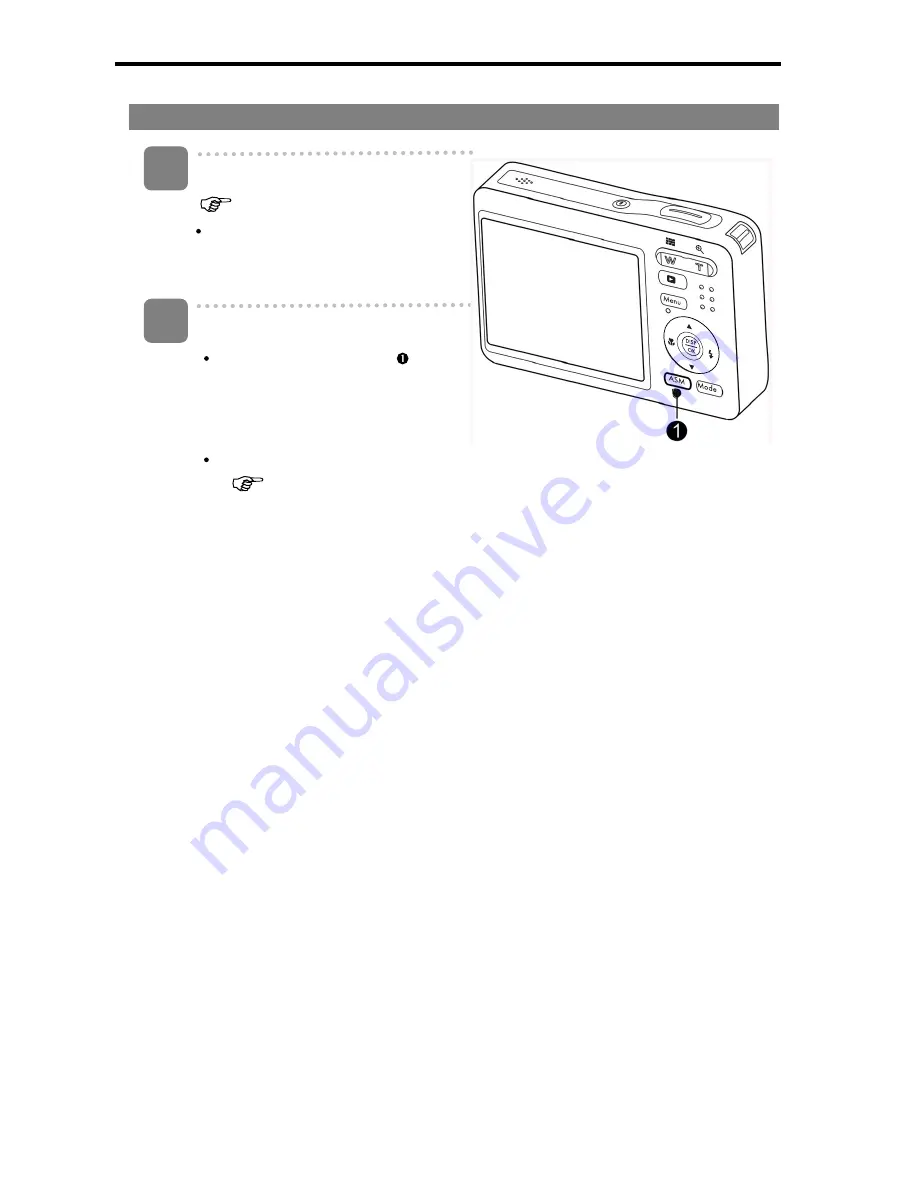
15
Selecting the ASM mode
Set the camera to the REC mode
(
page 13).
It cannot be switch to ASM mode
while in Movie or Voice REC
mode.
Launch the ASM mode.
Press the
ASM
button ( ) to
toggle switch between Aperture
Priority, Shutter Priority, Manual
Exposure mode.
For detail operation
(
page32).
1
2
Summary of Contents for 3IN LCD
Page 1: ...HP CA340 Digital Camera User Manual ...
Page 72: ...P N 7525C00052B ...






























