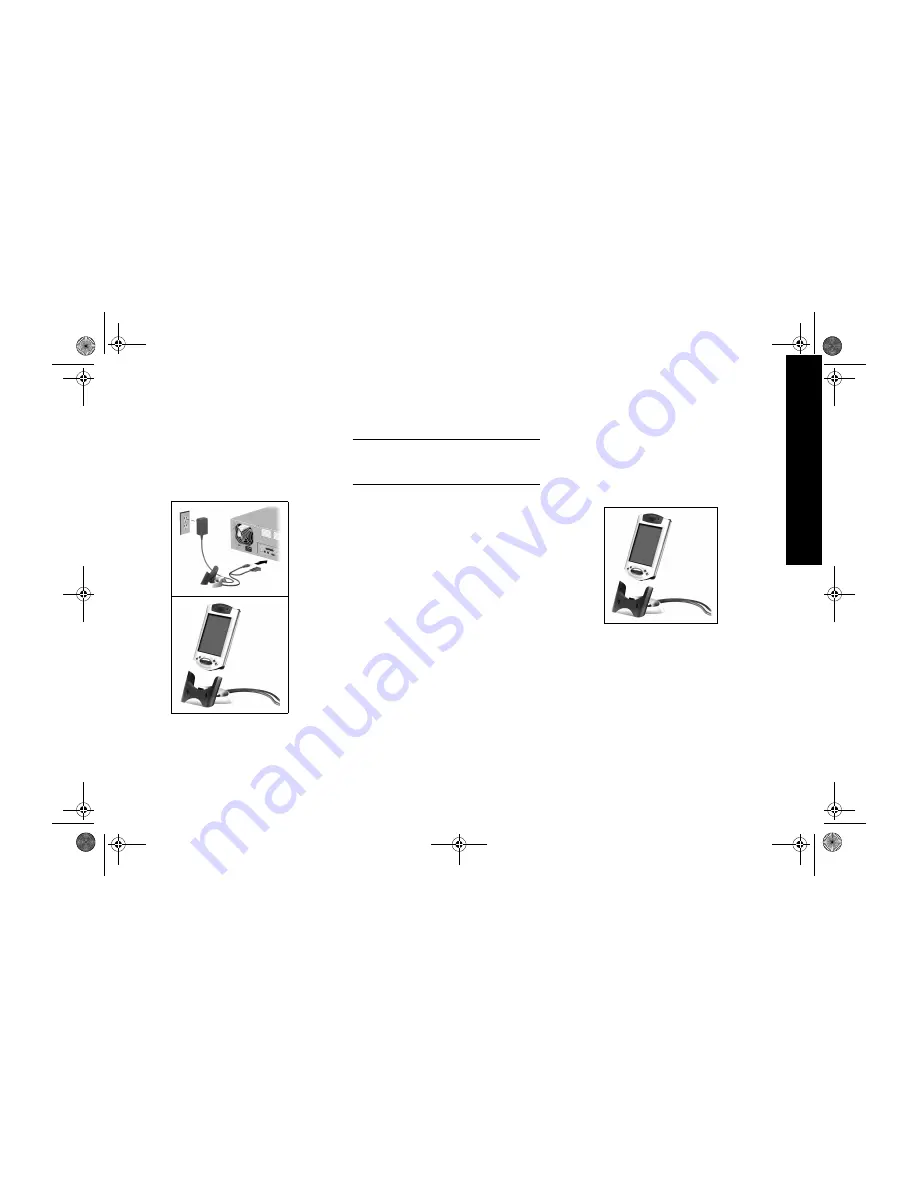
11
S
e
t U
p
S
y
n
c
hr
on
iz
a
tion
6
Slide the bottom of your Compaq iPAQ Pocket PC
into the universal cradle and push firmly
The charge light blinks when your Compaq iPAQ
Pocket PC is recharging the battery
The charge light is solid (non-blinking) when the battery
is fully charged.
Microsoft ActiveSync 3.5 opens on your computer and
recognizes your Compaq iPAQ Pocket PC
Set Up Synchronization
Synchronizing allows you to share information between your
Compaq iPAQ Pocket PC and your computer or your server.
Please note that you should set up synchronization when
you first connect your Compaq iPAQ Pocket PC to your
computer.
Synchronize with your computer
CAUTION:
For synchronization to work properly, install
Microsoft ActiveSync 3.5 before your Compaq iPAQ
Pocket PC is connected to your computer for the first
time.
During installation,
• create partnerships, which allow you to synchronize
information with multiple computers
• select the information to synchronize with your Compaq
iPAQ Pocket PC, for example, Contacts, Calendar, Inbox,
Tasks, Favorites, Files, Notes, and AvantGo
1
Insert the Compaq iPAQ Pocket PC Companion
CD-ROM
2
Follow the instructions in the installation wizard
For more help, click on the Microsoft ActiveSync 3.5
Help button during installation
3
The information you select will automatically
synchronize when your installation is complete
Synchronize information
Synchronizing allows you to share information between your
Compaq iPAQ Pocket PC and your computer. Please note
that you should have set up synchronization when you first
connected your Compaq iPAQ Pocket PC to your computer.
By default, Microsoft ActiveSync 3.5 continuously
synchronizes with information on your computer
automatically. Manually synchronize information with your
Compaq iPAQ Pocket PC at any time you are connected to
your computer.
1
Insert your Compaq iPAQ Pocket PC into the
universal cradle or cable
2
From your computer, open Microsoft ActiveSync 3.5
From the Start menu, click Programs and click Microsoft
ActiveSync 3.5
3
Click Sync
Turn on the screen
When you turn on the screen of your Compaq iPAQ
Pocket PC for the first time, you are guided through
Welcome screens. Follow the instructions to
• realign your screen
• learn about the stylus
• learn about the pop-up menus
• select your time zone
GS 8x5.book Page 11 Friday, February 14, 2003 3:45 PM
Summary of Contents for 3950 - Compaq iPAQ Pocket PC
Page 2: ...GS 8x5 book Page 2 Friday February 14 2003 3 45 PM ...
Page 6: ...6 GS 8x5 book Page 6 Friday February 14 2003 3 45 PM ...
Page 38: ...38 GS 8x5 book Page 38 Friday February 14 2003 3 45 PM ...
Page 39: ...b IPAQ POCKET PC H3900 SERIE INTRODUKTION GS 8x5 book Page 39 Friday February 14 2003 3 45 PM ...
Page 42: ...42 GS 8x5 book Page 42 Friday February 14 2003 3 45 PM ...
Page 74: ...74 GS 8x5 book Page 74 Friday February 14 2003 3 45 PM ...
Page 75: ...b IPAQ POCKET PC H3900 SERIES AAN DE SLAG GS 8x5 book Page 75 Friday February 14 2003 3 45 PM ...
Page 78: ...78 GS 8x5 book Page 78 Friday February 14 2003 3 45 PM ...
Page 110: ...110 GS 8x5 book Page 110 Friday February 14 2003 3 45 PM ...
Page 111: ...b IPAQ POCKET PC H3900 KOMME I GANG GS 8x5 book Page 111 Friday February 14 2003 3 45 PM ...
Page 114: ...114 GS 8x5 book Page 114 Friday February 14 2003 3 45 PM ...
Page 146: ...146 GS 8x5 book Page 146 Friday February 14 2003 3 45 PM ...
Page 150: ...150 GS 8x5 book Page 150 Friday February 14 2003 3 45 PM ...
Page 184: ...184 GS 8x5 book Page 184 Friday February 14 2003 3 45 PM ...


























