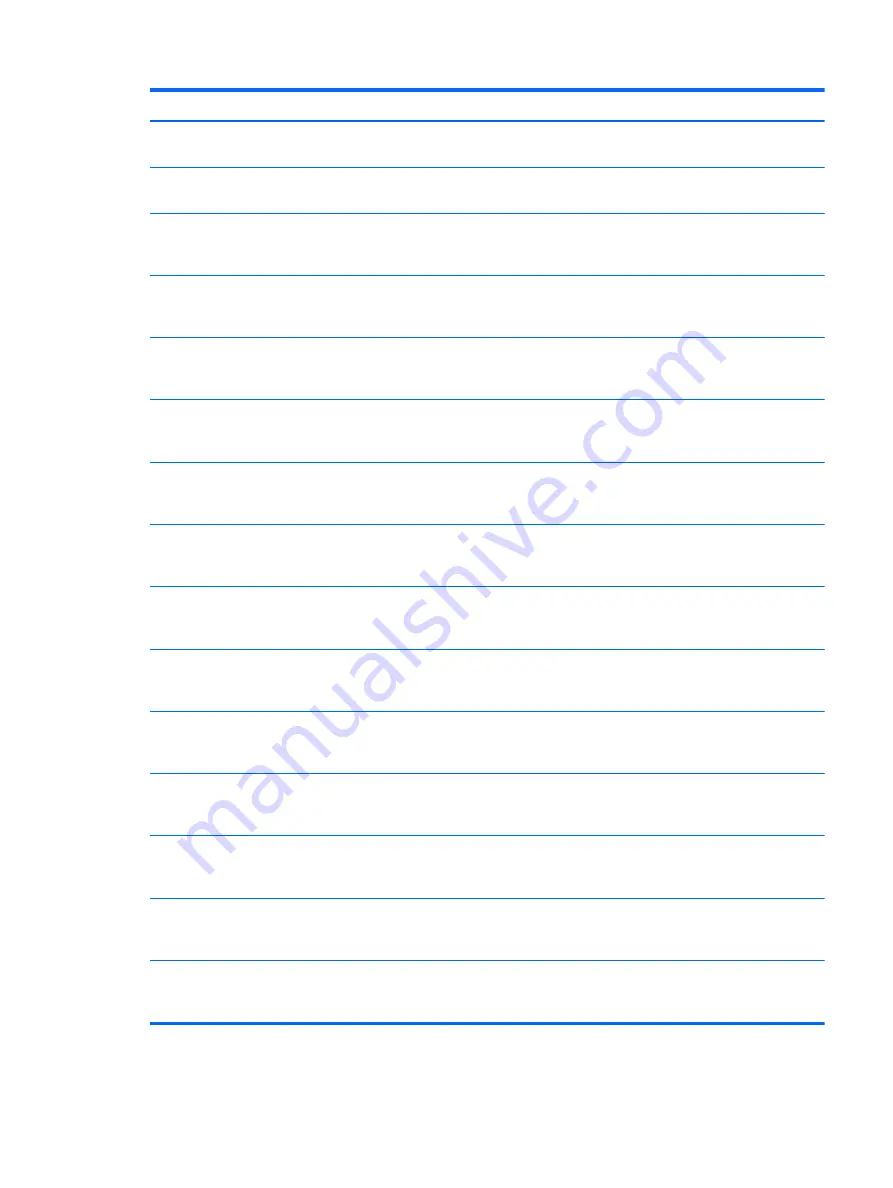
Spare part number
Description
758027-FL1
Keyboard for use only on computer models equipped with an Intel processor in the Czech Republic
and Slovakia (includes keyboard cable)
758027-FP1
Keyboard for use only on computer models equipped with an Intel processor in Northwest Africa
(includes keyboard cable)
758028-001
System board equipped with an Intel Core i3-4005U 1.70-GHz processor (dual core, 15 W),
a graphics subsystem with UMA memory, and a non-Windows 8 operating system (includes
replacement thermal material)
758028-501
System board equipped with an Intel Core i3-4005U 1.70-GHz processor (dual core, 15 W),
a graphics subsystem with UMA memory, and the Windows 8 Standard operating system (includes
replacement thermal material)
758028-601
System board equipped with an Intel Core i3-4005U 1.70-GHz processor (dual core, 15 W),
a graphics subsystem with UMA memory, and the Windows 8 Professional operating system
(includes replacement thermal material)
758029-001
System board equipped with an Intel Core i5-4200U 1.60-GHz processor (dual core, 15 W),
a graphics subsystem with UMA memory, and a non-Windows 8 operating system (includes
replacement thermal material)
758029-501
System board equipped with an Intel Core i5-4200U 1.60-GHz processor (dual core, 15 W),
a graphics subsystem with UMA memory, and the Windows 8 Standard operating system (includes
replacement thermal material)
758029-601
System board equipped with an Intel Core i5-4200U 1.60-GHz processor (dual core, 15 W),
a graphics subsystem with UMA memory, and the Windows 8 Professional operating system
(includes replacement thermal material)
758030-001
System board equipped with an Intel Core i7-4500U 1.80-GHz processor (dual core, 15 W),
a graphics subsystem with UMA memory, and a non-Windows 8 operating system (includes
replacement thermal material)
758030-501
System board equipped with an Intel Core i7-4500U 1.80-GHz processor (dual core, 15 W),
a graphics subsystem with UMA memory, and the Windows 8 Standard operating system (includes
replacement thermal material)
758030-601
System board equipped with an Intel Core i7-4500U 1.80-GHz processor (dual core, 15 W),
a graphics subsystem with UMA memory, and the Windows 8 Professional operating system
(includes replacement thermal material)
758031-001
System board equipped with an Intel Pentium 3558U 1.70-GHz processor (1600-MHz FSB, 2.0-MB
L3 cache, 15 W), a graphics subsystem with UMA memory, and a non-Windows 8
operating system (includes replacement thermal material)
758031-501
System board equipped with an Intel Pentium 3558U 1.70-GHz processor (1600-MHz FSB, 2.0-MB
L3 cache, 15 W), a graphics subsystem with UMA memory, and the Windows 8 Standard
operating system (includes replacement thermal material)
758031-601
System board equipped with an Intel Pentium 3558U 1.70-GHz processor (1600-MHz FSB, 2.0-MB
L3 cache, 15 W), a graphics subsystem with UMA memory, and the Windows 8 Professional
operating system (includes replacement thermal material)
758032-001
System board equipped with an Intel Celeron 2957U 1.40-GHz processor (1600-MHz FSB, 2.0-
MB L3 cache, 15 W), a graphics subsystem with UMA memory, and a non-Windows 8
operating system (includes replacement thermal material)
Sequential part number listing
39
















































