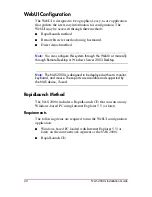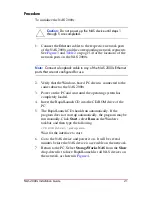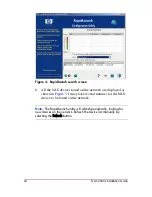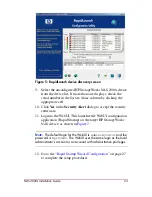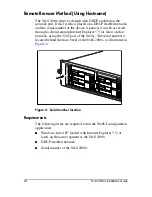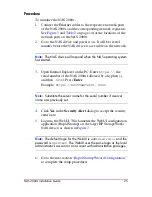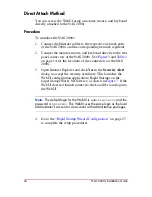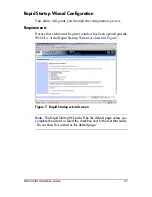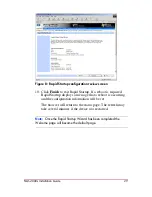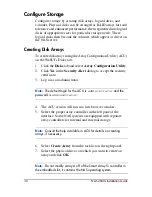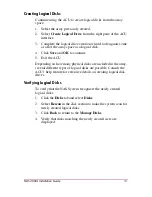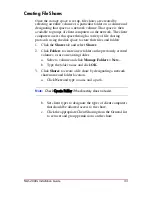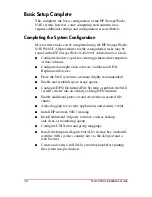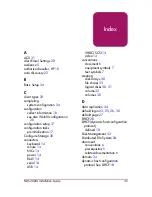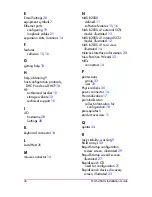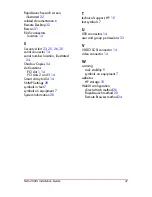32
NAS 2000s Installation Guide
Creating a Volume
To create a Volume on the newly created logical disk:
1. Click the Disks tab and select Volumes.
2. Select the Manage... in the Task section.
3. Select Create New on the Manage Volumes page.
4. Log in to the Remote Desktop session as an administrator.
5. In the Disk Management interface, select one of the disk
items representing the logical disk previously created with
the ACU.
6. Complete the Initialize and Convert Disk Wizard.
7. Select the initialize disk and right-click in the unallocated
space.
8. Select New Partition from the menu.
9. Use the New Partition Wizard to create a new volume, format
a filesystem, and mount the volume on a drive letter or
subdirectory of another mounted volume.
Note:
For detailed information on creating volumes such as the types
of volumes available, and the advantages of basic and dynamic
disks, see the help feature in the Disks Management interface.