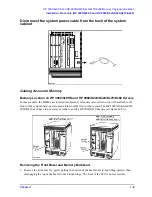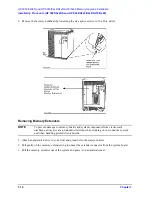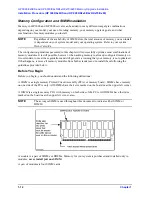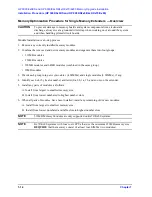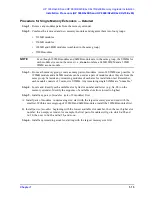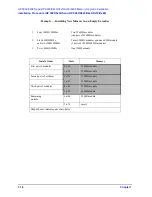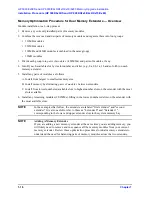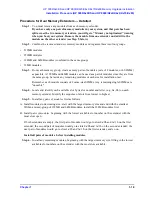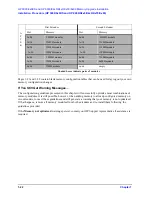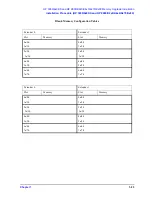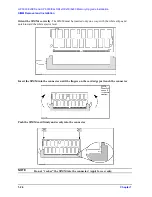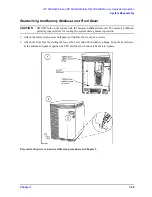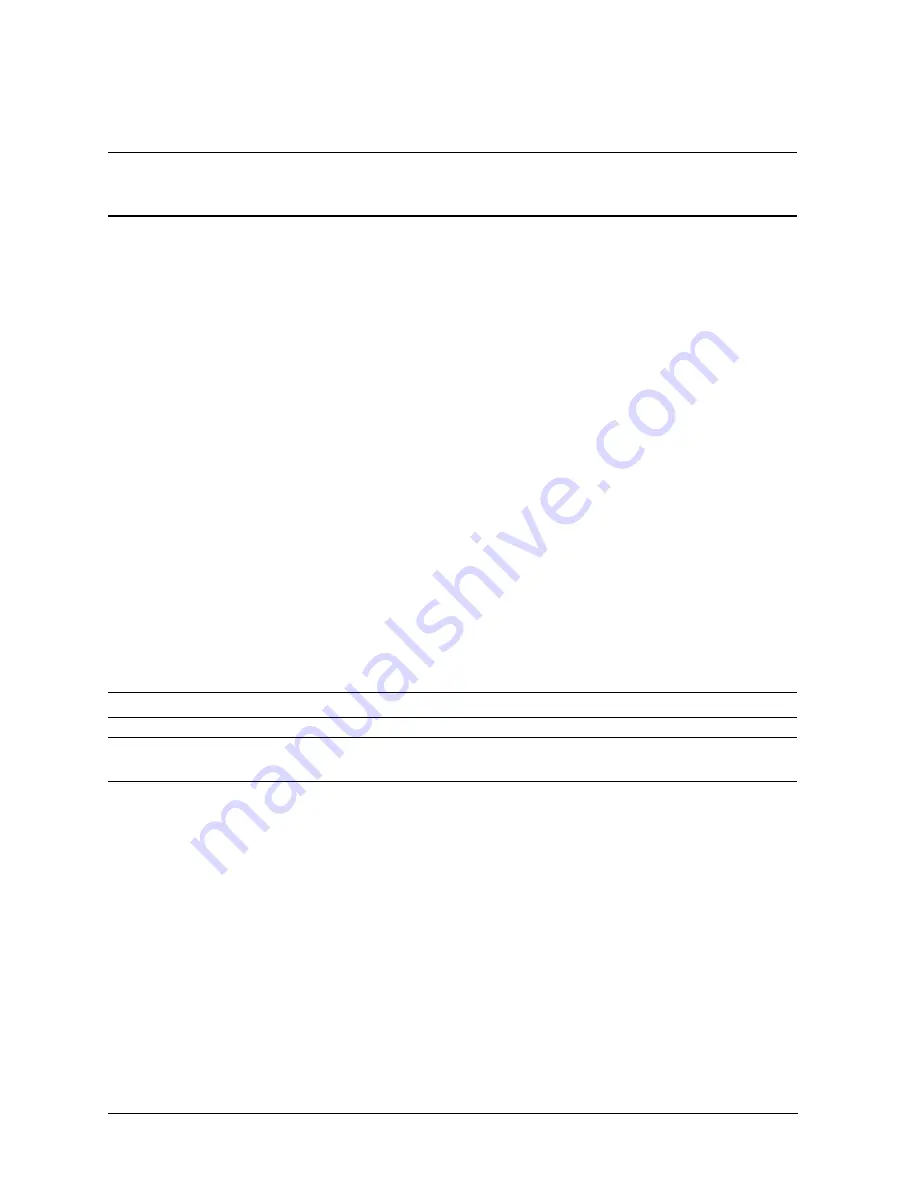
1-14
Chapter 1
HP 3000/9x9KS and HP 9000/K2x0/K4x0/Kx70/Kx80 Memory Upgrade Installation
Installation Procedure (HP 3000/9x9KS and HP 9000/K2x0/K4x0/Kx70/Kx80)
Memory Optimization Procedure for Single Memory Extenders — Overview
CAUTION
To prevent damage to memory boards and system components from electrostatic
discharge, always wear a grounded wrist strap when working on or around the system,
and when handling printed circuit boards.
Module Installation is a 6-step process
1. Remove any currently installed memory modules.
2. Combine the removed and new memory modules and organize them into four groups:
•
512MB modules
•
256MB modules
• 128MB modules and 64MB modules (combined in the same group)
• 32MB modules
3. Divide each group into pairs of modules (4 SIMMs) and single modules (2 SIMMs), if any.
4. Identify each slot by its slot number and letter (0a, 0b, 1a, 1b, and so on) on the extender.
5. Install any pairs of modules as follows:
A. Install from largest to smallest memory size.
B. Install from lowest numbered to highest number slots.
6. When all pairs of modules have been installed, install any remaining old or new modules:
A. Install from largest to smallest memory size.
B. Install from lowest numbered available slots to highest number slots.
NOTE
512MB Memory Modules are only supported on Kx70/Kx80 systems.
NOTE
Kx70/Kx80 systems with four to six CPUs that use the minimum 256MB memory size
REQUIRE that the memory consist of at least four SIMMs (two modules).
Summary of Contents for 3000/939KS
Page 5: ...v ...
Page 8: ...vii Contents ...
Page 54: ...3 6 Chapter3 Power On and Verification Installation Verification ...