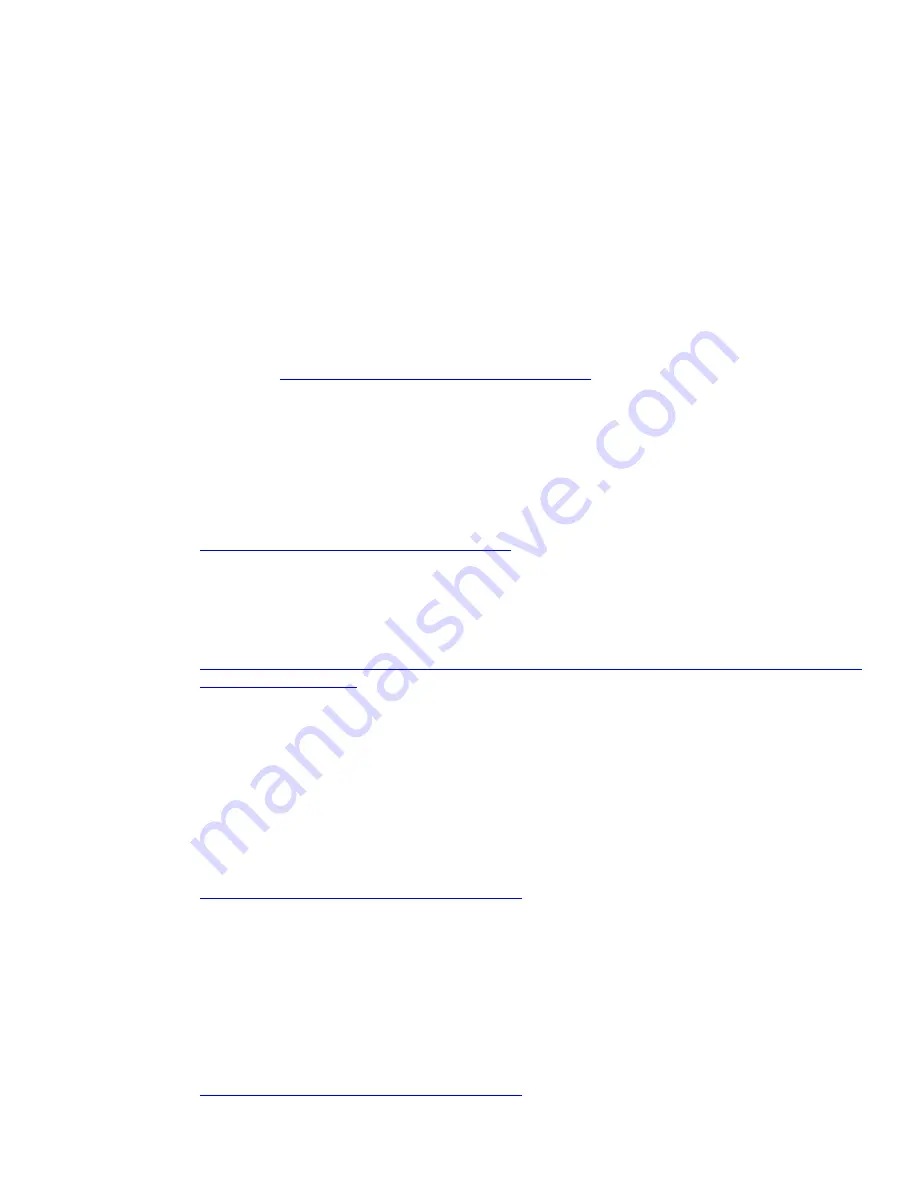
Page 5
Hard Drive (HDD) & Solid State Drive (SSD) Diagnostics
HP Diagnostics
In the event you experience hard or solid state drive issues, the first step is to select the f2 function key
when booting up the system. This diagnostic routine detects any faults and issues that can cause the
drive to fail.
Note
: The short/Basic and long/Full versions have been combined into one.
When initiated, the diagnostics perform the following steps:
Runs the short/basic test. If no errors occur, the long/full test automatically runs.
If no errors occur, S.M.A.R.T. attribute checking automatically runs.
If a fault is detected in either of the tests, the process halts and a Failure ID or Code is displayed.
Note
: The diagnostics may be aborted at any time by pressing the Esc key.
Note
: The f2 Self-Test is available through the commercial notebook system BIOS. Please visit the HP
Web site at
http://welcome.hp.com/country/us/en/support.html
to download the latest BIOS for your
product. See the UEFI section below to install the more advanced diagnostics.
Advanced Diagnostics – Unified Extensible Firmware Interface (UEFI)
The HP System Diagnostics UEFI or HP UEFI Support Environment downloads provide more advanced
diagnostic tests, which can be installed to a USB key. Go to your product Software & Drivers
download page to obtain:
http://welcome.hp.com/country/us/en/support.html
To launch the UEFI diagnostics, select the f2 function key when booting up the system.
Note
: The diagnostics may be aborted at any time by pressing the Esc key.
Additional information can be found at the following URL:
http://h20000.www2.hp.com/bizsupport/TechSupport/Document.jsp?lang=en&cc=us&objectID=c01443317&
jumpid=reg_R1002_USEN
HP 3D Drive Guard
The opportunity for operational shock is greatest when the notebook is being moved. If the notebook
is accidentally dropped or is abruptly impacted by another object, the HP 3D Drive Guard driver
receives notifications from the integrated accelerometer, and protects the hard drive (HDD) by
automatically "parking the heads" to reduce the risk of damage.
Download the latest HP 3D Drive Guard driver under the Solutions section from the “Download
Drivers & Software” website for your product and OS:
http://www8.hp.com/us/en/support-drivers.html
Note:
The 3D Drive Guard is not needed for SSD drives, but it does not harm or in any way damage
an SSD if installed.
Firmware & Product Updates
It is important to check for updates for your product. There are new firmware updates for certain OEM
drives and/or special product updates
.
Download and install any newer HDD firmware updates or
other HDD related product drivers for your product and OS:
http://www8.hp.com/us/en/support-drivers.html


























