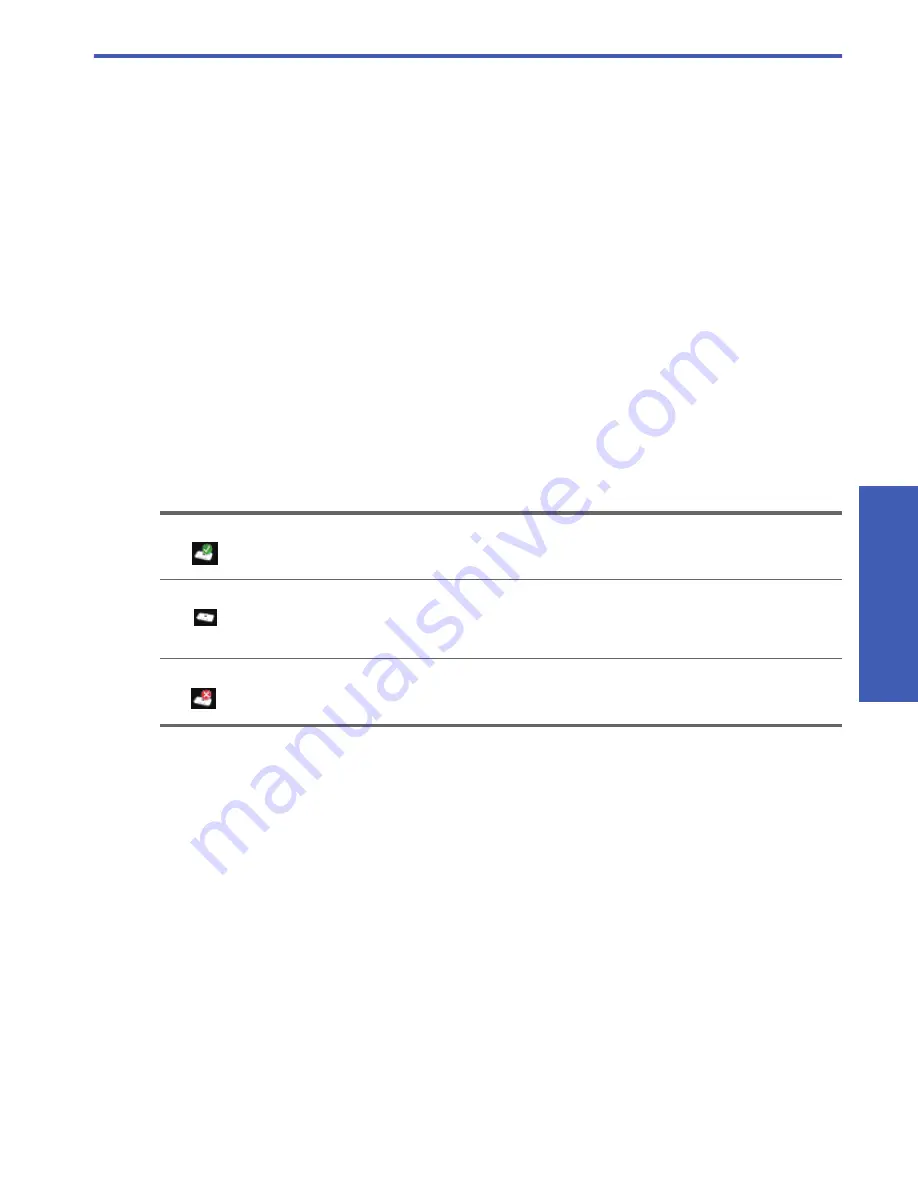
Use the Connection Manager
U
sing the Pr
int S
er
ve
r
13
3
Using the Print Server
For most everyday tasks, you will use your printer or all-in-one device just like you always have. Occasionally you may
want to use the Connection Manager or Advanced Setup utility.
Use the Connection Manager
You can use the Connection Manager to perform the following tasks.
•
Check the status.
•
Change printers.
•
Access the Print Queue.
•
Connect or Disconnect.
Access the Connection Manager
Windows
Right-click the icon in the System Tray.
Mac
Click the icon in the Dock.
Connection Manager icons
The Connection Manager has a number of icons to tell you the status of the print server. The three common ones are
described below.
Cancel a print job
Use the
Print Queue
to cancel or pause a print job. If you get a message that the print job has failed, you should cancel
the job to delete it from the print queue.
While the job is printing the print queue can be opened by clicking the printer icon in the System Tray (Windows) or
Dock (Mac). To open the print queue when the printer icon is not available follow these instructions.
Windows
1.
Right-click the Connection Manager and select
Print Queue
.
2.
Right-click the print job in the Print Manager and select
Cancel
.
Mac
1.
Open the Connection Manager.
2.
Select
Print Queue
from the
Information and Settings
pop-up menu.
3.
Select the print job in the Status pane and click
Delete
.
Change printers
If you have more than one printer using a USB print server on your network, you can change the printer that your
computer is connected to.
Windows
The printer or all-in-one device is connected and ready to use.
The print server can detect the printer or all-in-one but it is not currently connected. The device will be
automatically reconnected if a print job is sent. If you want to scan or use the memory card slots, for
example, you will need to manually reconnect the device.
S
To manually reconnect, right-click (Windows) or click (Mac) the icon and select
Connect
.
The print server cannot detect the printer.
Check to see if all cables are connected between the printer and printer and that both are plugged
in and have power.


























