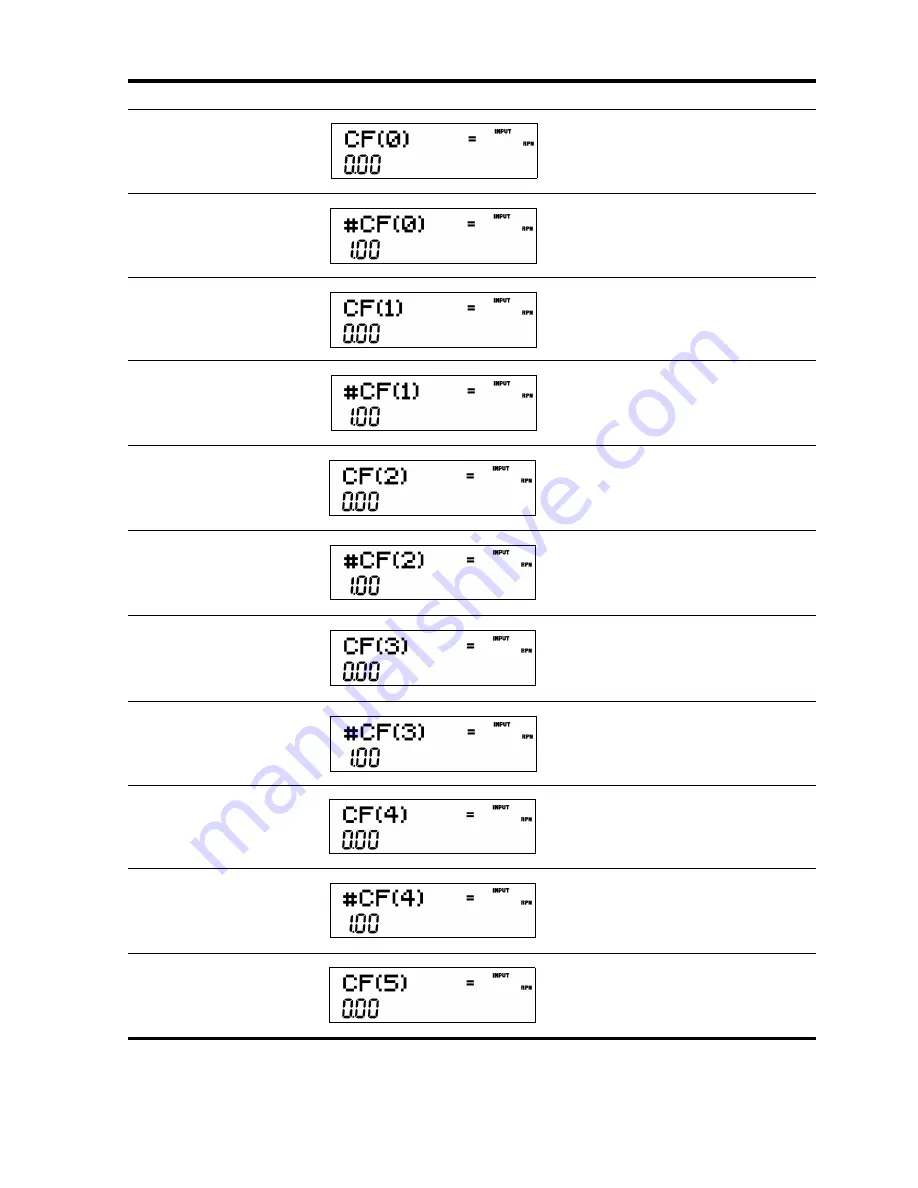
Cash Flows 39
Table 5-2 Cash Flow Example
Keys Display
Description
C
Opens the cash flow list.
8000
0}I
Inputs
-80000
as the monetary value of the
initial cash flow. Note: the sign of the cash
outflow is negative.
I
Accepts
1
as the number of occurrences for
CF(0)
. Displays the current monetary value
of
CF(1)
.
5000
I
Inputs
5000
as the monetary value of
CF(1
). Displays the current value,
1
, for the
number of times
CF(1)
occurs.
I
Accepts
1
as the number of occurrences for
CF(1)
. Displays the current monetary value
of
CF(2)
.
4500
I
Inputs
4500
as the monetary value of
CF(2)
. Displays the current value,
1
, for the
number of times
CF(2)
occurs.
I
Accepts
1
as the number of occurrences for
CF(2)
. Displays the current monetary value
of
CF(3)
.
I
Accepts
0
as the monetary value of
CF(3)
.
Displays the current value,
1
, for the
number of times
CF(3)
occurs.
I
Accepts
1
as the number of occurrences for
CF(3)
. Displays the current monetary value
of
CF(4)
.
4000
I
Inputs
4000
as the monetary value of
CF(4)
. Displays the current value,
1
, for the
number of times
CF(4)
occurs.
I
Accepts
1
as the number of occurrences for
CF(4)
. Displays the current monetary value
of
CF(5)
.







































