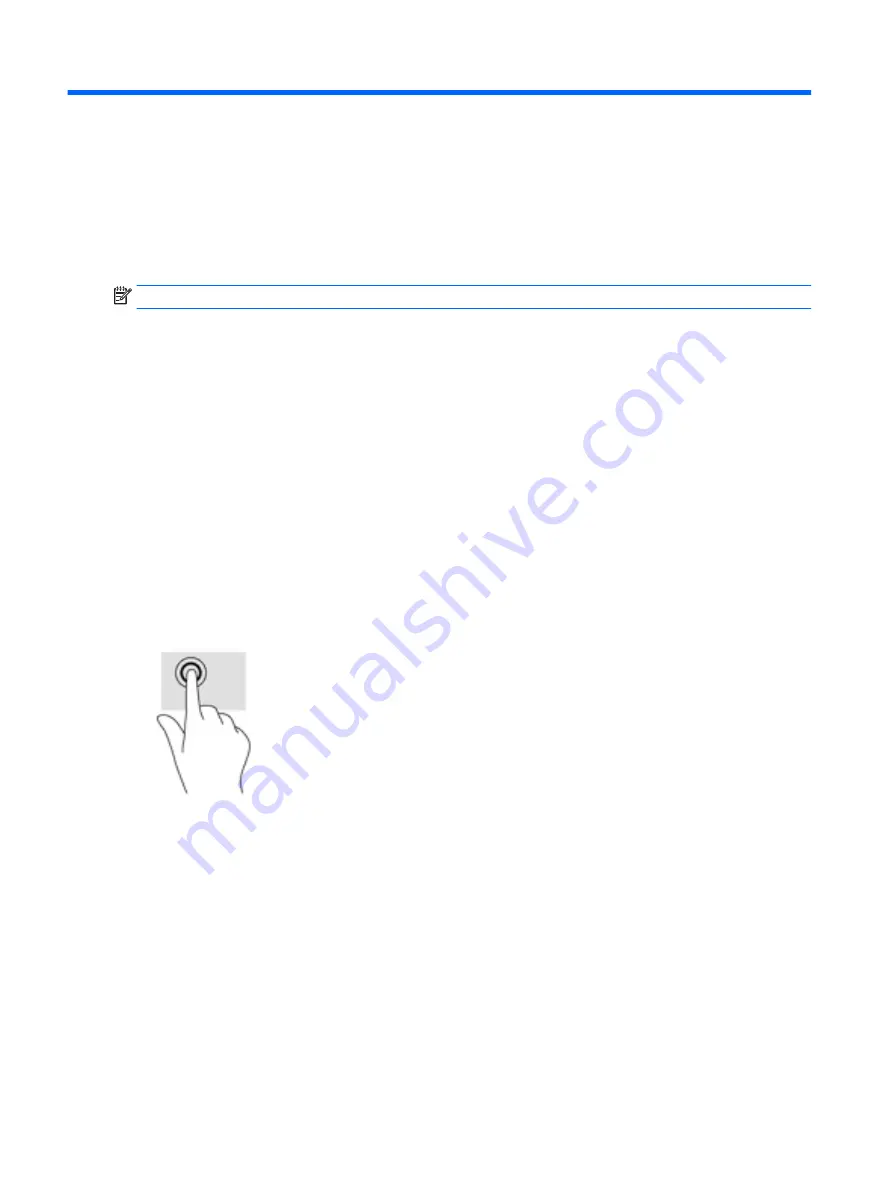
5
Navigating the screen
You can navigate the computer screen in the following ways:
●
Touch gestures
●
Keyboard and mouse
NOTE:
An external USB mouse (purchased separately) can be connected to a USB port on the computer.
Select computer models have special action keys or hot key functions on the keyboard to perform routine
tasks. Some models may also have an integrated numeric keypad.
Using TouchPad gestures
The TouchPad helps you navigate the computer screen and control the pointer using simple touch gestures.
You can also use the left and right TouchPad buttons as you would use the corresponding buttons on an
external mouse.
You can also customize gestures and view demonstrations of how they work. Select Start > Control Panel >
Hardware and Sound > Devices and Printers > Mouse.
Tap
Use the tap/double-tap gesture to select or open an item on the screen.
●
Point to an item on the screen, and then tap one finger on the TouchPad zone to select the item. Double-
tap an item to open it.
20
Chapter 5 Navigating the screen
















































