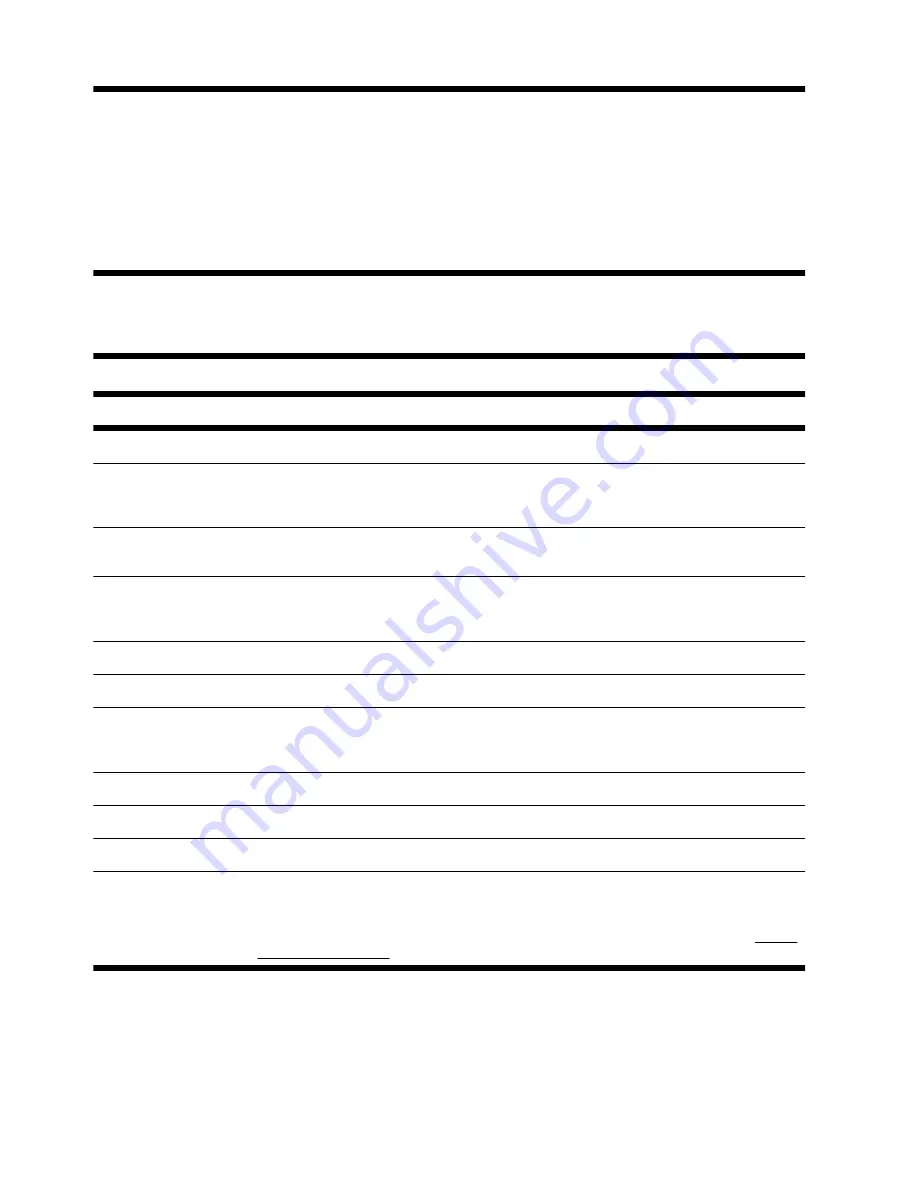
To reinstall a program using the Recovery Manager:
1.
Click the
Start
button, click
All Programs
, click
Recovery Manager,
and then click
Recovery
Manager
.
2.
Click
Software Program Reinstallation
, and then click
Next
at the Welcome screen.
3.
Choose the program you want to install, click
Next
, and follow the onscreen instructions.
4.
When you have finished reinstalling, restart the computer.
Do not skip this last step.
You must restart the
computer after recovering software programs or hardware drivers.
Maintenance
It is important that you perform simple maintenance of your computer to ensure that it works at peak performance.
Weekly
Software cleanup
Use Disk Cleanup or safe third-party cleaning tools to remove junk files and temporary files
that accumulate and slow down your system. Also, check for programs you no longer need
and uninstall them.
Defragmentation
Run Disk Defragmenter to keep your hard disk in good condition and improve system
performance. Frequently performing this task does not harm your system.
Virus scan
Perform a full virus scan every week to catch viruses that might have slipped through
unnoticed. Most antivirus products have a scheduling feature to keep track of this
automatically.
Monthly
Hardware cleanup
Thoroughly clean the inside and outside of your computer.
Software updates
Use Windows Updates to fix operating system bugs and improve performance. Also, be
sure to check for driver updates for your hardware and new versions of your favorite
programs.
Windows Update
Run Windows Update monthly to install updates.
Hard disk diagnostic
Sometimes a failing hard disk can be caught beforehand by using Hard Disk Diagnostic.
Yearly
System Recovery
In time, your system might still get bogged down, depending on the computer usage. Use
System Recovery to wipe your Windows operating system installation clean, restoring it to
the original configuration when you first started your system.
Make a backup of
important data files before proceeding with a System Recovery.
See System
Recovery on page 16 for further details.
14
Chapter 3 Troubleshooting and maintenance
ENWW
Summary of Contents for 200-5250
Page 1: ...Getting Started ...
Page 4: ...iv ENWW ...







































