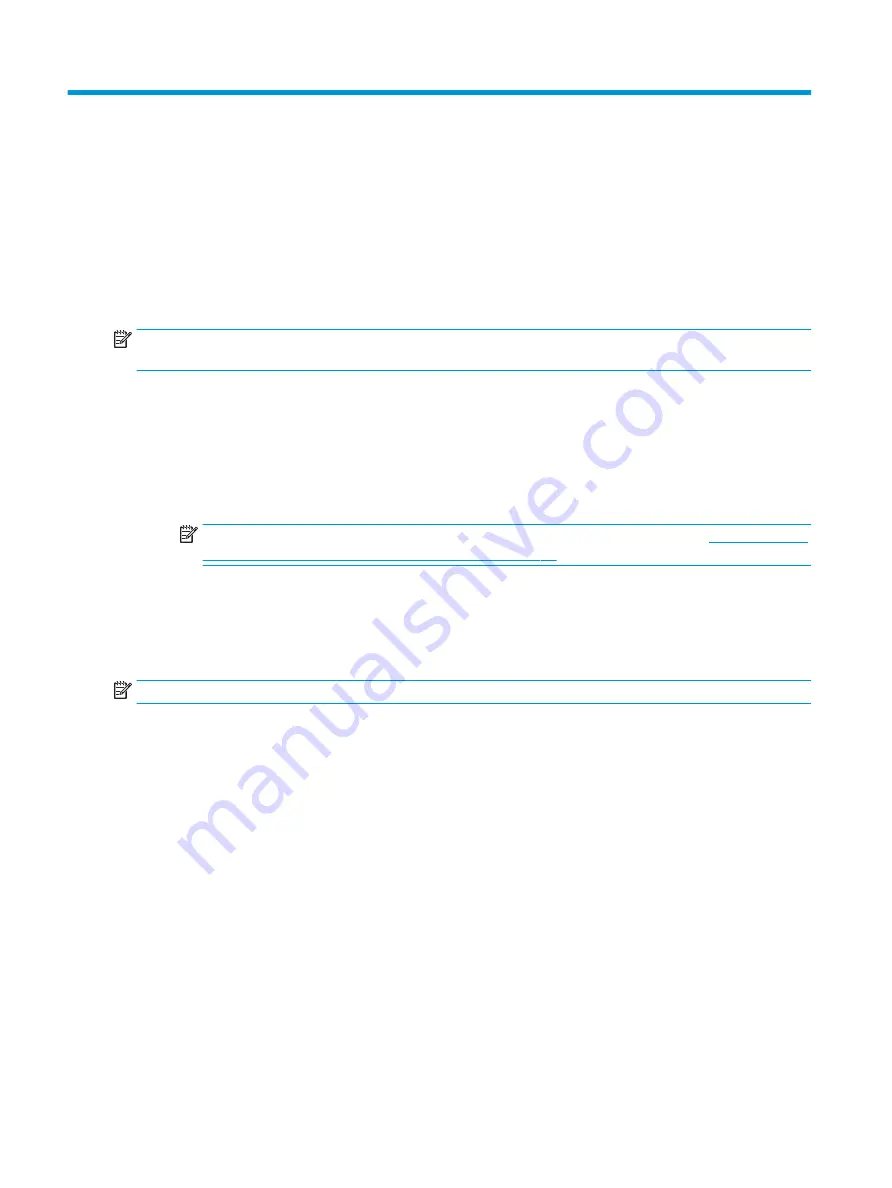
8
Using HP PC Hardware Diagnostics (UEFI)
HP PC Hardware Diagnostics is a Unified Extensible Firmware Interface (UEFI) that allows you to run diagnostic
tests to determine whether the computer hardware is functioning properly. The tool runs outside the operating
system so that it can isolate hardware failures from issues that are caused by the operating system or other
software components.
When HP PC Hardware Diagnostics (UEFI) detects a failure that requires hardware replacement, a 24-digit Failure
ID code is generated. This ID code can then be provided to support to help determine how to correct the problem.
NOTE:
To start diagnostics on a convertible computer, your computer must be in notebook mode and you must
use the keyboard attached.
To start HP PC Hardware Diagnostics (UEFI), follow these steps:
1.
Turn on or restart the computer, and quickly press
esc
.
2.
Press
f2
.
The BIOS searches three places for the diagnostic tools, in the following order:
a.
Connected USB drive
NOTE:
To download the HP PC Hardware Diagnostics (UEFI) tool to a USB drive, see
PC Hardware Diagnostics (UEFI) to a USB device on page 65
b.
Hard drive
c.
BIOS
3.
When the diagnostic tool opens, select the type of diagnostic test you want to run, and then follow the on-
screen instructions.
NOTE:
If you need to stop a diagnostic test, press
esc
.
64
Chapter 8 Using HP PC Hardware Diagnostics (UEFI)
Summary of Contents for 17-ap000
Page 1: ...OMEN X by HP 17 Laptop PC Maintenance and Service Guide ...
Page 4: ...iv Important Notice about Customer Self Repair Parts ...
Page 6: ...vi Processor information ...
Page 8: ...viii Safety warning notice ...
Page 12: ...xii ...
Page 25: ...Component Description Right click the Power icon and then select Power Options Top 13 ...
Page 31: ...Computer major components 19 ...
Page 65: ...Reverse this procedure to install the power board Component replacement procedures 53 ...
















































