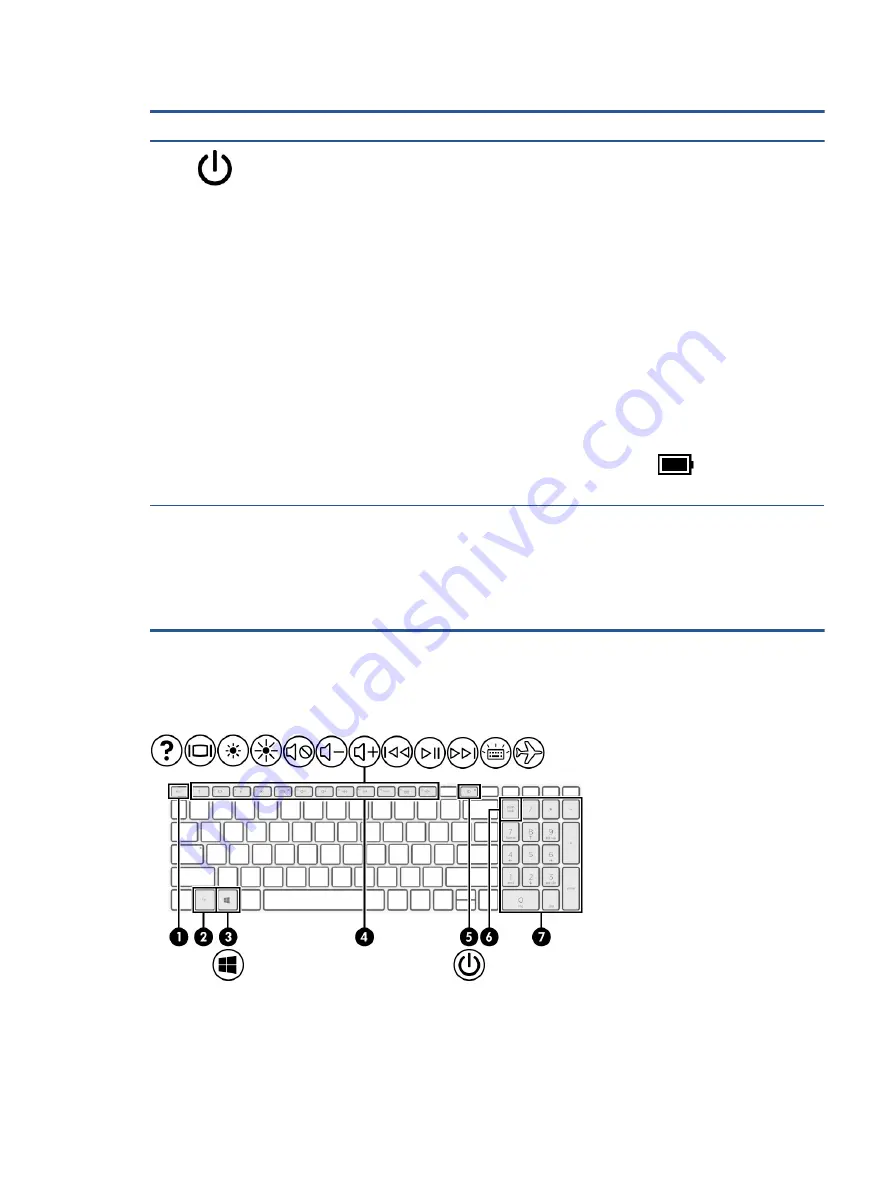
Table 2-6
Button, vent, and fingerprint reader and their descriptions (continued)
Component
Description
(2)
Power button
●
When the computer is off, press the button briefly to turn
on the computer.
●
When the computer is on, press the button briefly to
initiate Sleep.
●
When the computer is in the Sleep state, press the button
briefly to exit Sleep (select products only).
●
When the computer is in Hibernation, press the button
briefly to exit Hibernation.
IMPORTANT:
Pressing and holding down the power button
results in the loss of unsaved information.
If the computer has stopped responding and shutdown
procedures are ineffective, press and hold the power button
down for at least 10 seconds to turn off the computer.
To learn more about your power settings, see your power
options:
▲
Right-click the Power icon
, and then select Power
Options.
(3)
Fingerprint reader (select products only)
Allows a fingerprint logon to Windows, instead of a password
logon.
▲
Touch your finger to the fingerprint reader.
IMPORTANT:
To prevent fingerprint logon issues, make
sure when you register your fingerprint that all sides of
your finger are registered by the fingerprint reader.
Special keys
Use the illustration and table to identify the special keys.
Keyboard area
11
















































