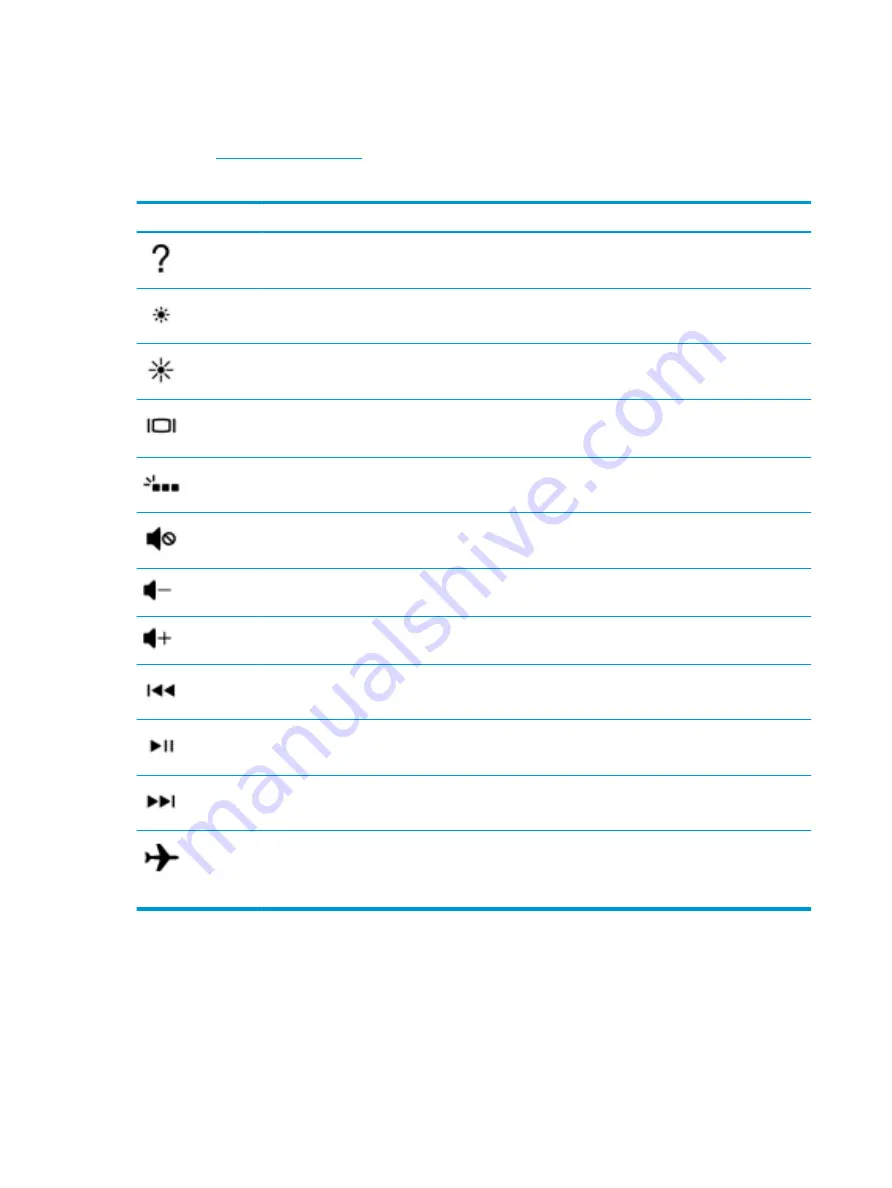
Action keys
An action key performs the function indicated by the icon on the key. To determine which keys are on your
product, see
.
▲
To use an action key, press and hold the key.
Icon
Description
Opens the Get started app.
Decreases the screen brightness incrementally as long as you hold down the key.
Increases the screen brightness incrementally as long as you hold down the key.
Switches the screen image between display devices connected to the system. For example, if a monitor is
connected to the computer, repeatedly pressing this key alternates the screen image from the computer
display to the monitor display to a simultaneous display on both the computer and the monitor.
Turns the keyboard backlight off or on.
NOTE:
To conserve battery power, turn off this feature.
Mutes or restores speaker sound.
Decreases speaker volume incrementally while you hold down the key.
Increases speaker volume incrementally while you hold down the key.
Plays the previous track of an audio CD or the previous section of a DVD or a Blu-ray Disc (BD).
Starts, pauses, or resumes playback of an audio CD, a DVD, or a BD.
Plays the next track of an audio CD or the next section of a DVD or a BD.
Turns the airplane mode and wireless feature on or off.
NOTE:
The airplane mode key is also referred to as the wireless button.
NOTE:
A wireless network must be set up before a wireless connection is possible.
14
Chapter 2 Getting to know your computer
Summary of Contents for 15-bs0 Series
Page 4: ...iv Safety warning notice ...
Page 8: ...viii ...
Page 36: ...28 Chapter 3 Illustrated parts catalog ...
Page 46: ...38 Chapter 5 Removal and replacement procedures for Customer Self Repair parts ...
Page 94: ...86 Chapter 6 Removal and replacement procedures for Authorized Service Provider parts ...
Page 110: ...102 Chapter 10 Specifications ...
Page 114: ...106 Chapter 11 Power cord set requirements ...
Page 116: ...108 Chapter 12 Recycling ...
Page 120: ...WLAN module illustrated 19 removing 48 workstation guidelines 31 112 Index ...
















































