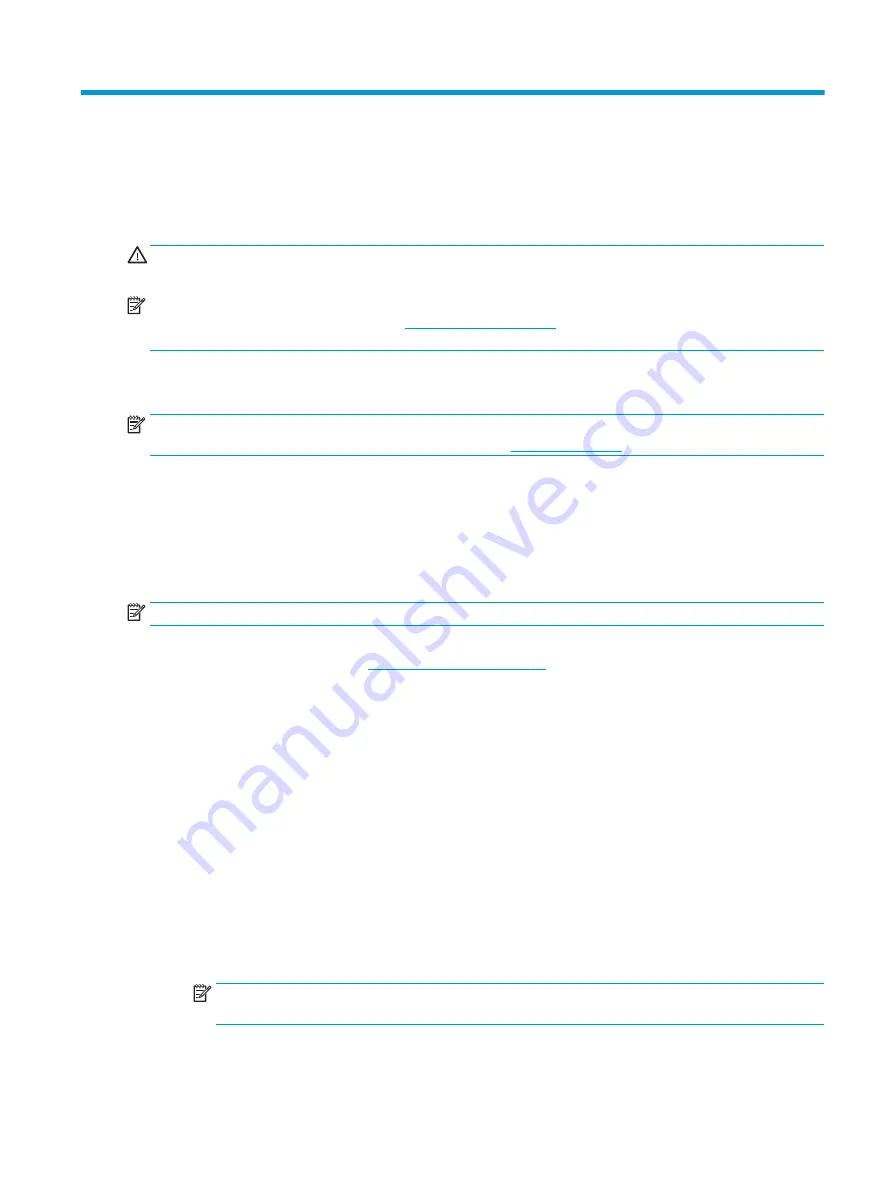
6
Removal and replacement procedures for
Authorized Service Provider parts
CAUTION:
Components described in this chapter should only be accessed by an authorized service provider.
Accessing these parts can damage the computer or void the warranty.
NOTE:
HP continually improves and changes product parts. For complete and current information on
supported parts for your computer, go to
, select your country or region, and then
follow the on-screen instructions.
Component replacement procedures
NOTE:
Details about your computer, including model, serial number, product key, and length of warranty,
are on the service tag at the bottom of your computer. See
for details.
This chapter provides removal and replacement procedures for Authorized Service Provider only parts.
There are as many as 54 screws that must be removed, replaced, or loosened when servicing Authorized
Service Provider only parts. Make special note of each screw size and location during removal and
replacement.
Display subcomponents (bezel, panel, camera)
NOTE:
Display assemblies are spared at the subcomponent level only.
This section illustrates how to remove the display bezel, display panel, and camera module without removing
the display from the computer. The
section illustrates removing all display
subcomponents.
To remove the display assembly subcomponents, follow these steps:
1.
Shut down the computer. If you are unsure whether the computer is off or in Hibernation, turn the
computer on, and then shut it down through the operating system.
2.
Disconnect all external devices connected to the computer.
3.
Disconnect the power from the computer by first unplugging the power cord from the AC outlet and then
unplugging the AC adapter from the computer.
Remove the display assembly subcomponents:
1.
Open the computer as far as it will open.
2.
To remove the display bezel:
a.
Flex the inside of the top edge (1), the left and right edges (2), and the bottom edge (3) of the
display bezel until the bezel disengages from the display enclosure.
NOTE:
When removing the bezel from the bottom of the display (3), be careful not to peel the
Mylar from the bottom of the display panel.
Component replacement procedures
39
Summary of Contents for 15-bs0 Series
Page 4: ...iv Safety warning notice ...
Page 8: ...viii ...
Page 36: ...28 Chapter 3 Illustrated parts catalog ...
Page 46: ...38 Chapter 5 Removal and replacement procedures for Customer Self Repair parts ...
Page 94: ...86 Chapter 6 Removal and replacement procedures for Authorized Service Provider parts ...
Page 110: ...102 Chapter 10 Specifications ...
Page 114: ...106 Chapter 11 Power cord set requirements ...
Page 116: ...108 Chapter 12 Recycling ...
Page 120: ...WLAN module illustrated 19 removing 48 workstation guidelines 31 112 Index ...
















































