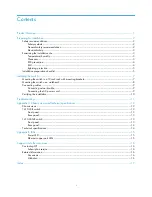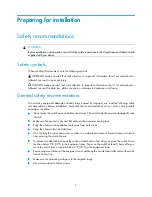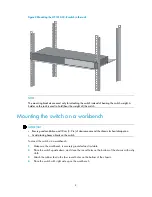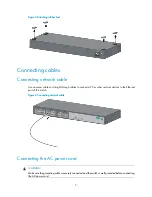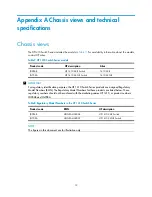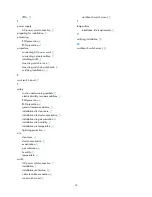9
Figure 3
Attaching rubber feet
Connecting cables
Connecting network cable
Use crossover cables or straight-through cables to connect a PC or other network devices to the Ethernet
port of the switch.
Figure 4
Connecting network cable
Connecting the AC power cord
WARNING!
Make sure the grounding cable is securely connected and the switch is well grounded before connecting
the AC power cord.