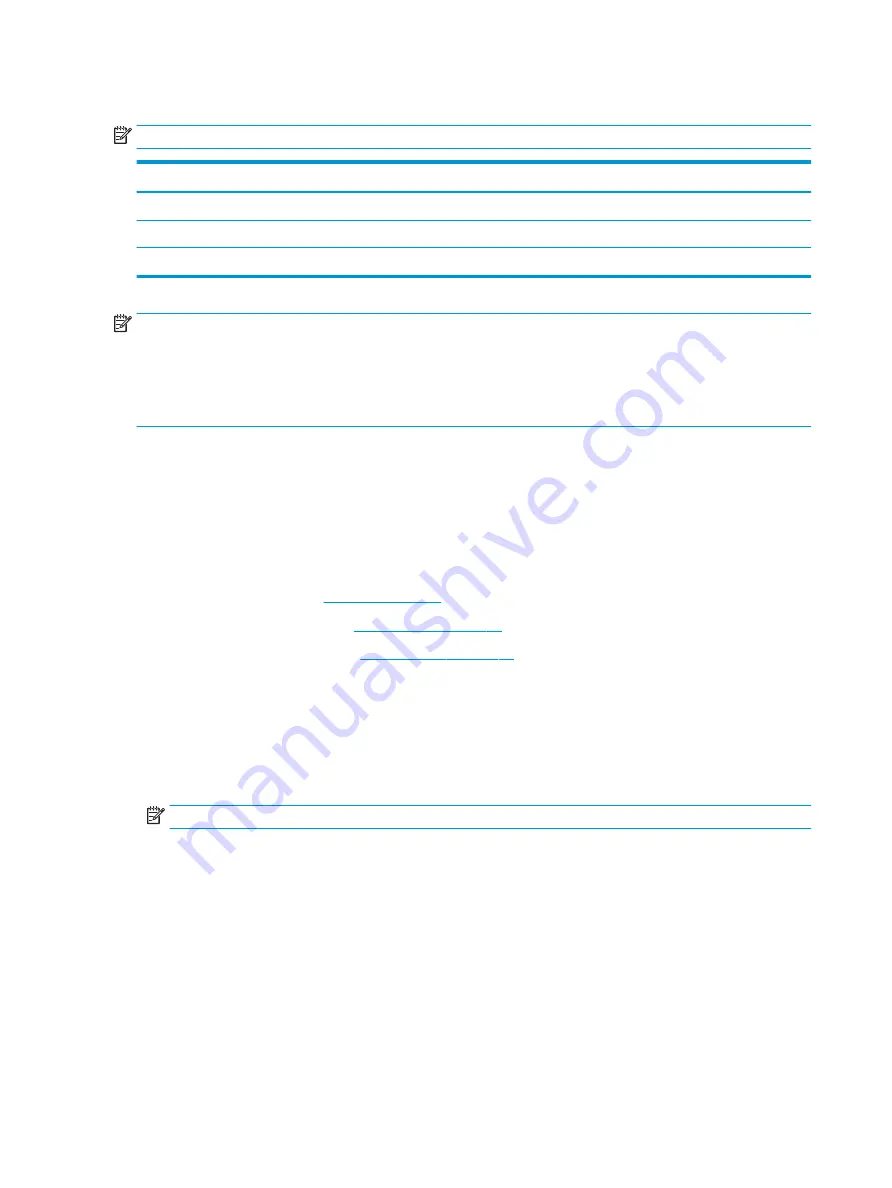
Heat sink assembly
NOTE:
The heat sink assembly spare part kit includes replacement thermal materials.
Description
Spare part number
Heat sink for use in models with a fan and with UMA graphics memory
925451-001
Heat sink for use in models without a fan and with UMA graphics memory
929053-001
Heat sink for use in models with discrete graphics memory
925452-001
NOTE:
To properly ventilate the computer, allow at least 7.6 cm (3.0 in) of clearance on the left side of the
computer. The computer uses an electric fan for ventilation. The fan is controlled by a temperature sensor and
is designed to turn on automatically when high temperature conditions exist. These conditions are affected by
high external temperatures, system power consumption, power management/battery conservation
configurations, battery fast charging, and software requirements. Exhaust air is displaced through the
ventilation grill located on the left side of the computer.
Before removing the heat sink assembly, follow these steps:
1.
Shut down the computer. If you are unsure whether the computer is off or in Hibernation, turn the
computer on, and then shut it down through the operating system.
2.
Disconnect all external devices connected to the computer.
3.
Disconnect the power from the computer by first unplugging the power cord from the AC outlet and then
unplugging the AC adapter from the computer.
4.
Remove the battery (see
).
5.
Remove the optical drive (see
), if installed.
6.
Remove the bottom cover (see
To remove the heat sink assembly:
1.
Refer to the following heat sink removal image that matches your computer.
2.
In the order indicated on the heat sink, remove the screws that secure the heat sink assembly to the
system board.
3.
Remove the heat sink assembly from the system board.
NOTE:
Heat sink appearance may vary.
52
Chapter 6 Removal and replacement procedures for Authorized Service Provider parts
Summary of Contents for 14-bw0 Series
Page 4: ...iv Safety warning notice ...
Page 8: ...viii ...
Page 24: ...16 Chapter 2 Getting to know your computer ...
Page 34: ...26 Chapter 3 Illustrated parts catalog ...
Page 82: ...74 Chapter 6 Removal and replacement procedures for Authorized Service Provider parts ...
Page 98: ...90 Chapter 10 Specifications ...
Page 102: ...94 Chapter 11 Power cord set requirements ...
Page 104: ...96 Chapter 12 Recycling ...
Page 108: ...100 Index ...
















































