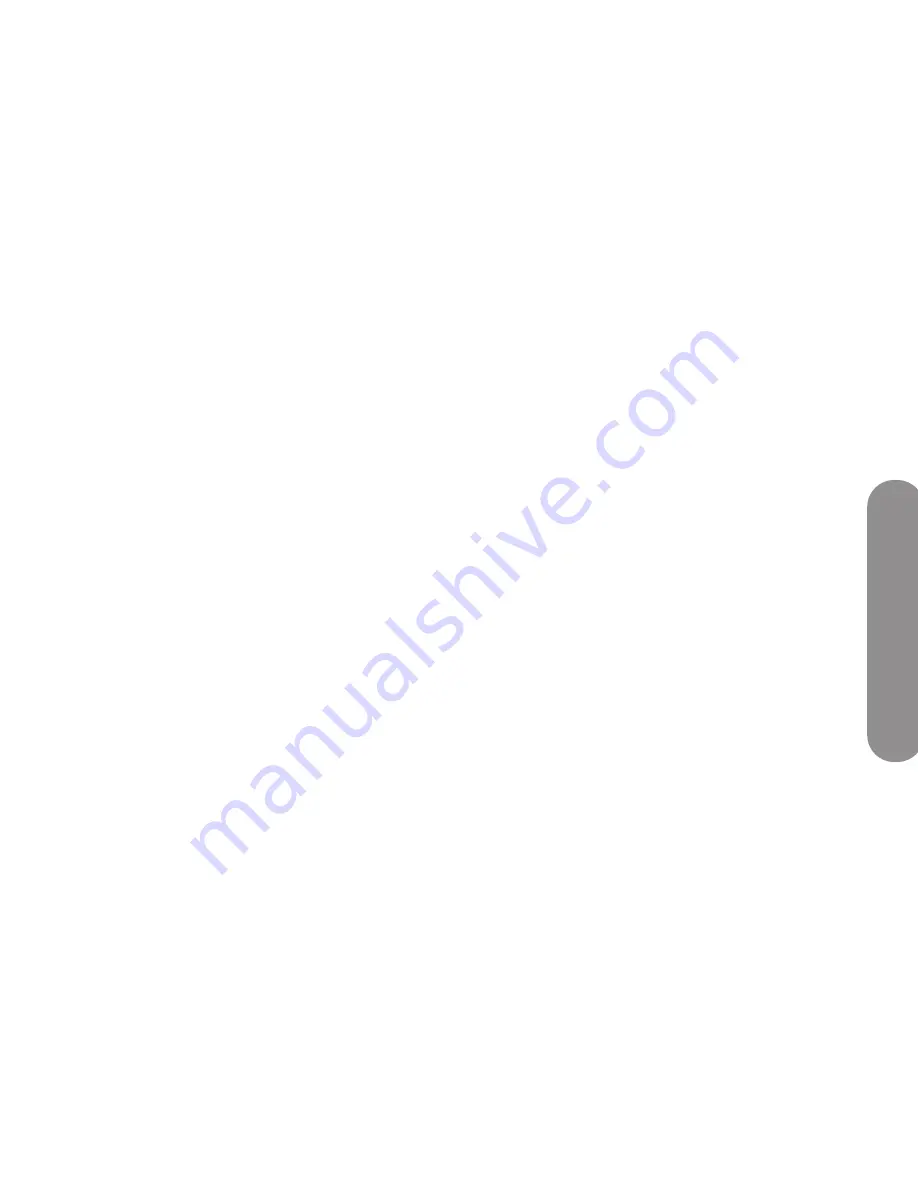
Using Digital Media
Using Digital Media
75
3
Press an Arrow button to select a server, and then
press OK.
The TV shows the available media on the server.
■
You can select and play the media.
■
You can delete a server or refresh the list.
When you delete a server, it and its contents
are hidden. The server is again viewable after
you restart MediaSmart. To restart
MediaSmart, see “Using the Reset Options”
on page 77.
Changing Settings
1
Press the Media button on your remote control to
open the main digital media menu.
2
Press an Arrow button to select
Settings
, and
then press OK.
3
Press an Arrow button to select an option:
■
Network
■
Demo
■
Language
■
DivX Registration Code
■
Reset Options
■
Slideshow
■
Video
■
Servers
■
Software Update
4
Press OK.
Viewing current network
settings
To view the current network settings:
1
Press the Media button on your remote control to
open the main digital media menu.
2
Press an Arrow button to select
Settings
, and
then press OK.
3
Press an Arrow button to select
Network
, and
then press OK.
4
Press an Arrow button to select
View Network
Settings
, and then press OK.
The current network settings display.
Changing network settings
In the Network menu, you can select the network
settings for the wired or wireless connection, using an
automatically assigned IP address, or manually assign
a static IP address. If your router does not use DHCP,
then manually assign a static IP address.
To initially set up the use of digital media, including
installing Windows Media Player 11 and the
MediaSmart software, see “Setting Up the TV for
Digital Media” on page 25.
To change network settings:
1
Press the Media button on your remote control to
open the main digital media menu.
2
Press an Arrow button to select
Settings
, and
then press OK.
3
Press an Arrow button to select
Network
, and
then press OK.
4
Press an Arrow button to select the type of network
connection you have:
■
Connect to a Wireless Network
■
Connect to a Wired Network
5
Press OK.
■
For a wireless connection
, continue with
Step 9.
■
For a wired connection
, continue with
Step 6.
If the wired connection is not found
,
the router may not assign the IP address
automatically: select
Manually enter IP
Address
, press OK, and then follow the
onscreen instructions to enter the IP address
and other network items.
Summary of Contents for 1080p
Page 38: ...28 HP MediaSmart HDTV User Guide ...
Page 76: ...66 HP MediaSmart HDTV User Guide ...
Page 102: ...92 HP MediaSmart HDTV User Guide ...
Page 122: ...xii Manuel de l utilisateur du téléviseur haute définition HP MediaSmart ...
Page 130: ...8 Manuel de l utilisateur du téléviseur haute définition HP MediaSmart ...
Page 148: ...24 Manuel de l utilisateur du téléviseur haute définition HP MediaSmart ...
Page 154: ...30 Manuel de l utilisateur du téléviseur haute définition HP MediaSmart ...
Page 180: ...56 Manuel de l utilisateur du téléviseur haute définition HP MediaSmart ...
Page 224: ...100 Manuel de l utilisateur du téléviseur haute définition HP MediaSmart ...
Page 244: ...xii Guía del usuario del televisor LCD de alta definición HP MediaSmart ...
Page 252: ...8 Guía del usuario del televisor LCD de alta definición HP MediaSmart ...
Page 274: ...30 Guía del usuario del televisor LCD de alta definición HP MediaSmart ...
Page 330: ...86 Guía del usuario del televisor LCD de alta definición HP MediaSmart ...
Page 344: ...100 Guía del usuario del televisor LCD de alta definición HP MediaSmart ...
Page 354: ......
Page 355: ......
Page 356: ...Part number 5991 7865 ...






























