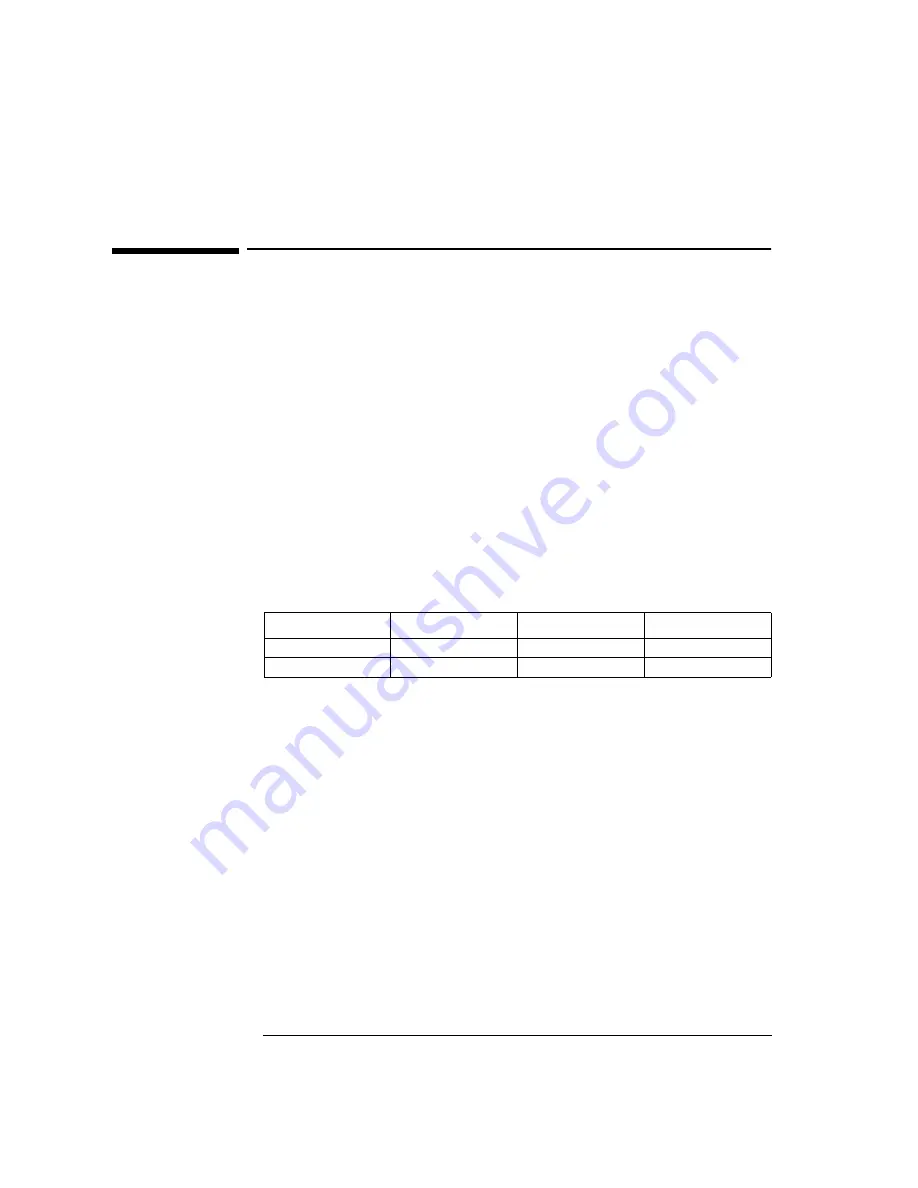
2 Installing the Intel EtherExpress PRO 100B-TX PCI Ethernet Adapter
Microsoft Windows 95 SR2.5
2 Installing the Intel EtherExpress PRO 100B-TX PCI
Ethernet Adapter
Microsoft Windows 95
SR2.5
Connecting to a
Windows NT 4.0 Server
Requirements
•
HP Vectra with Windows 95 SR2.5.
•
Intel EtherExpress PRO 100B-TX PCI Ethernet card and drivers disk.
•
Microsoft Windows 95 SR2.5 media.
•
Microsoft Windows NT Server 4.0 system that supports NetBEUI, TCP/IP,
NWLink IPX/SPX, and NWLink NetBIOS transfer protocols.
Device Configuration
Procedure
1
With the HP Vectra turned off, install the Intel EtherExpress PRO 100B-
TX PCI adapter card into an PCI slot.
2
Connect network cable media to the PRO 100B-TX PCI card.
3
Power on the machine and start Windows 95SR2.5 in MS-DOS mode.
4
Insert the Intel drivers disk, “EtherExpress Ethernet Drivers” and
execute “A:\SETUP.EXE”.
5
Select “VIEW ADAPTER SETTINGS” and verify the resource settings
listed above under the heading “Device Configuration”.
6
If changes are required, save those changes and exit.
7
Remove the Intel Software driver diskette and restart the system.
8
When Windows 95 restarts, a message will appear to indicate that a new
hardware has been found.
Device Configuration
Vectra Vli8
Vectra VEi7
Vectra VEi8
Interrupt
10
03
10
I/O Address
1020
DCE0
E400






































