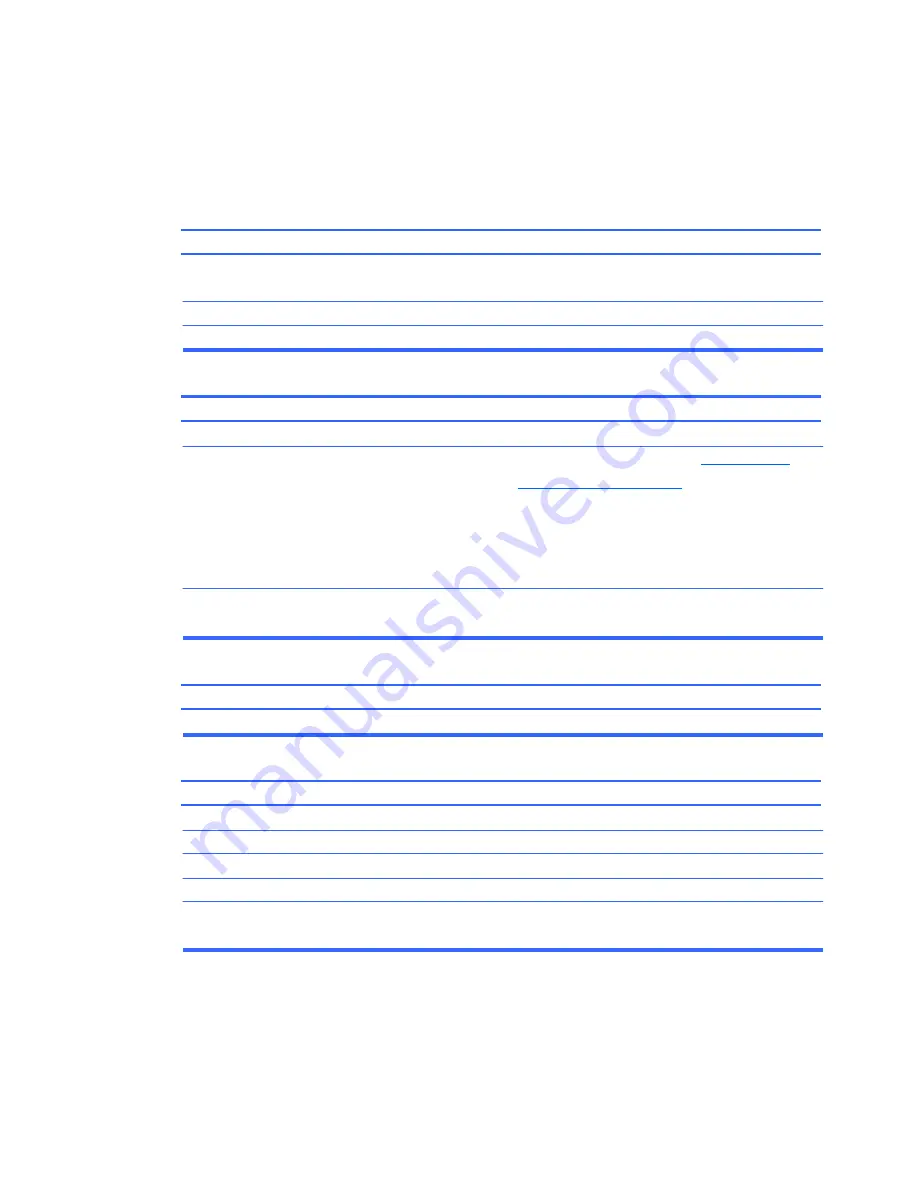
76
Solving CD-ROM and DVD Problems
If you encounter CD-ROM or DVD problems, see the common causes and solutions listed in the
following table or to the documentation that came with the optional device.
System will not boot from CD-ROM or DVD drive.
Cause Solution
The device is attached to a SATA port that has been disabled
in the Computer Setup utility.
Non-bootable CD in drive. Boot order not correct.
Drive not found (identified).
Cause Solution
Cable could be loose.
The system may not have automatically recognized a newly
installed device.
The device is attached to a SATA port that has been disabled
in Computer Setup.
CD-ROM or DVD devices are not detected or driver is not loaded.
Cause Solution
Drive is not connected properly or not properly configured.
Movie will not play in the DVD drive.
Cause Solution
Movie may be regionalized for a different country.
Decoder software is not installed.
Damaged media.
Movie rating locked out by parental lock.
Media installed upside down.
Run the Computer Setup utility and ensure that the SATA
controller is enabled.
Try a bootable CD in the drive.
Run the Computer Setup utility and change boot sequence.
Check cable connections.
See reconfiguration directions in the
Solving Hardware
Installation Problems on page 70
section. If the system still
does not recognize the new device, check to see if the device
is listed within Computer Setup. If it is listed, the probable
cause is a driver problem. If it is not listed, the probable cause
is a hardware problem.
Run the Computer Setup utility and ensure that the SATA
controller is enabled.
See the documentation that came with the optional device.
See the documentation that came with the DVD drive.
Install decoder software.
Replace media.
Use DVD software to remove parental lock.
Ensure the disc is inserted with the label facing up and
centered in the tray.
Summary of Contents for 100B SFF
Page 1: ...Maintenance Service Guide 100B SFF PC ...
Page 4: ...iv ...
















































